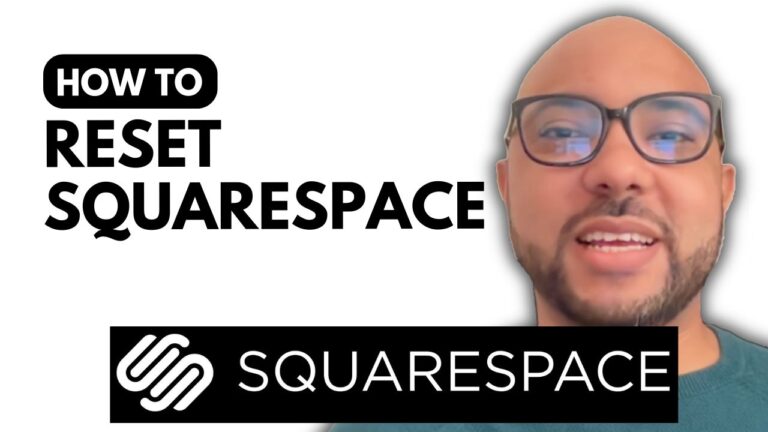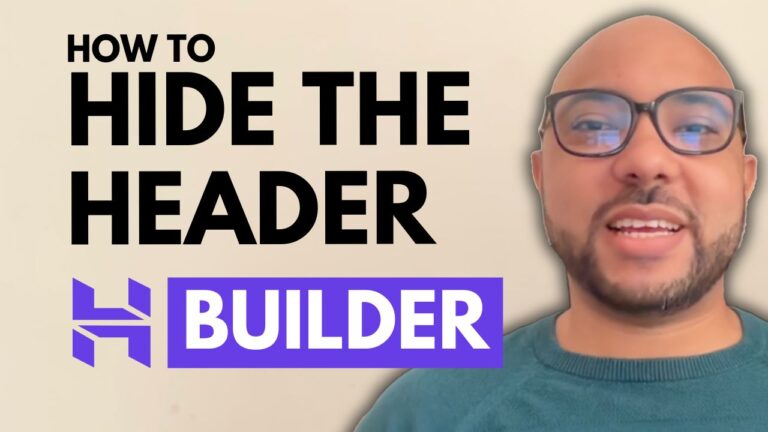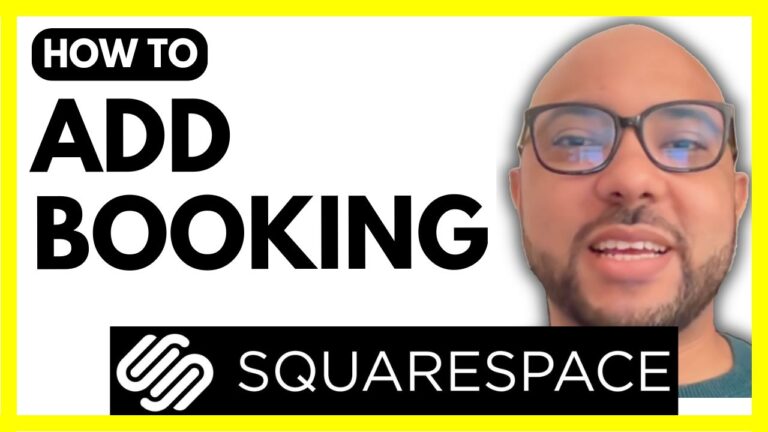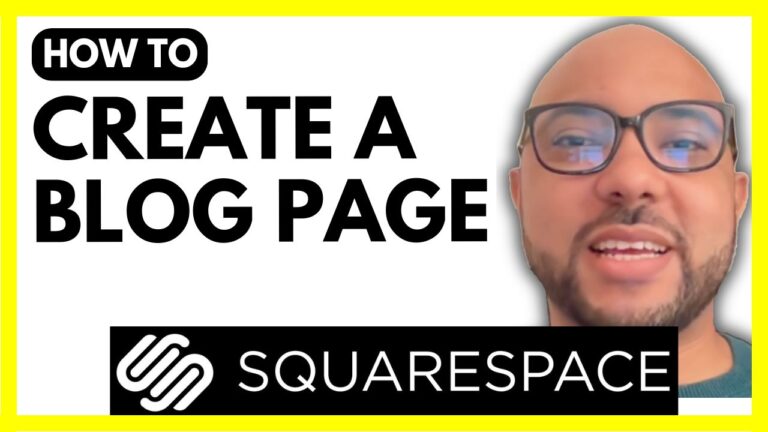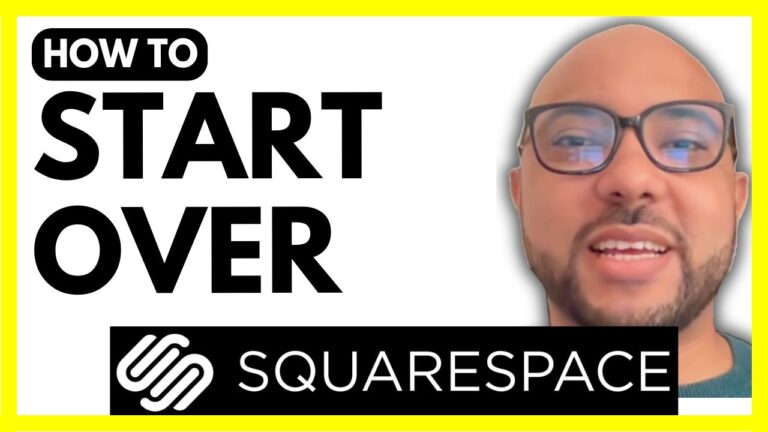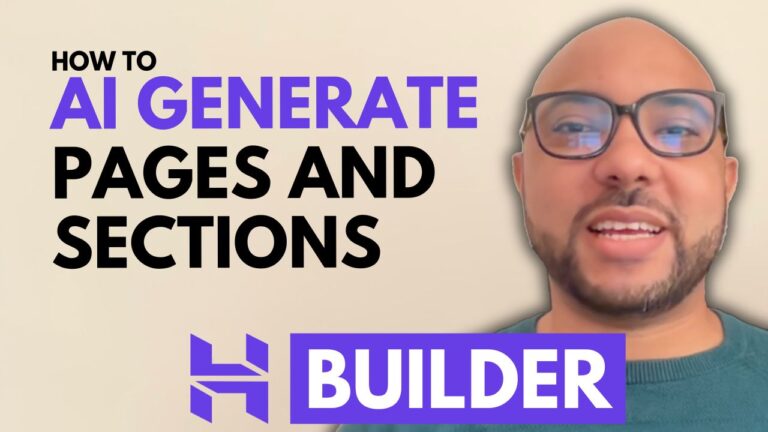How to Add a Footer in Squarespace
Adding a footer to your Squarespace website can significantly enhance its professionalism and usability. In this guide, I’ll show you how to add a footer in Squarespace with ease.
Step-by-Step Instructions:
- Log In to Your Squarespace Account: Begin by logging into your Squarespace account. Once logged in, navigate to the website you want to modify.
- Access the Page Editor: Click on the “Pages” button below your website to locate the page where you want to add a footer. For this example, we’ll be adding a footer to the homepage.
- Enter Editing Mode: Find your homepage in the list and click the “Edit” button to enter editing mode.
- Add a Footer: Scroll down to the bottom of your page. You’ll see an option to “Add Section” – click on this and select “Add Site Footer” from the menu.
- Choose a Footer Template: Squarespace offers various footer templates. Choose one that fits your design preferences. For instance, you might select a simple footer layout that complements your website’s style.
- Customize Your Footer: Once you’ve chosen a template, you can customize it to fit your needs. Add relevant information, links, or contact details as desired.
- Save Your Changes: After editing your site footer, make sure to click the “Save” button to ensure that your changes are preserved.
- Preview Your Website: Click “Exit” to preview your website with the new footer live. Review how it looks and functions to ensure everything is in place.
Pro Tip: If you want to become a pro at Squarespace and explore more advanced features, consider joining my free Squarespace course. Access it and more at University of Ben’s Experience.
Adding a footer in Squarespace is a straightforward process that can greatly enhance your site’s design. Follow these steps to ensure your footer is both functional and visually appealing.
If you found this guide helpful, don’t forget to like the video and subscribe to my channel for more tips and tutorials. Thank you for reading!