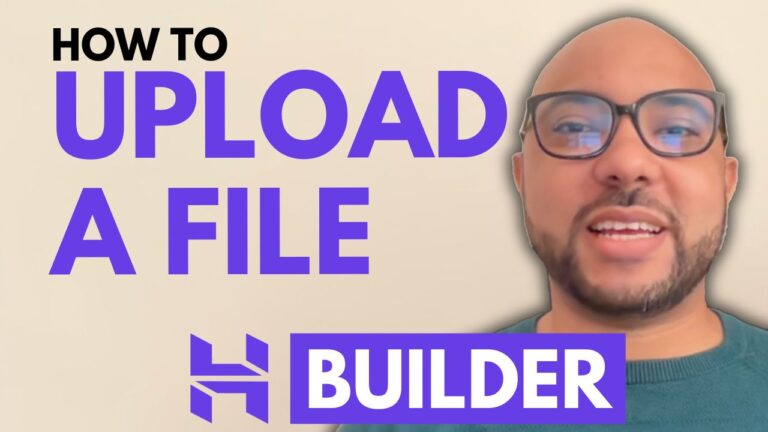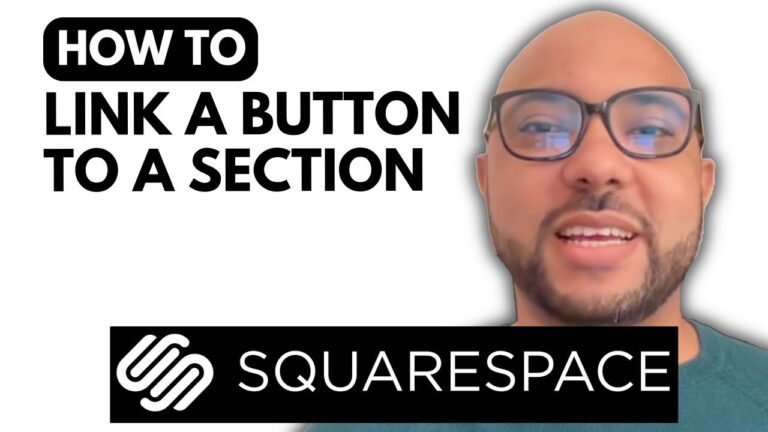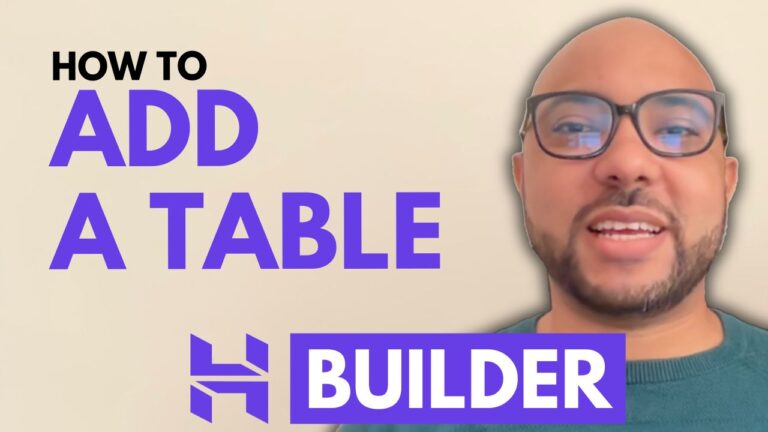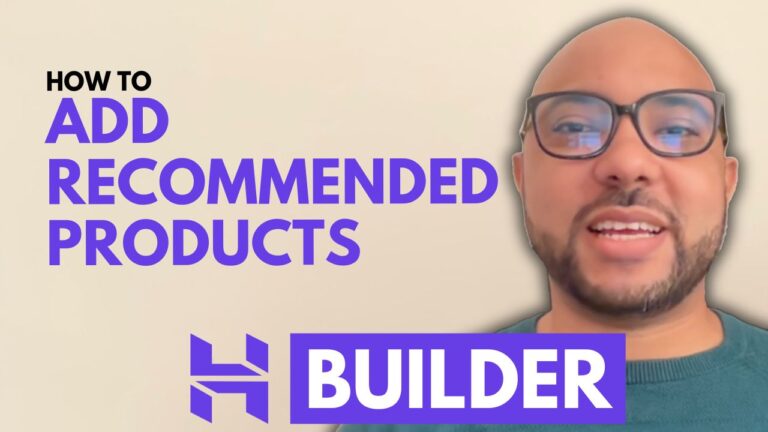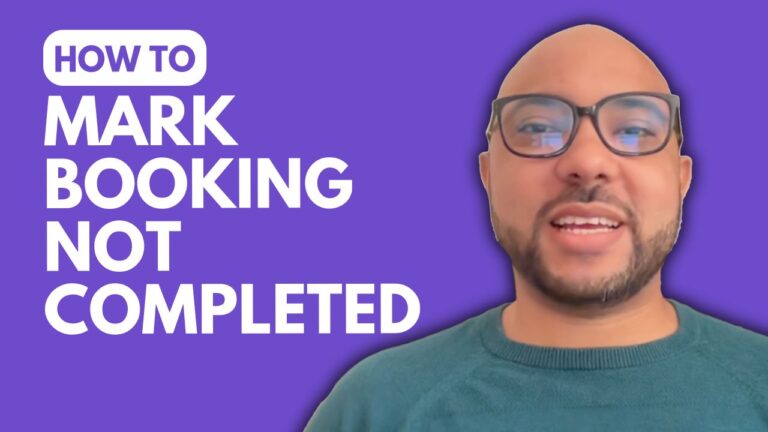How to Add a Favicon on Squarespace
A favicon is a small but impactful element that can enhance the professional appearance of your Squarespace website. It appears in the browser tab next to your website’s title, helping visitors identify your site quickly. In this post, we’ll walk you through the steps to add a favicon on Squarespace.
Step 1: Log in to Your Squarespace Account
Begin by logging into your Squarespace account. Enter your email address and password to access the dashboard. From there, select the website you want to edit by clicking on the corresponding website button.
Step 2: Access the Favicon Settings
Once you’re in the website you wish to edit, click on the settings icon, which is typically represented by a gear or cogwheel symbol. Navigate to the “Favicon” section within the settings menu.
Step 3: Design or Upload Your Favicon
If you haven’t designed your favicon yet, you can use online tools like Favicon Generator to create one. Choose your font or icon colors, preview your design, and then download the favicon file.
To upload your favicon to Squarespace, click on the “Add Favicon” button. Select “Upload File” and locate the favicon file on your computer. Double-click the file to upload it.
Step 4: Save and Preview
After uploading, click “Save” to apply the changes. To see your new favicon in action, open your website in incognito mode or refresh the page. The favicon should now appear in the browser tab.
Additional Tips
For a more comprehensive understanding of Squarespace and to unlock advanced features, consider joining my free Squarespace University course. This course covers everything from basic setup and customization to advanced tips for optimizing your site.
To access this course and other free resources, visit University of Ben’s Experience.
By following these simple steps, you can add a professional touch to your Squarespace site with a custom favicon. Don’t forget to like this post and subscribe for more helpful tips and tutorials!