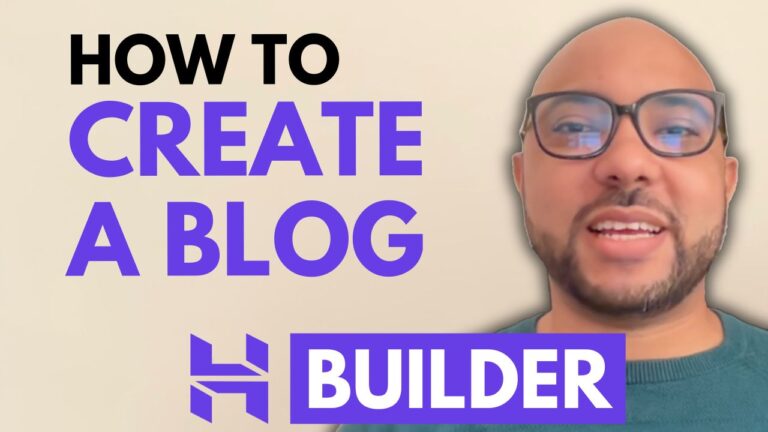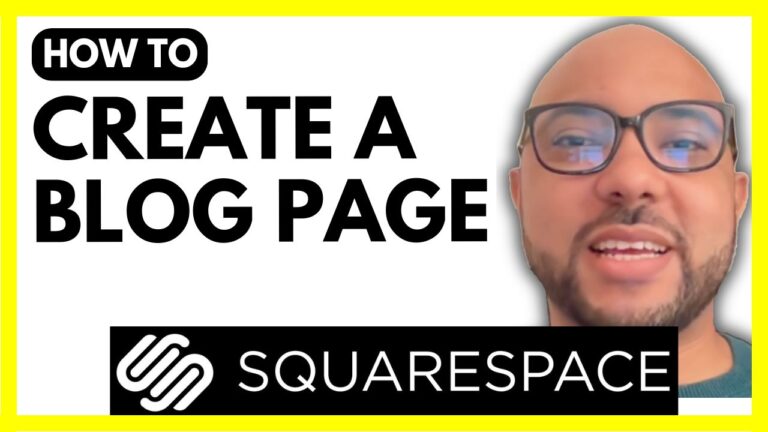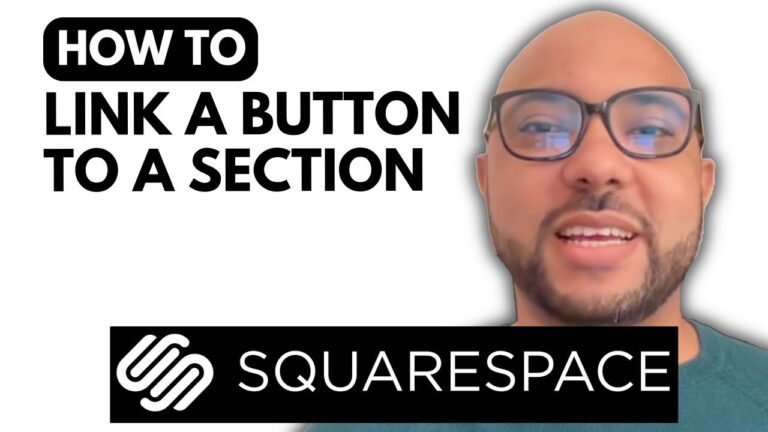How to Add a Contact Form in Squarespace
Adding a contact form to your Squarespace website is a great way to make it easier for visitors to get in touch with you. In this guide, we’ll walk you through the steps to add a contact form to your Squarespace site.
Step 1: Log In to Your Squarespace Account
Begin by logging in to your Squarespace account. Enter your email address and password on the login page. Once logged in, you’ll be taken to your Squarespace dashboard.
Step 2: Select Your Website
On the dashboard, click on the website you want to edit. This will bring you to the main editing area for your chosen website.
Step 3: Navigate to Pages
From the dashboard, go to the “Pages” section. Here, you can choose the page where you want to add the contact form. For this example, we’ll add it to the homepage.
Step 4: Enter Editing Mode
Click the “Edit” button to enter editing mode for the selected page. This allows you to make changes and additions to your page content.
Step 5: Add a New Section
To insert the contact form, hover your mouse between two existing sections on the page. Click on the “Add Section” button from the left-side menu.
Step 6: Select Contact Form Template
From the list of available section types, click on “Contact.” You will be presented with several contact form templates. Choose the one that best suits your needs. For this guide, we’ll use one of the default templates.
Step 7: Customize and Save
After selecting a template, you can customize it according to your preferences. Make sure to save your changes by clicking the “Save” button. To see how your contact form looks live, click on “Exit” and then “Preview” to view the updated page.
Step 8: Review Your Changes
Scroll down to the bottom of your page to check the new contact section. Ensure it appears as you intended and functions correctly.
Adding a contact form is a simple yet effective way to improve user interaction on your Squarespace site. For more in-depth training and tips on Squarespace, consider joining my free Squarespace University course. Check the link in the description for more details!
Feel free to like and subscribe for more tutorials and tips on optimizing your Squarespace website. Thanks for watching!