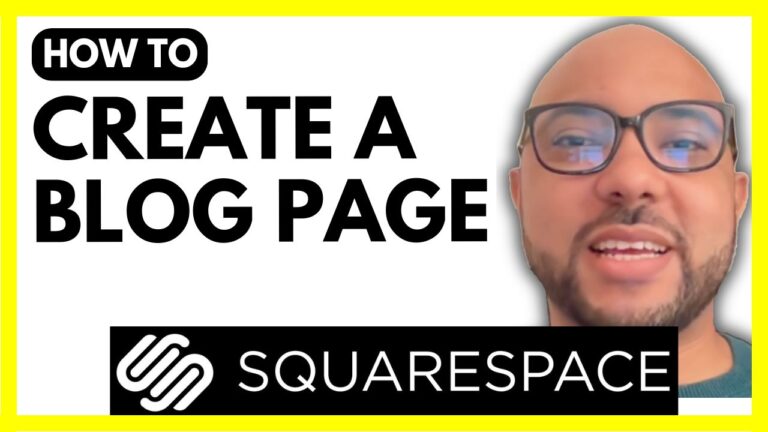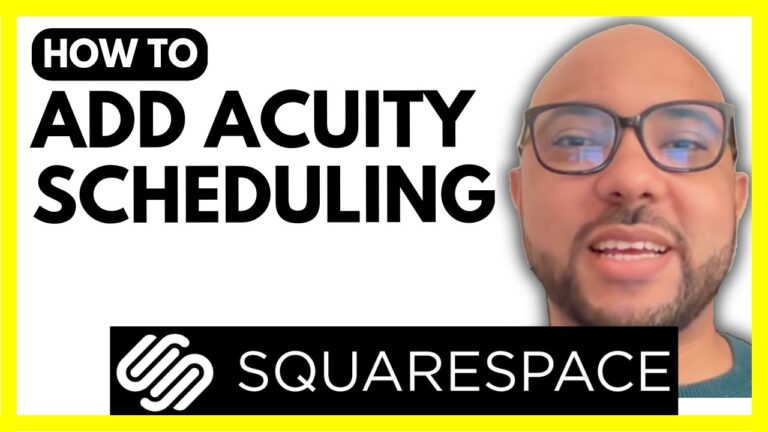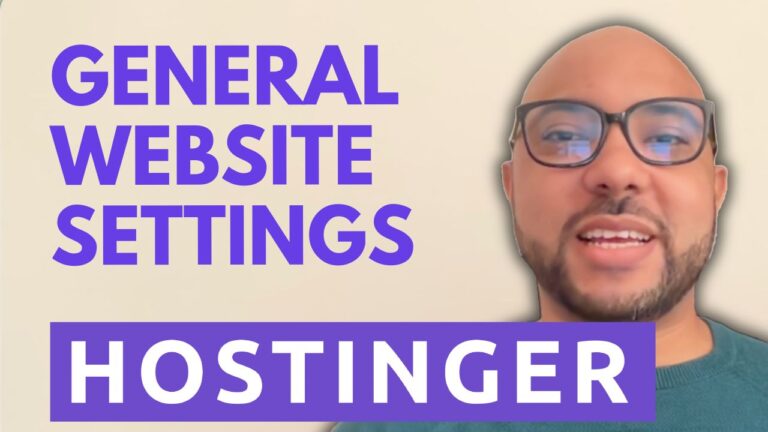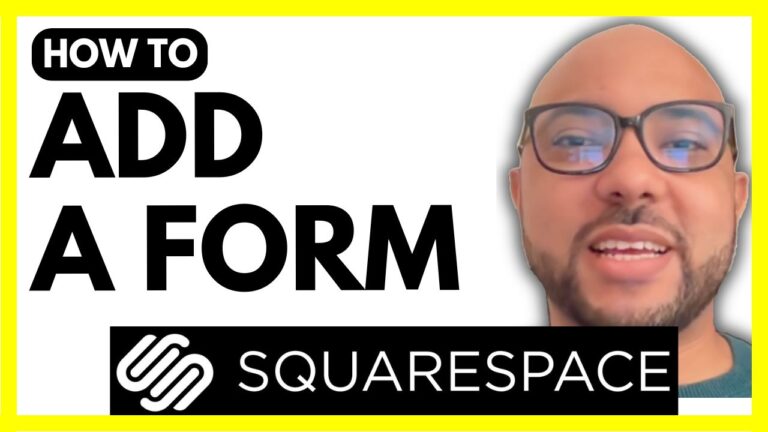How to Add a Comments Section in Hostinger Website Builder
Welcome to Ben’s Experience! In this tutorial, I will show you how to add a comments section in Hostinger Website Builder. Comments are a great way to engage with your audience, gather feedback, and create a sense of community on your website. Follow these simple steps to integrate a comments section into your Hostinger site.
Step 1: Sign Up for Power
To add a comments section, we will use a service called Power. Start by signing up for Power. Once you’ve signed up, click on “Create New App”.
Step 2: Create a Comments App
In the Power dashboard, look for the “Comments” option and click on “Get App”. This will create your comments app. Once it’s created, click on “Publish” from the top menu.
Step 3: Embed the Comments Code
On the left side menu, select “Embed with Code”. Copy the provided code snippet. Now, head over to your Hostinger Website Builder.
Step 4: Add the Comment Section in Hostinger Website Builder
Within the Hostinger Website Builder, you can add the comments section anywhere on your website. For this example, I chose to add it to one of my blog articles. Here’s how:
- Click on “Add Section” and choose a blank section.
- Add an “Embed Code” element to the section.
- Double-click the embed code box, replace the default code with the code you copied from Power, and hit “Embed Code”.
- Resize and position the comments section as desired.
- Click “Save” and then “Update” your website.
Step 5: Publish and Check Your Comments Section
After saving your changes, update your website to publish the new comments section. Navigate to the page where you added the comments section and click on “Write a Comment” to ensure it is working correctly.
Conclusion
By following these steps, you can easily add a comments section to your Hostinger Website Builder site. This feature is a fantastic way to encourage interaction and feedback from your visitors.
If you found this tutorial helpful, please give it a thumbs up and subscribe to my YouTube channel for more tips and tutorials. Additionally, I have something special for you! I offer two free online video courses: one on Hostinger hosting and WordPress management, and the other on using Hostinger Website Builder to create basic websites or online shops. You can access both for free by clicking the link in the description.
Don’t forget to subscribe to my channel for more helpful content, and if you have any questions, feel free to leave a comment below.