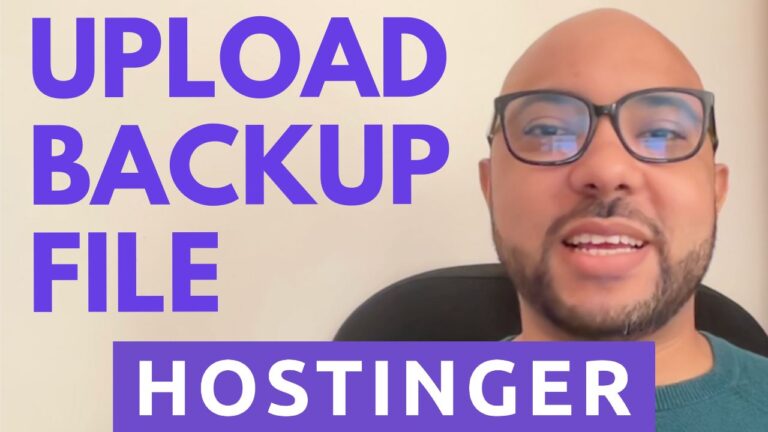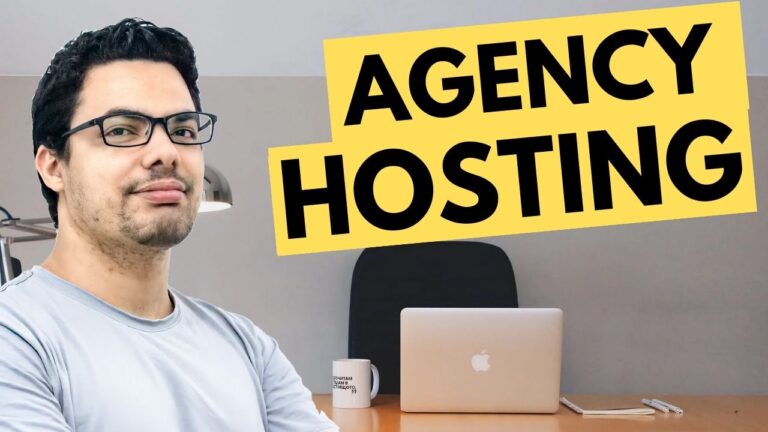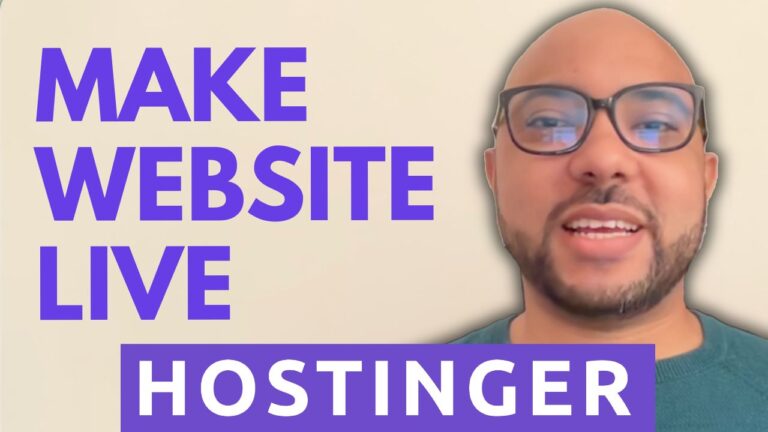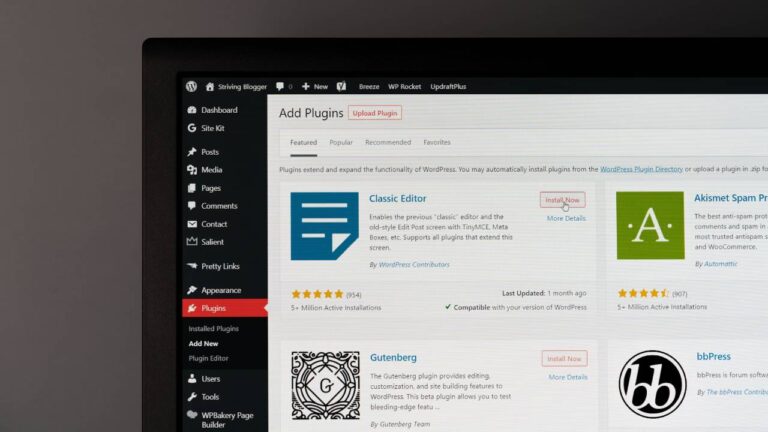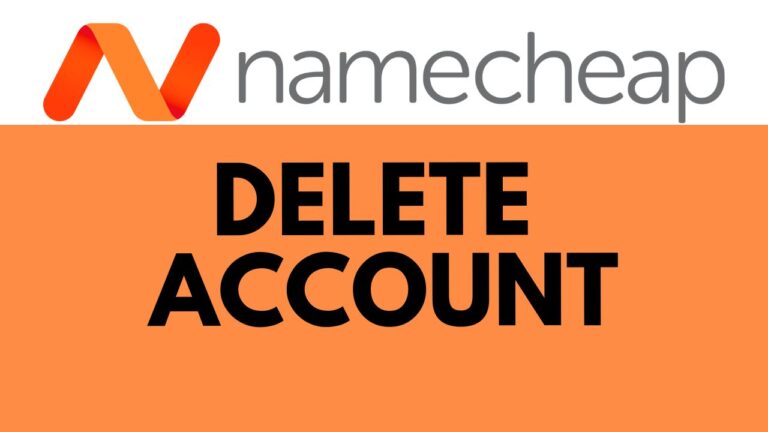How to Add a CNAME in InfinityFree
When managing your website on InfinityFree, one essential task is adding CNAME records. These records are crucial for custom domain configurations, enabling you to link subdomains and manage your domain settings efficiently. In this blog post, we’ll walk you through the process of adding a CNAME record in InfinityFree.
What is a CNAME Record?
A Canonical Name (CNAME) record is a type of DNS record that maps one domain name to another. It allows you to alias a domain to another domain, which is useful for setting up subdomains or redirecting traffic.
Why Add a CNAME Record?
Adding a CNAME record can be necessary for various reasons:
- Custom Domains: To link your domain to a hosting provider.
- Subdomains: To point subdomains to specific services or applications.
- Email Services: For email service configurations and verification.
Step-by-Step Guide to Adding a CNAME Record in InfinityFree
- Log In to InfinityFree: Access your InfinityFree account dashboard.
- Navigate to DNS Settings: Go to the domain management section and find the DNS settings or DNS records area.
- Add a New CNAME Record:
- Click on “Add Record” or a similar button to create a new DNS record.
- Select “CNAME” from the record type options.
- Enter Record Details:
- Name: Enter the subdomain or alias you want to set up.
- Value: Provide the target domain or URL that your CNAME record will point to.
- Save Changes: Once you’ve entered the necessary details, save the record.
- Verify the Record: After saving, it may take some time for DNS changes to propagate. Use a DNS lookup tool to verify that your CNAME record has been added correctly.
Additional Resources
For more in-depth guidance on using InfinityFree, consider checking out my free online course. It covers everything from basic setups to advanced configurations, including domain and FTP management, and more. You can access the course here.
Feel free to reach out if you have any questions or need further assistance!