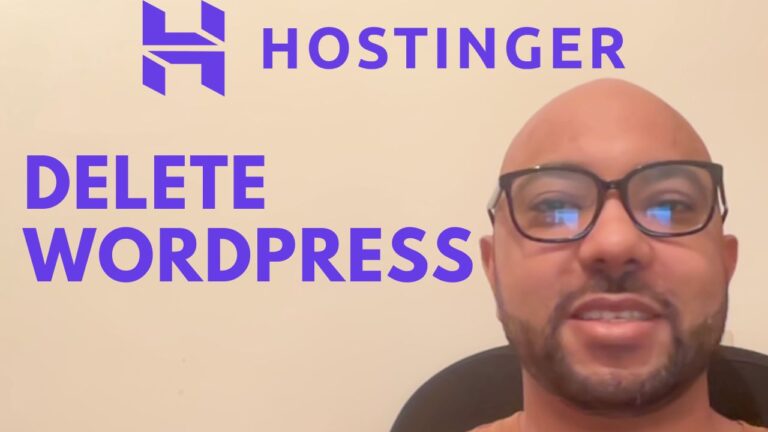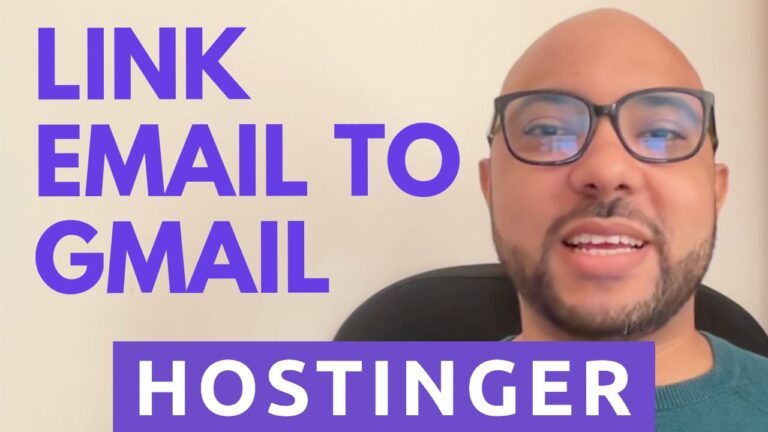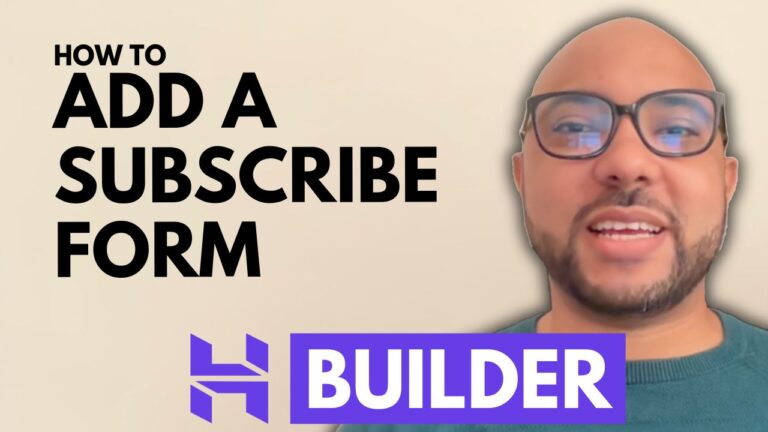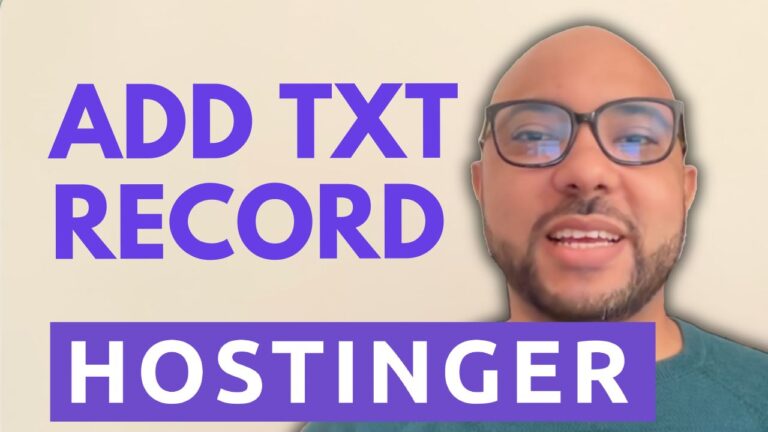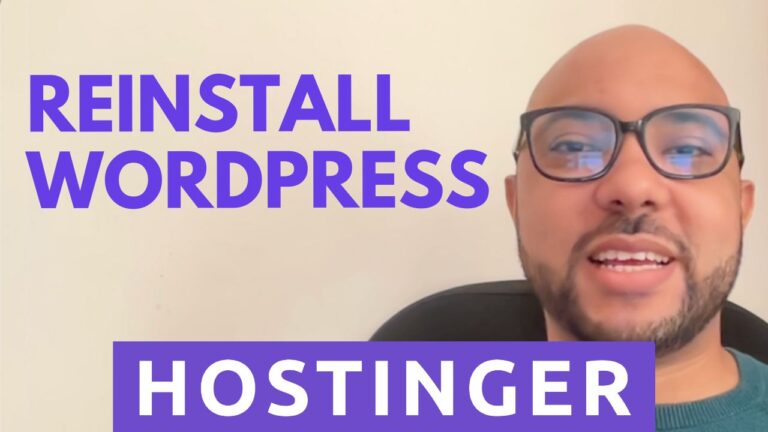How to Add a ‘Book Appointment’ Button to the Header in Hostinger Website Builder
Adding a ‘Book Appointment’ button to the header of your website in Hostinger Website Builder is a great way to streamline the booking process for your visitors. This tutorial will walk you through each step to ensure you can easily implement this feature.
Step 1: Log into Your Hostinger Account
First, log into your Hostinger account and navigate to the “Websites” section. Select the website you want to edit and click on “Edit Website.”
Step 2: Access the Header Section
Once you’re in the website builder, click on the header section. Then, click on “Edit Header.” This will open a new window where you can customize the header elements.
Step 3: Enable the ‘Show Button’ Option
In the header customization window, click on “Elements” and enable the “Show Button” option. This will add a new button to your header.
Step 4: Customize the Button
Click on “Edit Button” below the “Show Button” option. Here, you can customize the button text, for example, “Book Appointment.” You can link the button to multiple destinations; in this case, link it to your booking section by selecting the appropriate anchor.
Step 5: Create an Anchor for the Booking Section
To create an anchor for your booking section, go to the booking section of your website. Instead of creating an anchor for the section itself, create an anchor for the title section above it. This ensures visitors will see the booking section title when they click the button.
Step 6: Link the Button to the Anchor
Go back to the button settings and link it to the new anchor you created. Customize the button’s appearance, such as the color, font, and size. Adjust the border color and size to match your website’s design.
Step 7: Update Your Website
After customizing the button, close the settings window and update your website. This ensures all changes are saved and live on your site.
By following these steps, you’ve successfully added a ‘Book Appointment’ button to the header of your Hostinger website. This feature enhances the user experience by allowing visitors to easily book appointments directly from the header.
Conclusion
Integrating a ‘Book Appointment’ button into your website header can significantly improve your website’s functionality and user experience. Whether you’re offering services or scheduling consultations, this feature makes it easy for visitors to book appointments with just a click.
If you found this tutorial helpful, be sure to check out my other free online courses on Hostinger Website Builder and more at Ben’s Experience University.
Feel free to leave any questions in the comments below and don’t forget to like this post if it helped you.