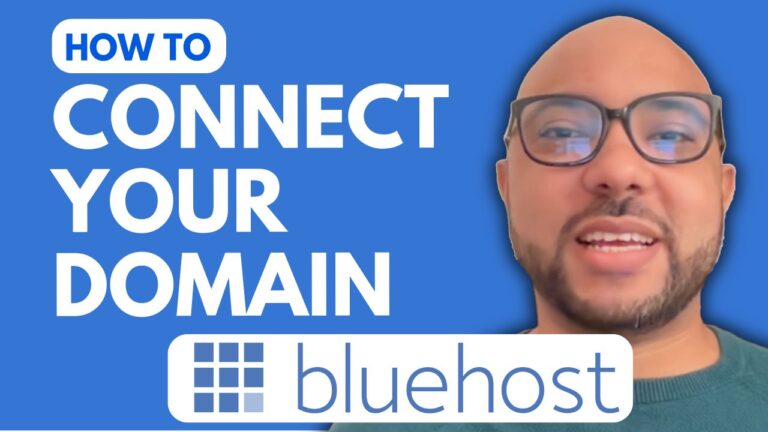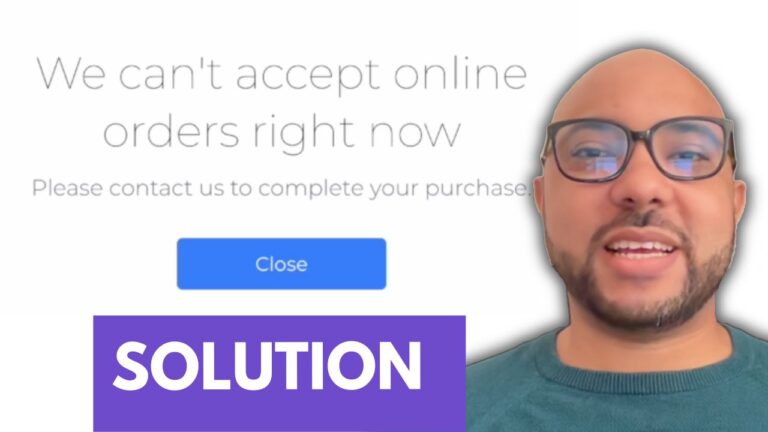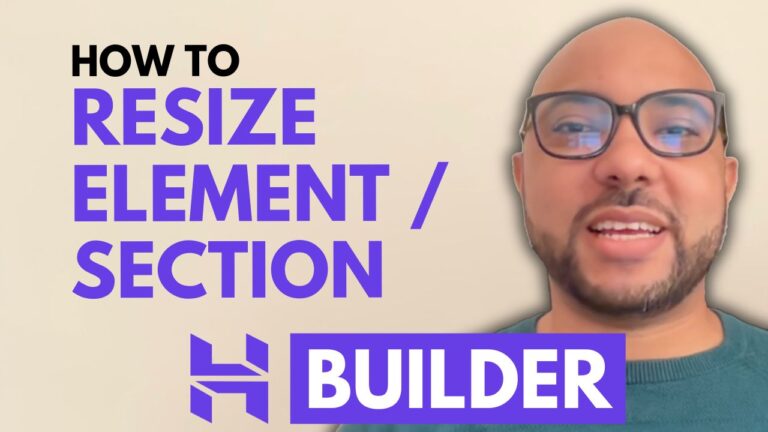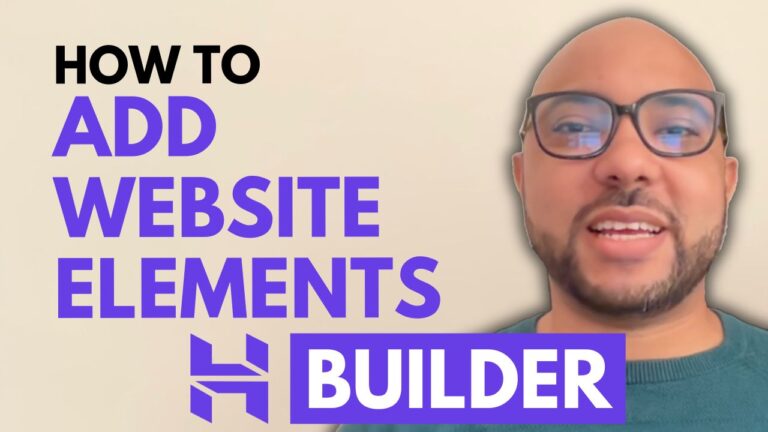How to Access File Manager in Hostinger
Hey everyone, welcome to Ben’s Experience! In this blog post, I’ll guide you through the process of accessing the file manager in Hostinger. It’s a straightforward task that will help you manage your website’s files efficiently. Let’s dive in!
First, you’ll need to log into your Hostinger account. Once you’re in, go to the top menu and click on ‘Website’. This will take you to your dashboard, where you can see all your websites listed.
Next, find your website and look for the ‘Dashboard’ option next to it. Click on it, and a new menu will appear on the left side of the screen. From this menu, click on ‘Files’, then ‘File Manager’.
Now, click on ‘Access Files’ to open the file manager of your website. You are now inside the file manager in Hostinger! Here, you can upload, download, and manage your website files with ease.
Before you go, I have something special for you! I’m offering two free online video courses. The first one covers hosting, domain management, and WordPress management, while the second one shows you how to use the Hostinger Website Builder to create basic websites or online shops. You can get both courses for free by clicking the link in the description.
If you enjoyed this post, please give it a thumbs up and subscribe to my blog. If you have any questions, feel free to leave a comment below. Thanks for visiting Ben’s Experience!