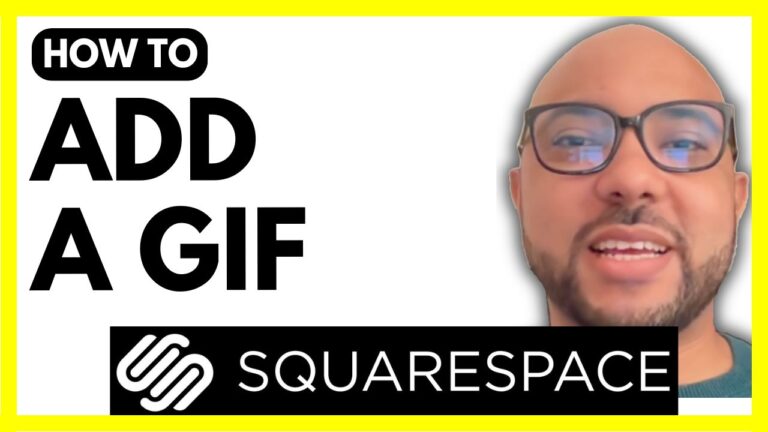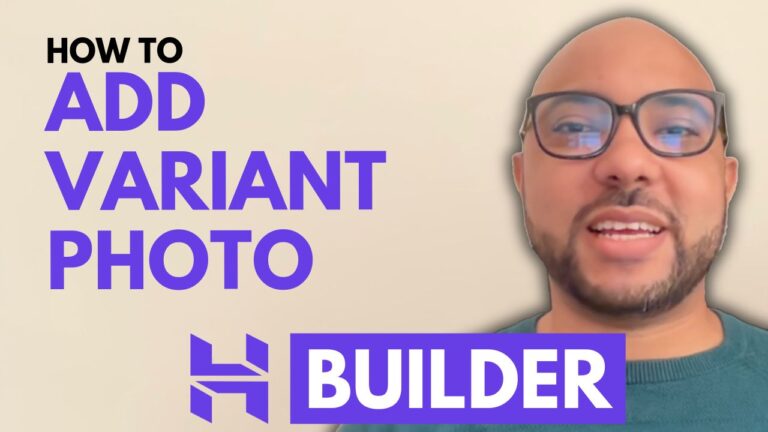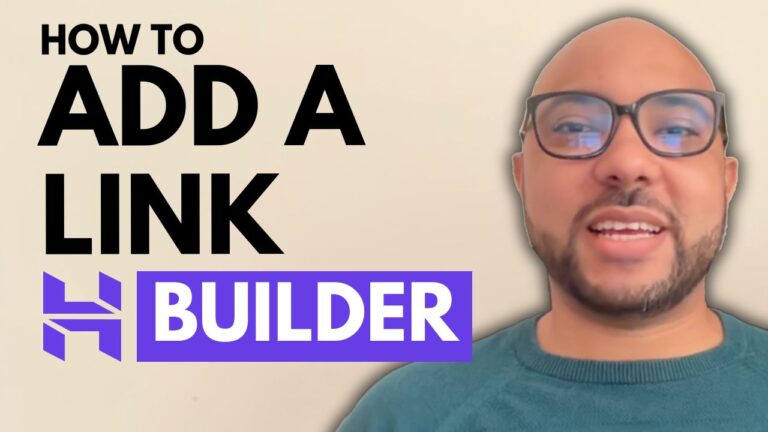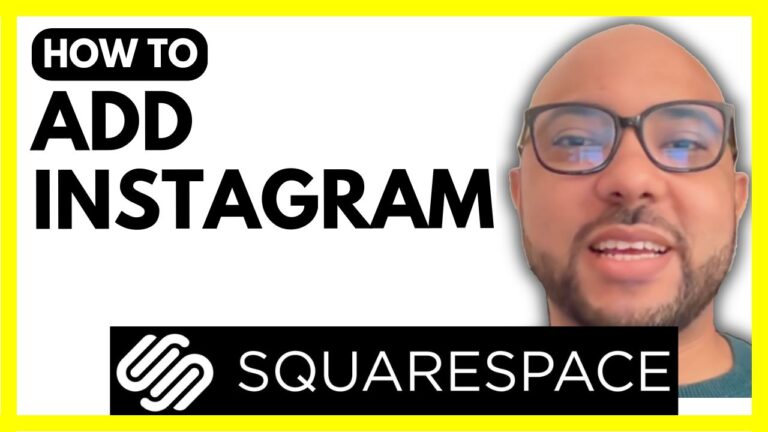How To Accept Credit Card Payments Without Stripe in Hostinger Website Builder
Hey everyone, welcome to Ben’s Experience! In this guide, I’ll show you how to accept credit card payments without Stripe in Hostinger Website Builder.
Step 1: Access Store Management
First, navigate to your store management area. To start accepting bank card payments without Stripe in Hostinger Website Builder, follow these steps:
Step 2: Configure Payment Settings
- Go to Store Settings: In your Hostinger Website Builder, go to the ‘Store settings’ section.
- Select Payments: Click on ‘Payments’.
- Connect PayPal: Next to PayPal, click on ‘Connect’.
Step 3: Link Your PayPal Account
- Enter PayPal Email: Fill in your PayPal email address.
- Select Country: Choose your country from the list.
- Click Next: Ensure your PayPal is a business account. If it’s not, you can convert it from personal to business by going to PayPal settings and upgrading to a business account.
Step 4: Complete PayPal Integration
- Login to PayPal: Log in to your PayPal business account.
- Finish Setup: After signing up, your PayPal account will be linked to Hostinger. You can set up automatic transfers to your bank account by selecting transfer frequency and amount, but this is optional.
Step 5: Verify the Connection
- Manage Settings: Click on ‘Manage’ to finalize the setup.
- Reload the Page: Go back to the store management area and reload the page. Your PayPal account should now be connected.
Step 6: Test the Payment Method
- Go to Your Store Page: On your Hostinger website, navigate to your store page.
- Add Product to Cart: Add a product to your cart and proceed to checkout.
- Choose Payment Method: Select ‘PayPal’ and opt to pay using a debit or credit card.
- Enter Card Details: Fill in your card number, expiration date, CVV, and billing address.
Step 7: Verify the Payment
- Check Orders: In your store management area, verify that the order is marked as paid.
- Confirm in PayPal: Log in to your PayPal business account and confirm the transaction.
By following these steps, you can accept credit card payments without using Stripe in Hostinger Website Builder. If you found this tutorial helpful, consider supporting me by using my affiliate link to get your Hostinger Website Builder account at no extra cost to you: BensExperience.com Hostinger Link.
For any help related to Hostinger Website Builder or PayPal, feel free to contact me at Ben@bensexperience.com.