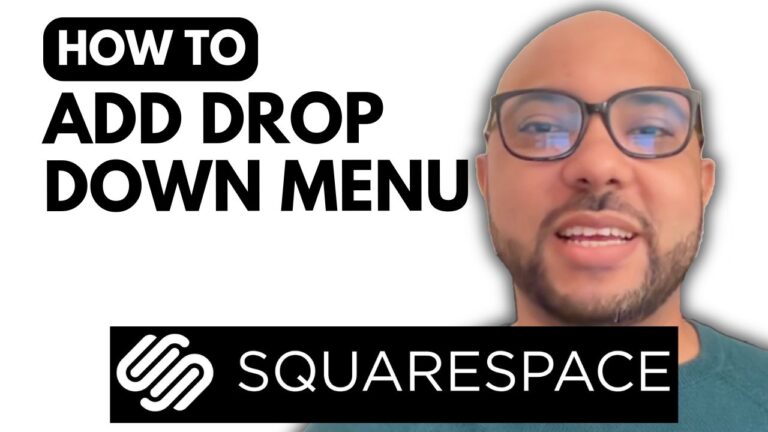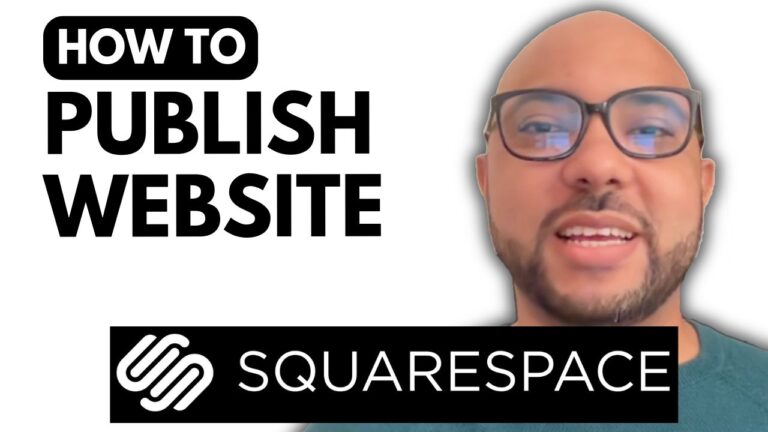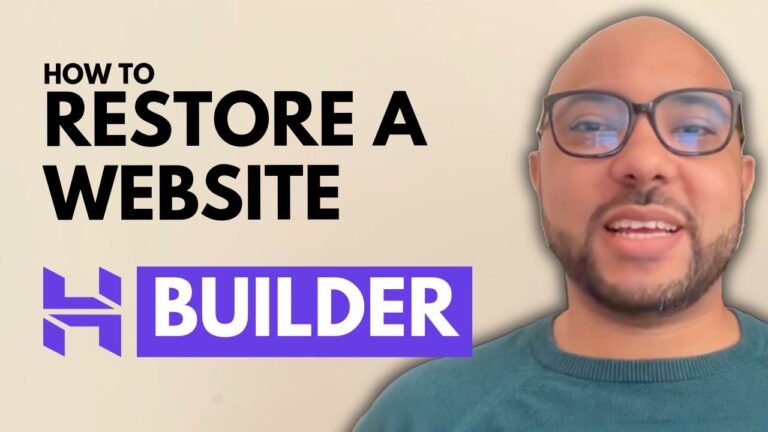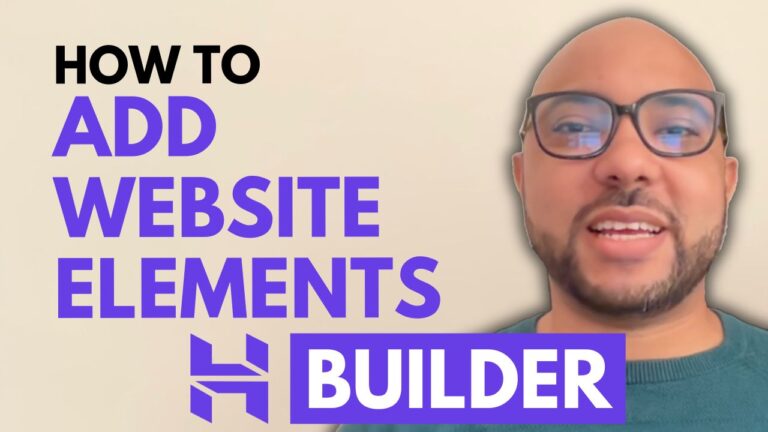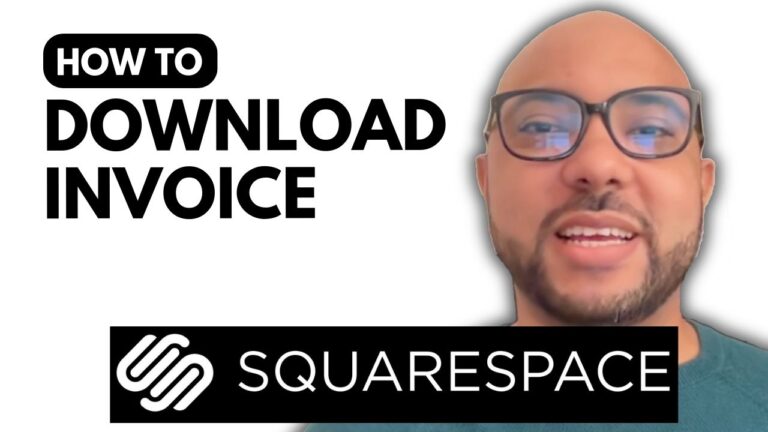Hostinger Website Builder Changes Not Showing? Here’s How to Fix It
Hey everyone, welcome to Ben’s Experience! In this post, I will explain why changes you make in your Hostinger website builder might not show up online or on your website. Here are some steps to troubleshoot and resolve this issue.
1. Publish Your Changes
The first thing to do to ensure your changes are live is to hit the “Update Website” button. After doing this, your website should save and publish the updates. If the changes are still not visible, there might be other issues at play.
2. Clear Your Browser Cache
If your changes are not showing up after updating, it could be due to your browser cache. To overcome this, open your website in an Incognito browser. This mode does not use the cache and should show your most recent updates.
3. Change Your Network
If using an Incognito browser doesn’t work, try connecting to a different network. For instance, switch from your home Wi-Fi to mobile data. This can help bypass any network-specific caching issues.
4. Use a Different Device
If you still don’t see your changes online, try accessing your website from a different device, such as another computer or mobile phone. This can help determine if the issue is device-specific.
5. Avoid Multiple Tabs
One common problem is having the website editor open in multiple tabs. Ensure you only have the editor open in one tab and on one device to avoid saving and publishing conflicts.
By following these steps, you should be able to see your changes live on your Hostinger website. If you found this guide helpful, don’t forget to give it a thumbs up and subscribe to my YouTube channel for more tips!
Before You Go
I have something special for you: two free online video courses! The first course covers Hostinger hosting and WordPress management, while the second shows you how to use Hostinger website builder to create basic websites or online shops. You can get them both for free by clicking the link in the description.
If you have any questions, feel free to leave a comment below. Happy building!
🔔 Subscribe for more tips just like this: https://www.youtube.com/@bensexperience?sub_confirmation=1