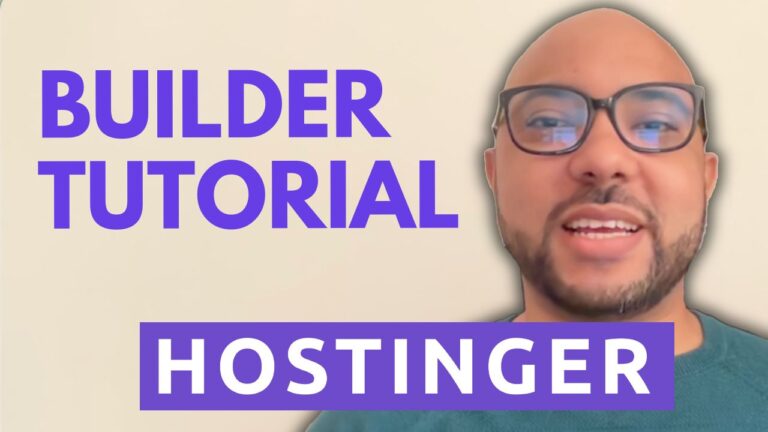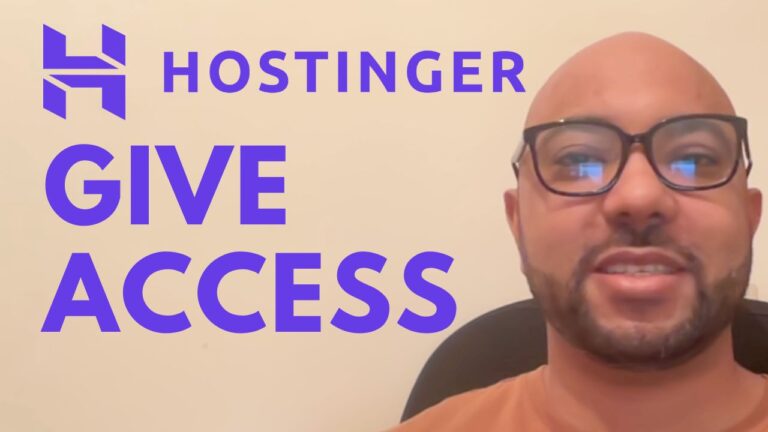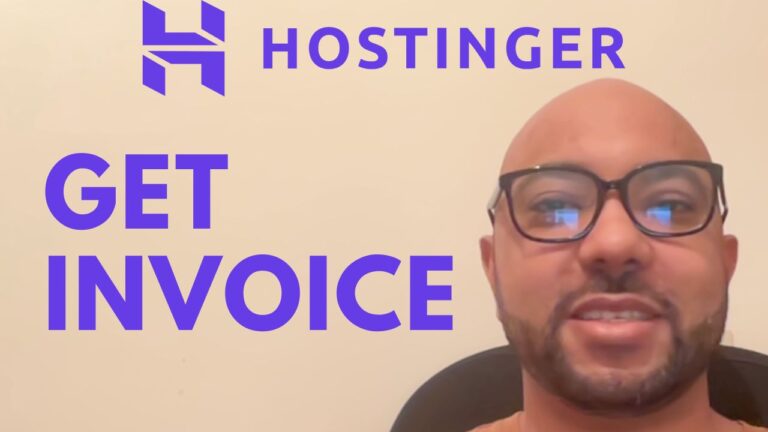Forget your Hostinger Password? Here’s How to Reset It
Hey everyone, welcome to Ben’s Experience! If you forget your Hostinger password, don’t worry. In this guide, I’ll show you how to reset it quickly and easily.
Step 1: Go to the Hostinger Login Page
First, navigate to the Hostinger login page. You’ll see a link that says “Forgot Password”. Click on this link to begin the password reset process.
Step 2: Enter Your Email Address
Next, you’ll be prompted to enter your Hostinger email address. Make sure to use the email address associated with your Hostinger account. After entering your email, click on the “Send Reset Email” button.
Step 3: Check Your Email Inbox
Hostinger will send a password reset link to your email address. Open your email inbox and look for an email from Hostinger. This email will contain a button or link to reset your password.
Step 4: Reset Your Password
Click on the password reset link in the email. You’ll be taken to a page where you can set a new password. Choose a strong password that you haven’t used before, and then click on the “Confirm” button.
Step 5: Log in to Your Hostinger Account
After resetting your password, you can log in to your Hostinger account with your new password. Congratulations, you’ve successfully reset your Hostinger password!
Don’t forget to give this guide a like and also subscribe for more helpful tutorials and tips. If you want to learn more about Hostinger and WordPress management, be sure to check out my free courses on Hostinger hosting and website building. You can get them for free by clicking the link below.