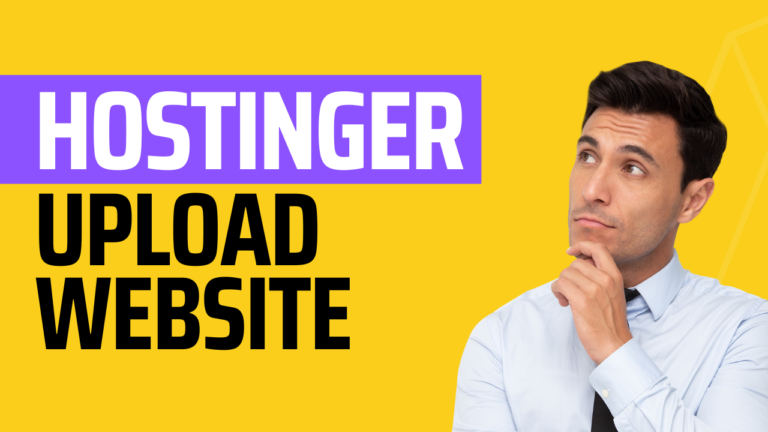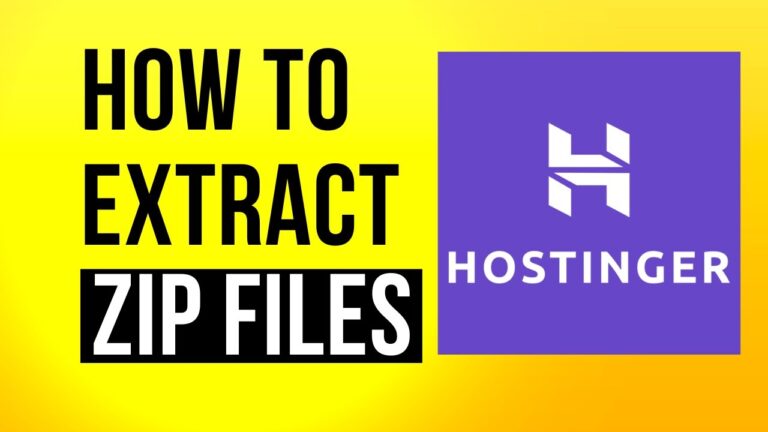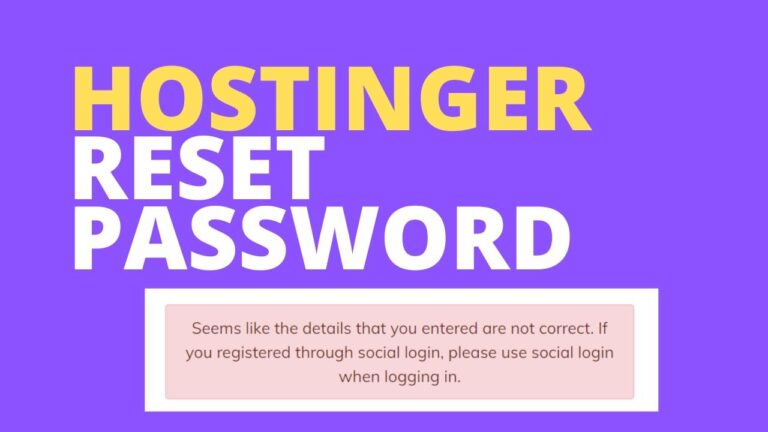Hostinger WordPress eCommerce: How to Set Up WordPress
If you want to use WordPress for ecommerce purposes, there are a few things you need to do in order to get started. First, you’ll need to install the WordPress on your Hostinger account. Once you have WordPress installed, you’ll need to install the ecommerce plugin of your choice. We recommend using WooCommerce, as it…