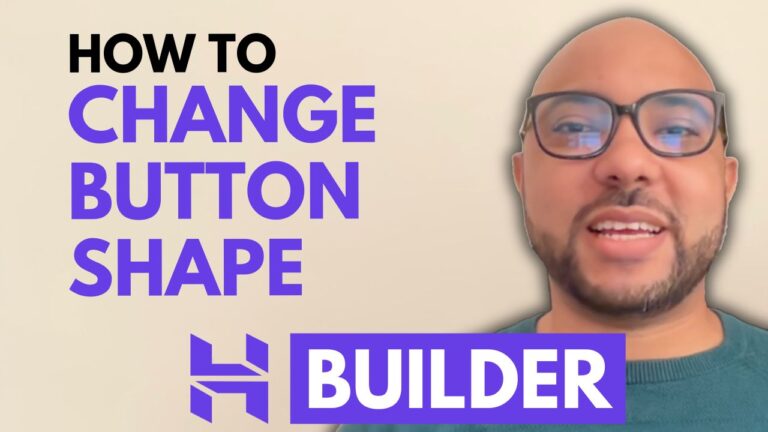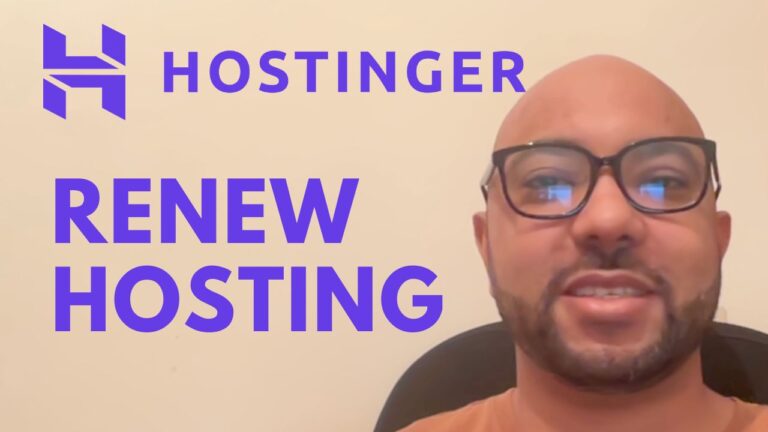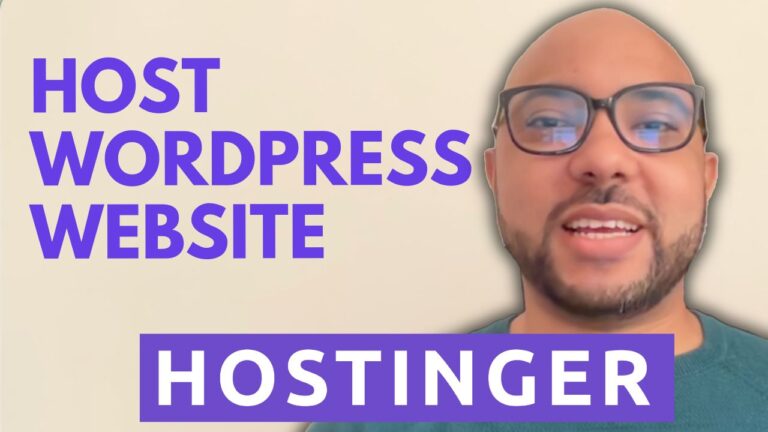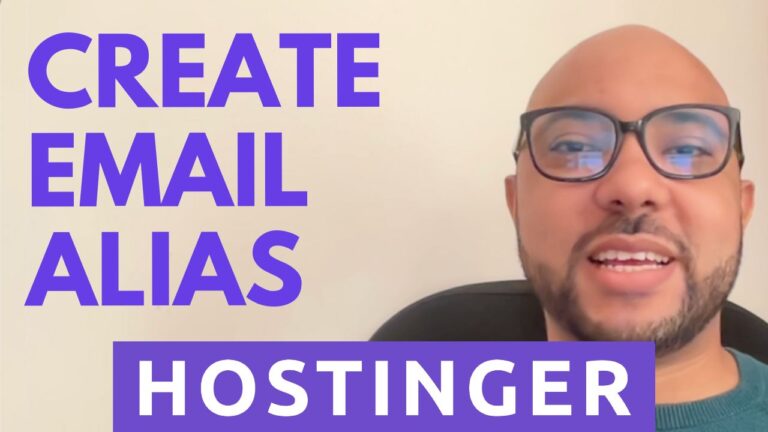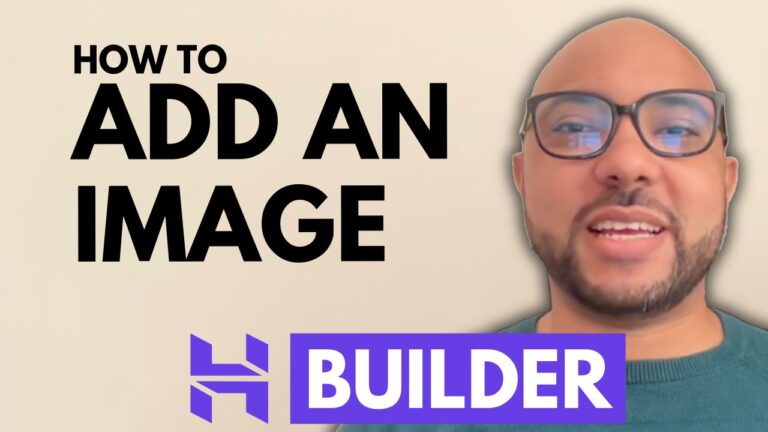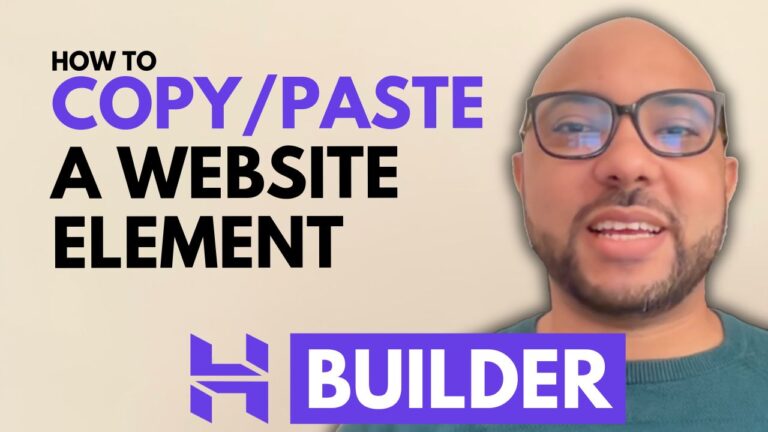How to Create an Order Invoice in Hostinger Website Builder Appointment System
Creating an order invoice is a crucial task for any online business. In this guide, we will walk you through the steps to create an order invoice in Hostinger Website Builder Appointment System. This process ensures you can efficiently manage your orders and provide your customers with accurate billing information.
Step-by-Step Guide:
1. Log in to Your Hostinger Account:
- Access your Hostinger account and navigate to the “Websites” section.
2. Locate Your Website:
- If you have multiple websites, use the website URL to find the specific site you want to manage. Click on “Manage Store” next to your website to enter the store management area.
3. Access the Orders Section:
- In the store management area, click on “Orders.” This will display a list of all your orders. Select the order you want to create an invoice for.
4. Create the Invoice:
- Click on “More Actions” and then select “Create Invoice.” You will be able to preview the invoice before it is finalized. Once you are satisfied with the preview, click on “Create Invoice” to generate it.
5. Download and Send the Invoice:
- After the invoice is created, you can download it to your computer. You also have the options to print it or send it to your customer via email.
Creating an order invoice in Hostinger Website Builder Appointment System is a seamless process that helps you maintain accurate records and provide excellent customer service. By following these steps, you can ensure your invoicing is handled efficiently and professionally.
Additional Resources:
If you found this guide helpful, consider enrolling in my free online course about Hostinger Website Builder. In the course, you will learn how to get started with Hostinger Website Builder, set up and design your website, manage your content, optimize SEO, and much more. Access the course for free at university.bensexperience.com.
Conclusion:
Creating an order invoice in Hostinger Website Builder Appointment System is easy and efficient. Follow the steps outlined in this guide to manage your invoices effectively. If you have any questions or need further assistance, feel free to leave a comment below.
Thank you for reading, and don’t forget to subscribe to my YouTube channel for more tutorials and tips!