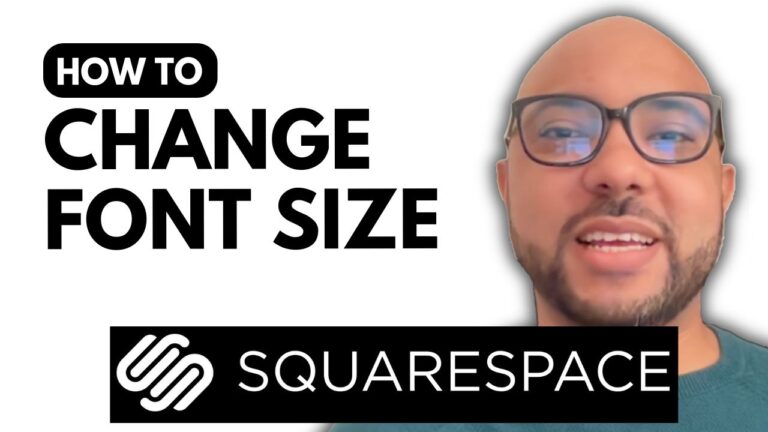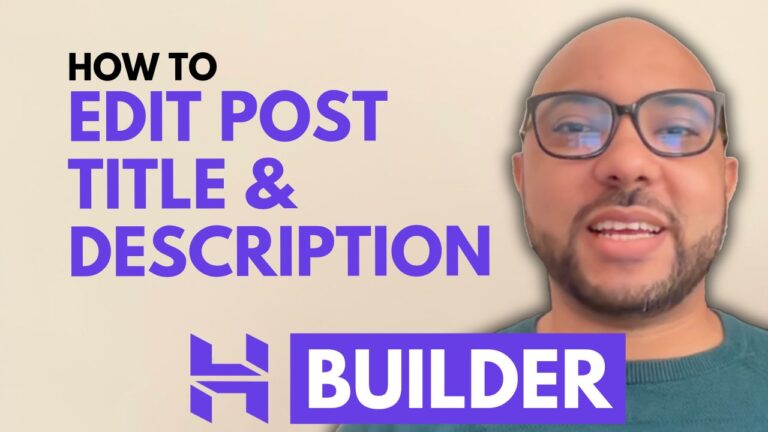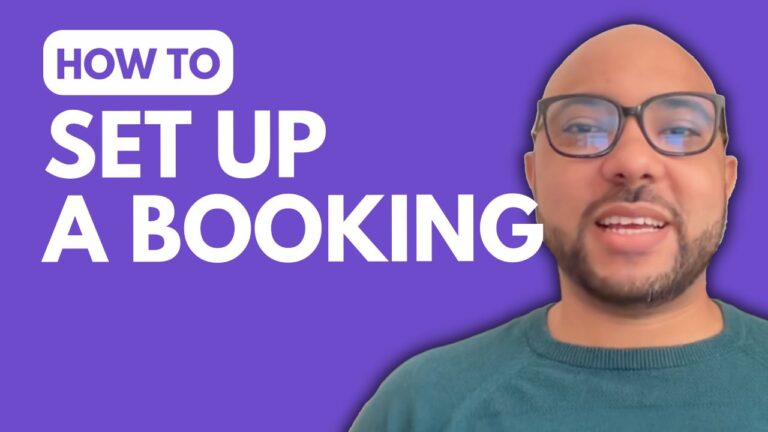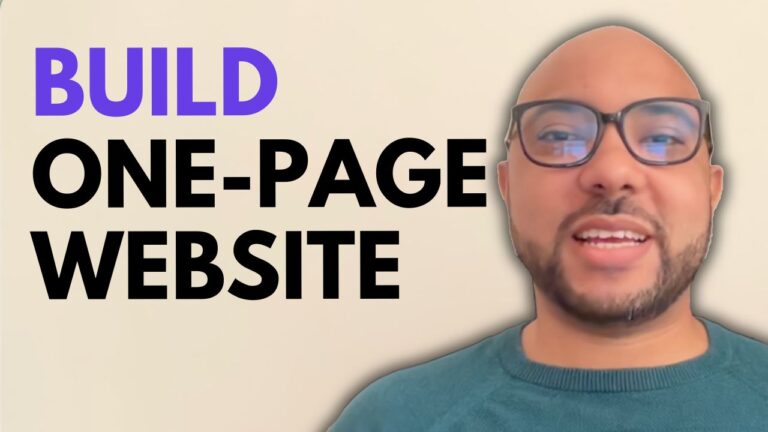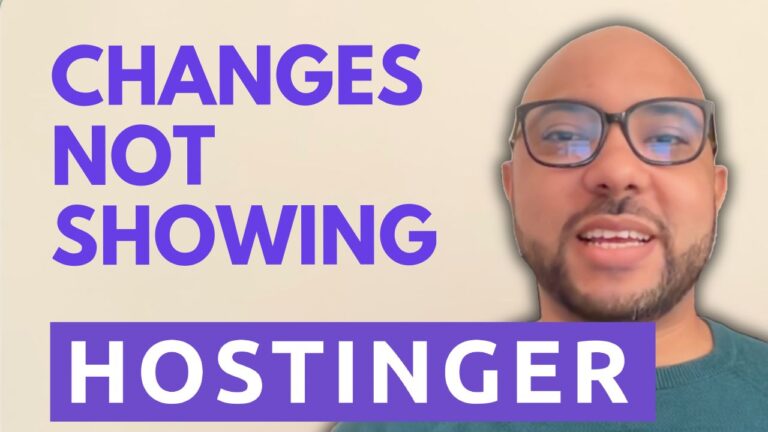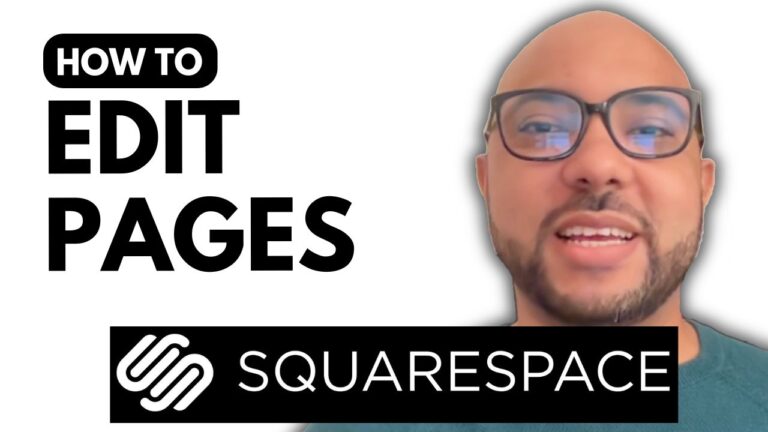How to Embed Jotform in Wix
In this guide, we will walk you through the steps on how to embed Jotform in Wix. This process is essential for anyone looking to integrate powerful forms into their Wix website seamlessly.
Step 1: Log In to Wix
First, visit wix.com and log in to your Wix account. Once you’re inside your dashboard, click on the “Edit Site” button to open the Wix website editor.
Step 2: Create a New Section
In the editor, navigate to your homepage or the specific page where you want to embed the form. Click on “Add Elements” from the left sidebar. If the “Add Elements” button isn’t visible, make sure to look for it on the left sidebar.
Step 3: Embed HTML Code
Scroll down to the “Embed Code” section and click on “Embed HTML.” This action will add a new HTML box or element to your page.
Step 4: Get Your Jotform Embed Code
Now, head over to Jotform’s website and log in to your account. Choose the form you want to embed in your Wix website. Click on “More,” then select “Publish Form.” Navigate to the embed page and copy the provided embed code by clicking on the green “Copy Code” button.
Step 5: Paste the Embed Code in Wix
Return to the Wix editor and paste the Jotform embed code into the HTML element you previously added. Resize the section and the embed code element to fit your design preferences.
Step 6: Publish Your Changes
Ensure everything looks good by hitting the “Publish” button to save your edits. Preview your website to confirm that the Jotform is correctly embedded and functional.
Additional Tips:
- Customizing Forms: After embedding, you can customize the form’s appearance and functionality directly from Jotform.
- SEO Optimization: Embedding forms like Jotform in Wix can improve user interaction, indirectly benefiting your site’s SEO.
- Regular Updates: Always check for updates or changes in both Wix and Jotform to ensure compatibility and functionality.
By following these steps, you can easily embed Jotform in your Wix website, enhancing its capabilities and providing a better experience for your visitors.
Feel free to explore other tutorials and courses available for free at Ben’s Experience University.