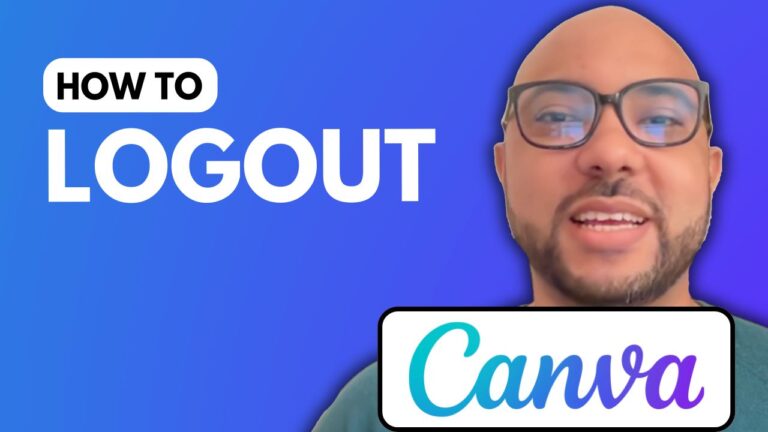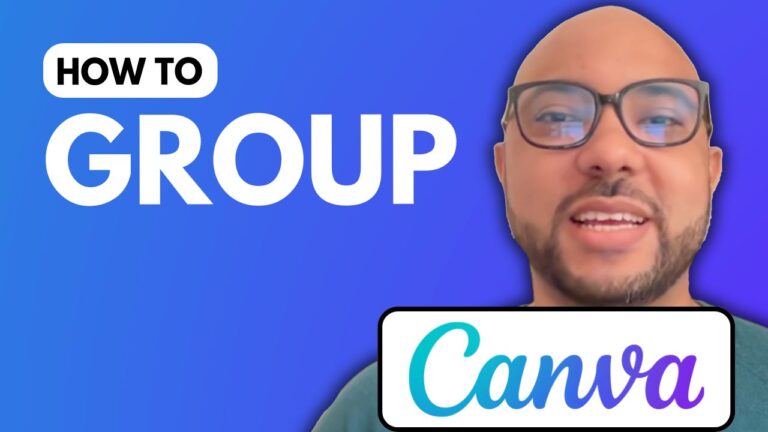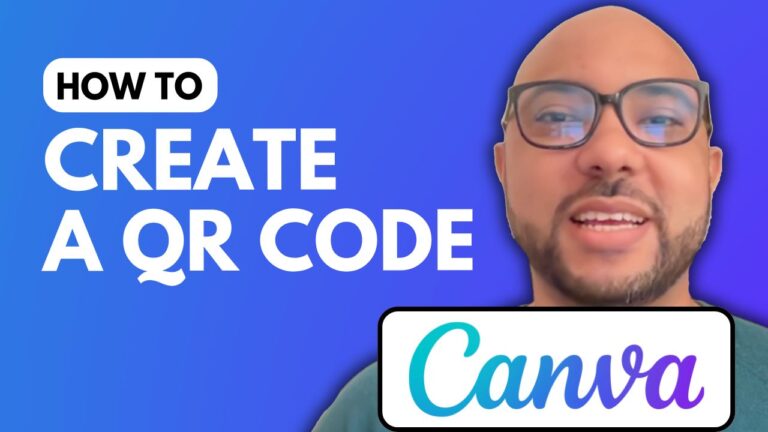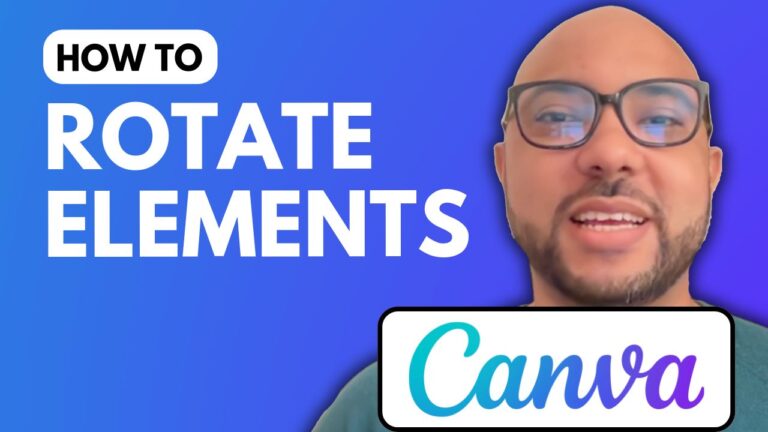How to Zoom Page In Canva
Welcome to B’s Experience! In this blog post, we will explore how to zoom a page in Canva and enhance your design experience.
Canva is a versatile design platform that allows users to create stunning visuals. One essential skill in Canva is knowing how to zoom in and out on your designs. Whether you’re creating an Instagram post or a presentation, zooming can help you focus on specific details and ensure your design is visually appealing.
Steps to Zoom In and Out in Canva
- Using the Zoom Slider: To zoom in or out on your Canva page, look for the slider located at the bottom of the screen. Dragging the slider to the right will zoom in, while dragging it to the left will zoom out. This allows you to get a closer look at your design or view the entire layout.
- Zoom List Feature: Canva also offers a zoom list feature where you can select various zoom percentages or fit your design to the screen. This can be particularly useful when you want a specific view of your work.
- Trackpad Zooming: If you’re using a laptop, you can zoom in and out by using the trackpad. Simply place two fingers on the trackpad and move them apart to zoom in or pinch them together to zoom out. This gesture is intuitive and makes the zooming process even more accessible.
Access Free Online Course
Don’t forget that you can access my Kaa Essentials online course for free. Inside this course, you’ll learn many important skills, including how to navigate Canva effectively, add text and backgrounds, upload fonts, and much more. This course is perfect for anyone looking to improve their design skills in Canva.
In conclusion, knowing how to zoom page in Canva is a vital skill that can significantly enhance your design experience. With these simple steps, you can easily adjust your view and work on your designs with precision.
Feel free to check out more tutorials and resources on my university website to elevate your Canva skills even further!
Happy designing!