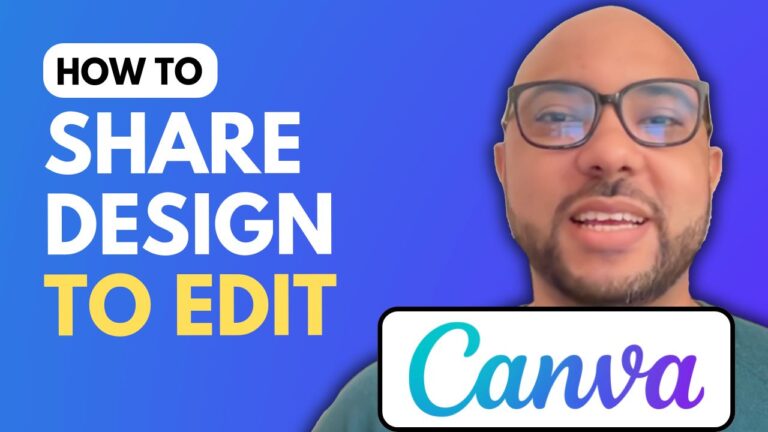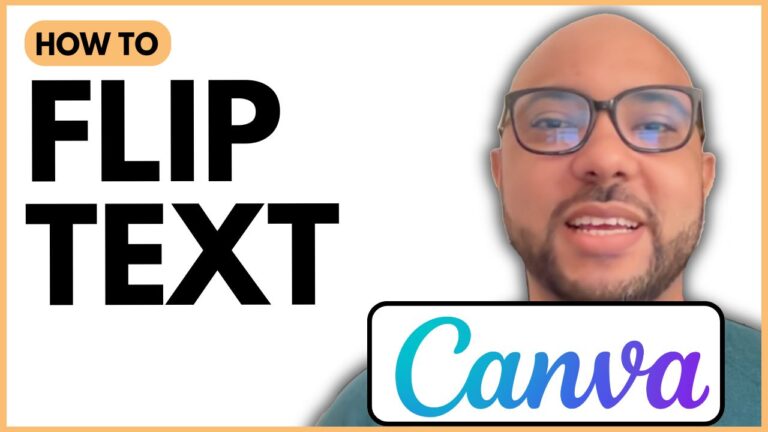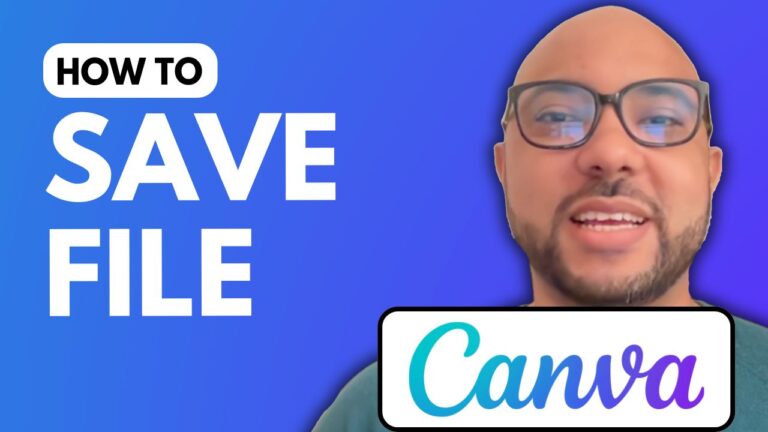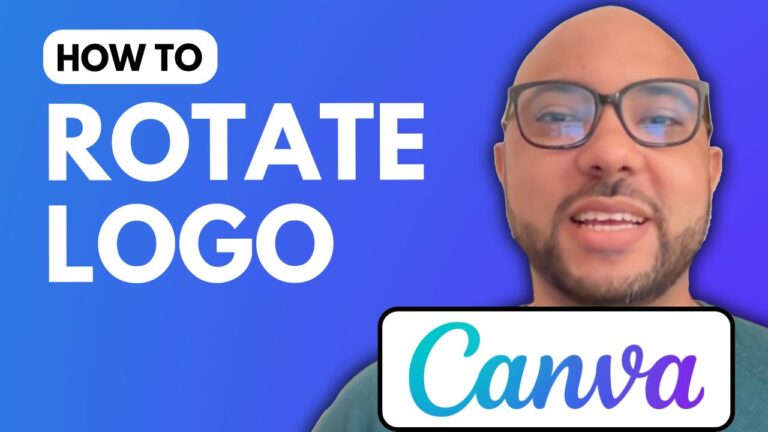How to Zoom In or Out a Picture in Canva
Welcome to Ben’s Experience! In this blog post, we will explore how to zoom in or out a picture in Canva, a vital skill for enhancing your design projects. Whether you’re creating social media posts, presentations, or other graphics, mastering this feature can elevate your work.
Step 1: Accessing Canva Begin by navigating to canva.com and creating a new design. You can choose various templates, but for this example, we’ll go with a square template, perfect for an Instagram post.
Step 2: Adding Your Image Once your design is set up, it’s time to add an image. Drag and drop your desired photo onto the canvas to incorporate it into your design.
Step 3: Zooming In and Out To zoom in or out on your image, there are two main methods:
- Using the Zoom Slider: Locate the slider on the interface. Adjust it to zoom in or out of your entire design, including the image.
- Adjusting Image Size: Select the image by clicking on it. Then, find the small circle at the corner of the picture. Click and drag this circle to resize the image. This method effectively zooms in on the image. If space is limited, you can zoom out and readjust your image size as needed.
Step 4: Utilizing Your Laptop Trackpad For laptop users, there’s a convenient alternative. Use the trackpad with two fingers to zoom in or out smoothly. This method allows for precise adjustments without the need for additional tools.
Bonus Tips: Free Online Course If you’re eager to learn more about Canva, I invite you to check out my free Canva Essentials online course. It covers everything from basic operations to advanced features like text editing, image manipulation, and much more. Enroll today at university.bensexperience.com.
In conclusion, knowing how to zoom in or out a picture in Canva is a simple yet effective way to improve your designs. By following these steps, you can enhance your workflow and create stunning graphics with ease. If you found this information helpful, please like this post and subscribe for more tips!