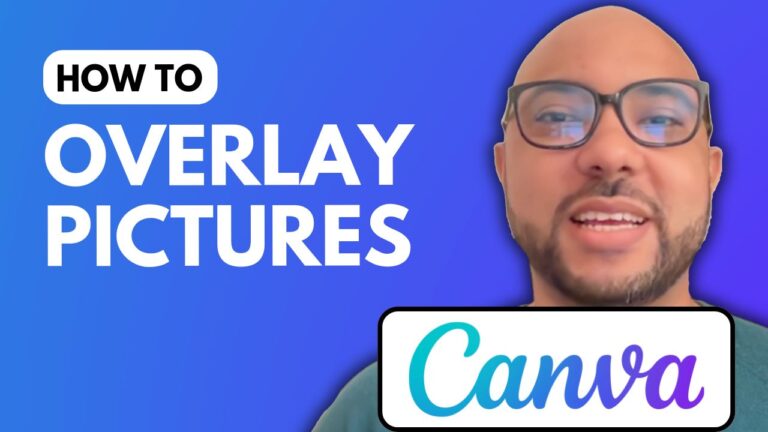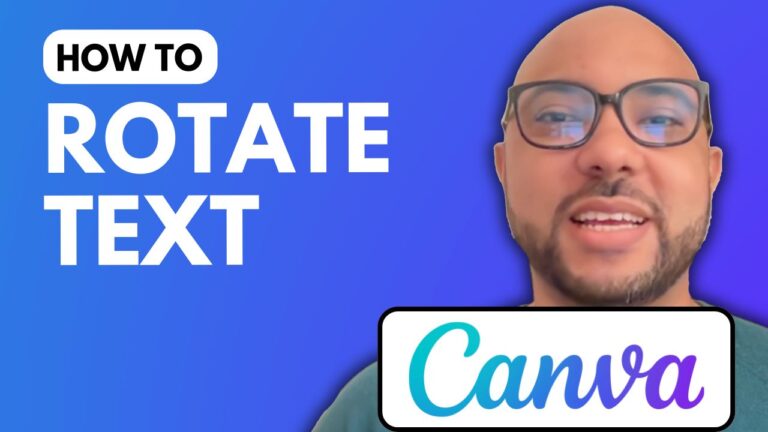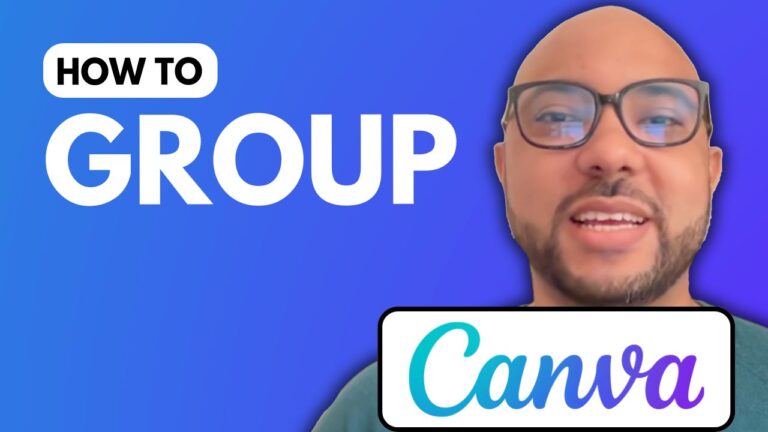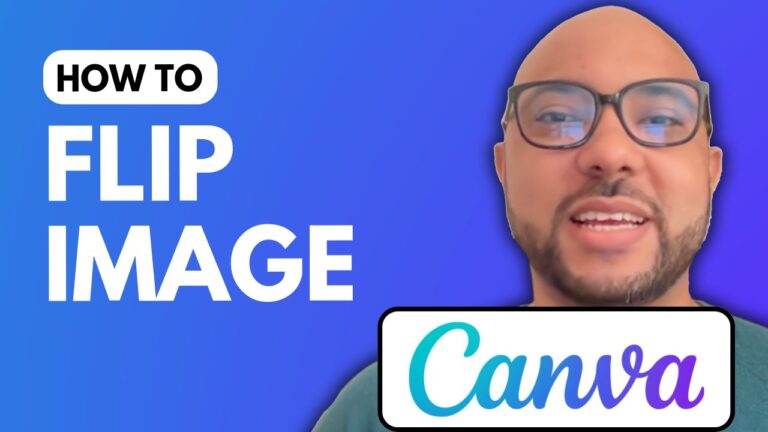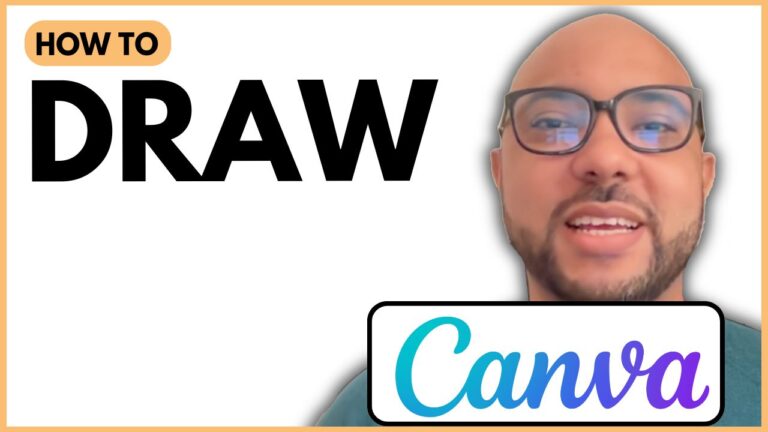How To Flip Text In Canva
Are you looking to flip text in Canva for your designs? This tutorial will guide you through the simple process of flipping text using Canva’s online platform.
First, start by creating a new design. For this example, I chose an Instagram post template to get a square format. Once you have your blank template ready, it’s time to add the text you want to flip.
To flip your text, you need to copy it to your clipboard. Here’s how to do it: go to “Share,” click on “See All,” and select “Copy to Clipboard.” Wait for a moment, then click “Copy to Clipboard” again. This will ensure that your design is successfully copied.
After copying, you can choose to delete the old text or keep it as it is. To paste your text back into the design, use Command V on a Mac or Control V on a PC. When you paste, the text will convert into an image. Now, you can easily flip it either horizontally or vertically to achieve the desired effect.
If you want to dive deeper into Canva and learn various features like adding text, backgrounds, audio, and more, check out my Canva Essentials online course available for free! In this course, you will explore advanced techniques, including how to upload new fonts, rotate text, crop images, and even animation techniques.
With this knowledge, you’ll be well-equipped to create stunning designs. So, get started today and enhance your skills in Canva!