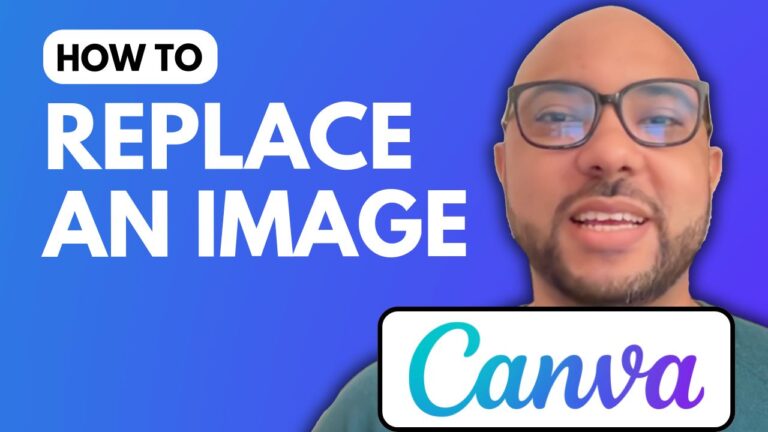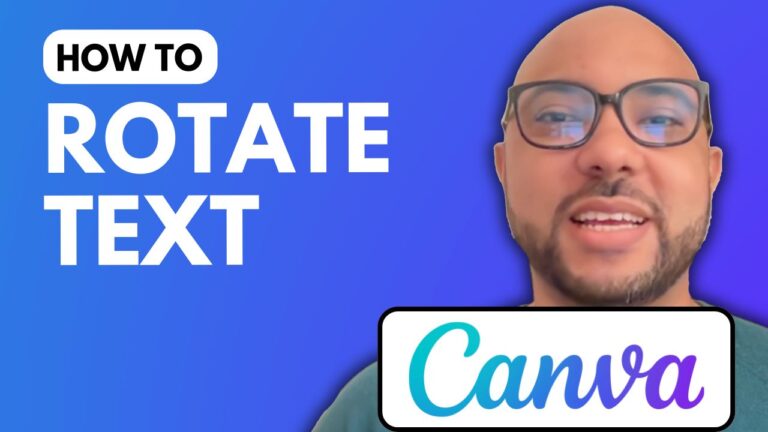How to Layer Images in Canva
Welcome to Ben’s Experience! In this tutorial, we’ll explore how to layer images in Canva, a versatile design tool that allows you to create stunning visuals effortlessly. Whether you’re designing an Instagram post or any other type of project, layering images can add depth and interest to your creations.
Step-by-Step Guide to Layering Images in Canva
Step 1: Create a New Design
Start by visiting Canva.com and creating a new design. For this example, we’ll use an Instagram post template to get a square blank canvas.
Step 2: Add Your Images
Next, add your first image to the canvas. Then, add a second image. You’ll notice that the second image automatically appears on top of the first one.
Step 3: Layering Images
To change the order of the images, select the top image. Go to the toolbar and click on the “Position” button. From there, choose “Backward” to send the top image behind the first image. This technique allows you to layer images precisely as you like.
If you need to bring an image forward again, simply select it and click “Forward” in the Position menu.
Canva Essentials Online Course
Before we continue, I want to let you know about my Canva Essentials online course, available for free. This course covers everything you need to know to get started with Canva, including:
- Basic Canva operations: Adding text, backgrounds, audio, and video.
- Editing and customizing elements.
- Advanced text features: Uploading new fonts, rotating text.
- Image editing techniques: Cropping, flipping, etc.
- Animation and video editing.
- Creating specific designs like YouTube thumbnails.
- Team collaboration and exporting tips.
Get access to all these lessons and more by visiting my University.
Conclusion
Mastering how to layer images in Canva is a simple yet powerful skill that can significantly enhance your design projects. Experiment with different layers to create dynamic and visually appealing designs.
Don’t forget to like this tutorial, subscribe to my channel, and explore my free courses for more in-depth Canva tutorials and tips.
For business inquiries, you can reach me at ben@bensexperience.com.
Happy designing!