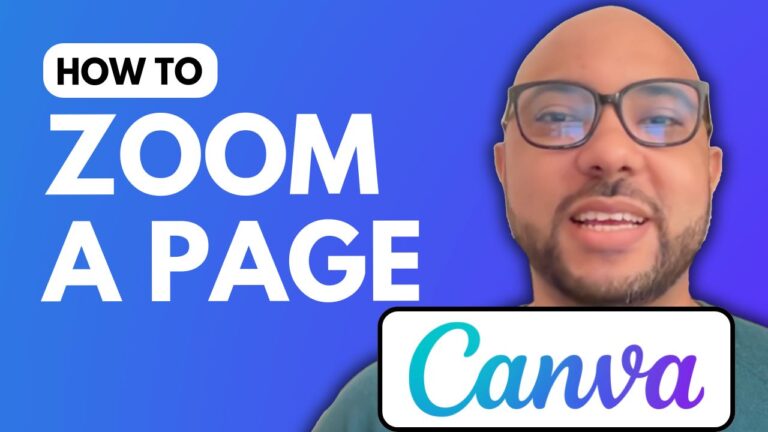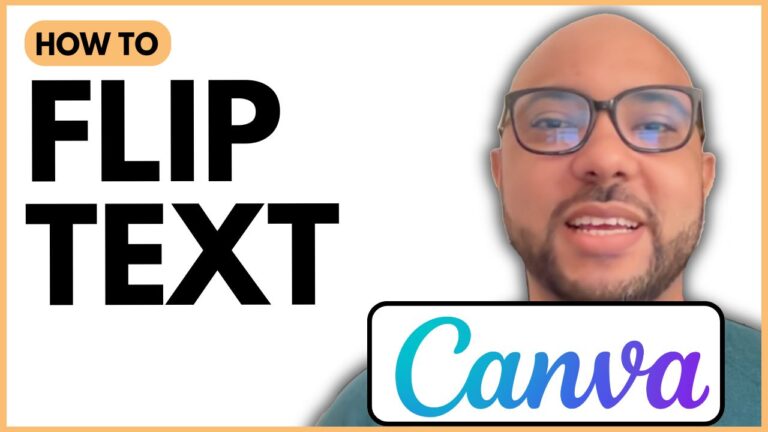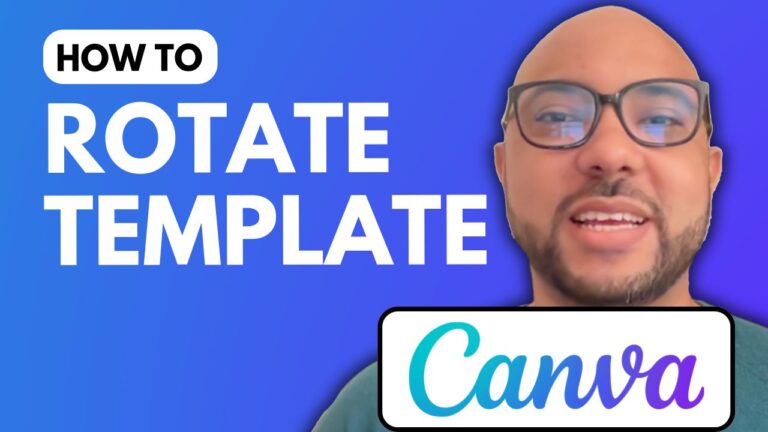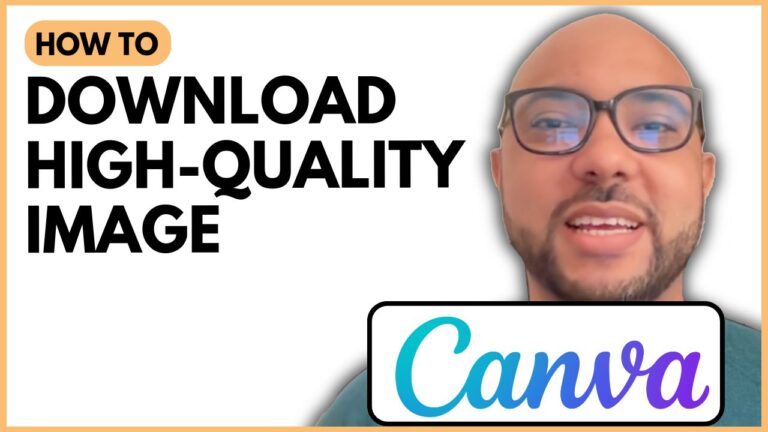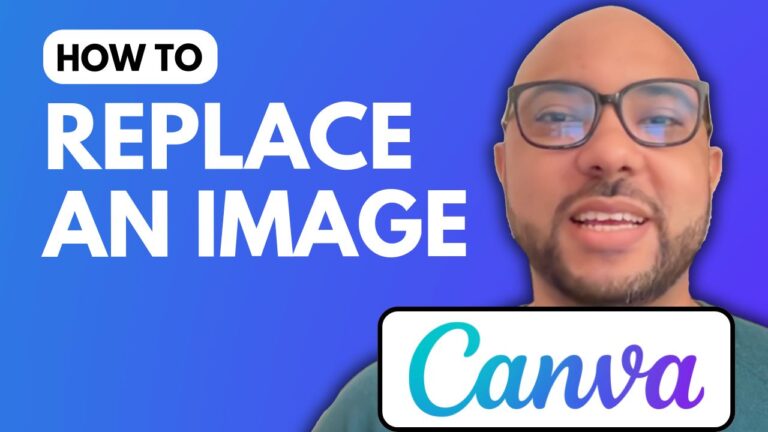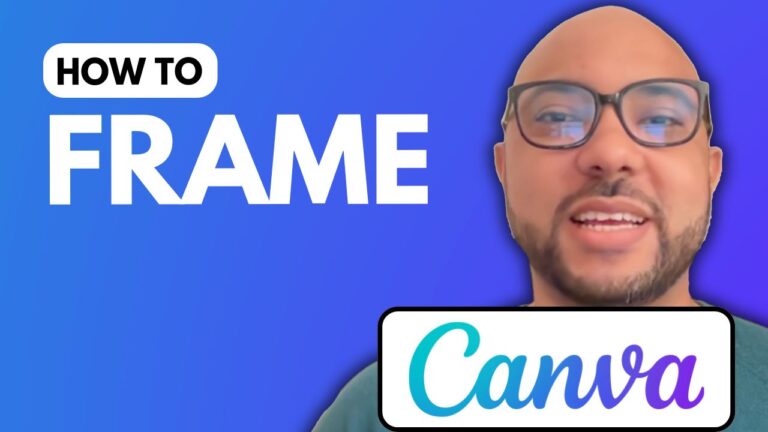How to Download Canva Image in High Quality
Downloading a Canva image in high quality is essential for ensuring your designs look their best, whether for print or digital use. In this tutorial, we will walk through the steps to achieve this.
Step 1: Create a Custom Design Visit Canva’s website and log into your account. Instead of using pre-sized templates, select “Create a Design” and choose “Custom Size.” Enter the dimensions for your design; for high-quality results, you might use dimensions like 5000 pixels by 5000 pixels.
Step 2: Use High-Quality Images Ensure you use the highest possible quality images in your design. Drag and drop your chosen image onto the canvas and resize it to cover the entire template area.
Step 3: Downloading the Image Once your design is ready, click on “Share” and then “Download.” To get the best quality, select the PNG format rather than JPG. Additionally, make sure to uncheck the “Compress File” option to avoid reducing the image quality.
Example and Verification After you click download, wait for the file to be prepared. For instance, a single high-quality image might have a file size of around 16 megabytes. Open the downloaded image to verify its quality.
In summary, by following these steps, you can ensure that your Canva images are downloaded in the highest possible quality. This method is particularly useful for professionals who need crisp and clear images for their projects.
Bonus: Canva Essentials Course If you found this tutorial helpful, consider enrolling in my Canva Essentials online course, which is currently available for free. This course covers everything from getting started with Canva, performing basic operations, advanced text features, image editing techniques, and even team collaboration. To access this course and more, visit my university.
Remember, high-quality images make a significant difference in the presentation of your work, so always take the extra steps to ensure the best results.