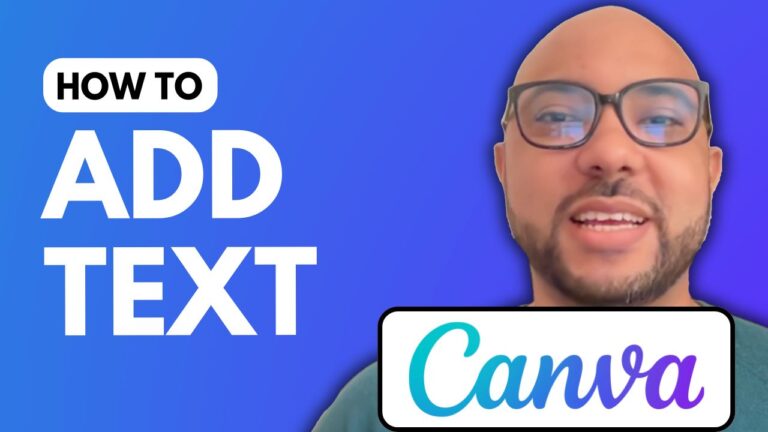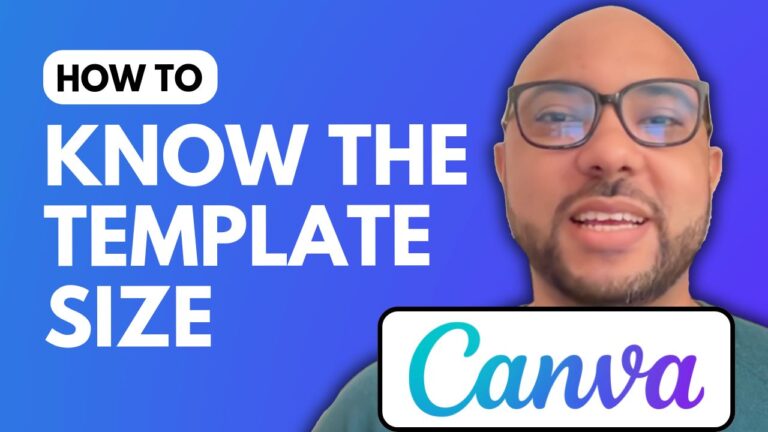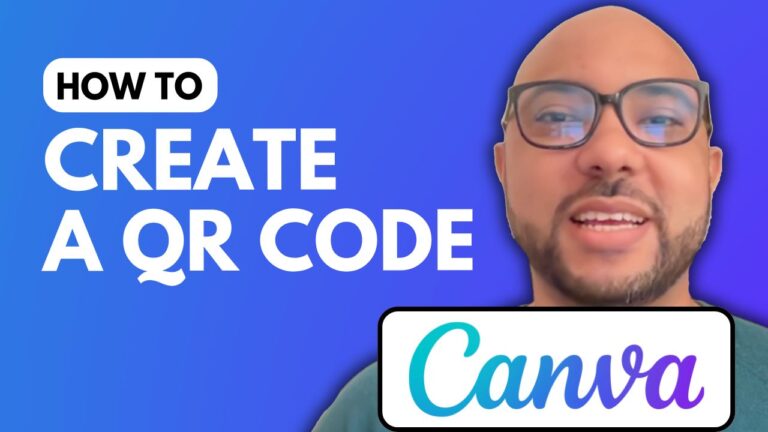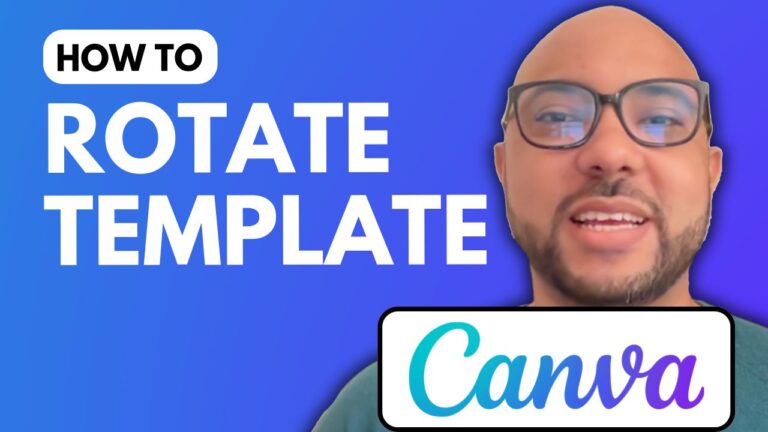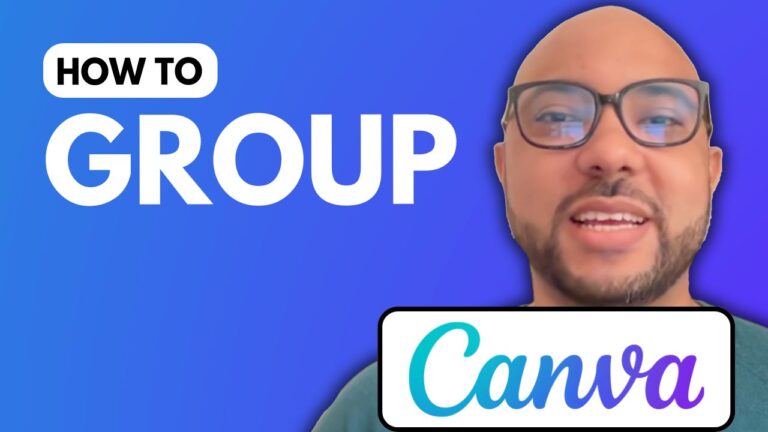How to Halftone in Canva
Welcome to Ben’s Experience! In this tutorial, I will guide you through the process of adding a halftone effect to your designs in Canva. Whether you’re creating a new design from scratch or adding a unique touch to an existing image, this step-by-step guide will help you master the halftone effect in no time.
Step 1: Create a New Design Start by visiting Canva’s website and creating a new design. For this tutorial, we’ll work on an Instagram Square template. Once your blank template is ready, add the image you want to apply the halftone effect to.
Step 2: Select Your Image and Access the Edit Toolbar Click on your image to select it. From the top toolbar, click on “Edit” to open a new side panel. This panel contains various editing options, including the ability to add effects and adjustments to your image.
Step 3: Add the Halftone Effect In the side panel, scroll down to the “Apps” section and click on “See All.” Look for the “Screen” app and select it. This app contains the halftone effect. After selecting the halftone effect, use the sliders to adjust the halftone amount and scale. You can also experiment with the lino cut amount and scale for different visual effects.
Step 4: Save Your Changes Once you are satisfied with the halftone effect, don’t forget to click on the “Save” button to apply the changes to your image. This ensures that your halftone effect is preserved and ready for use in your design.
Additional Learning Resources: If you found this tutorial helpful and want to learn more about Canva, you can get access to my Canva Essentials online course for free. This course covers a wide range of topics, including:
- Getting started with Canva
- Basic Canva operations (adding text, backgrounds, audio, and video)
- Editing and customizing elements
- Advanced text features (uploading new fonts, rotating text)
- Image editing techniques (cropping, flipping)
- Animation and video editing
- Creating specific designs (YouTube thumbnails, team collaboration)
- Exporting and tips and tricks
To enroll in the course, simply visit Ben’s Experience University. You’ll also find other valuable courses available for free.
Conclusion: Now you know how to add a halftone effect to your designs in Canva! This simple yet powerful tool can give your images a unique and creative look. Don’t forget to subscribe to my YouTube channel for more tutorials and tips on using Canva and other design tools. Thank you for reading!