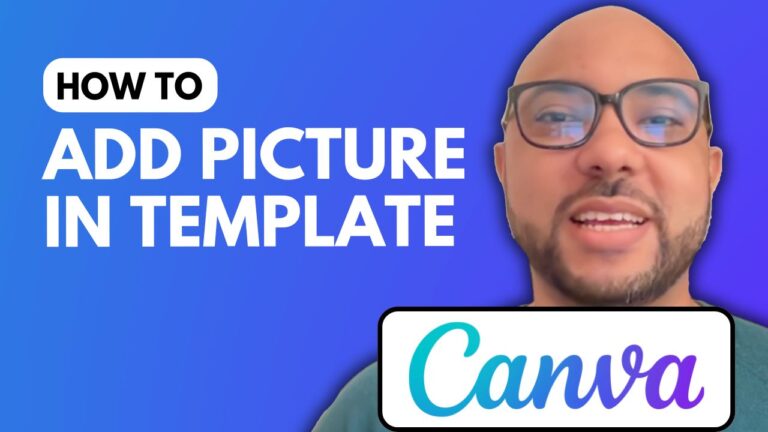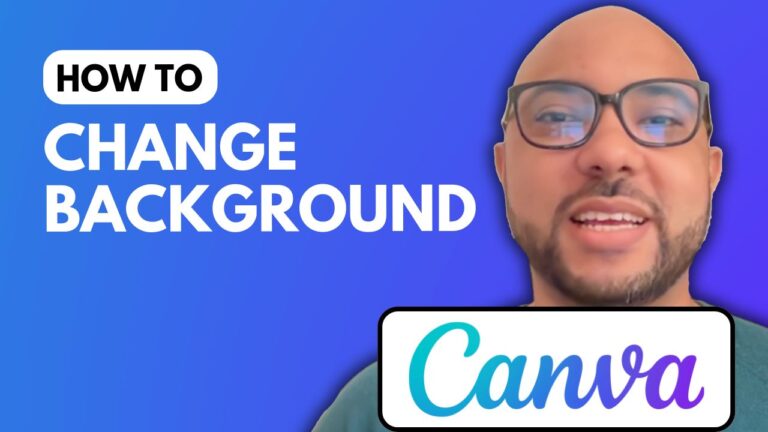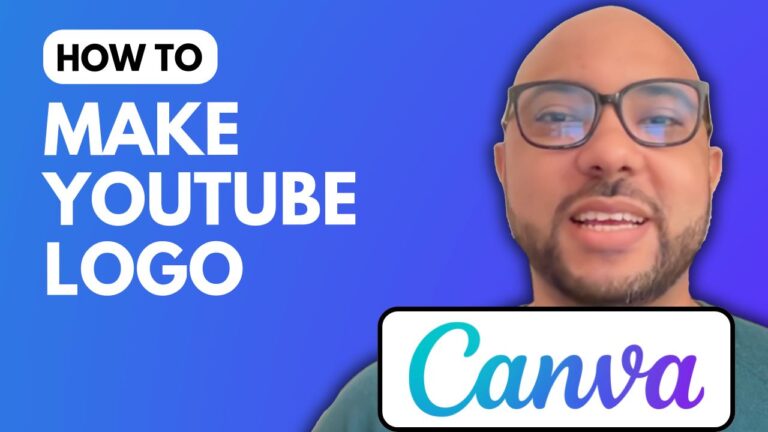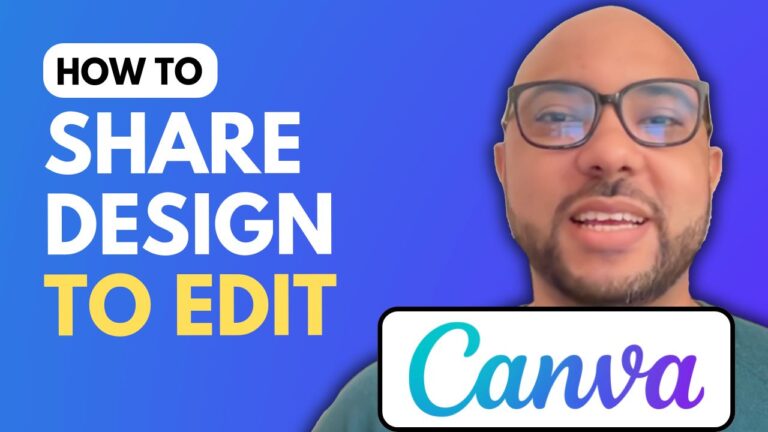How to Highlight Text in Canva
Welcome to Ben’s Experience! In this post, I’ll walk you through the process of highlighting text in Canva. Highlighting text is a great way to make important information stand out in your designs. There are several methods you can use to achieve this effect in Canva.
Step 1: Create a New Design
First, go to Canva.com and create a new design. For this tutorial, I’ll use the Instagram post template to get a square format. Once you have your template ready, add your text to the design.
Step 2: Highlight Text Using Elements
The first method to highlight text is by using elements. Simply select your text, go to the “Elements” tab, and search for “highlight.” You’ll find several graphics to choose from. Pick one and apply it to your text. You can also edit the color of the highlight to match your design.
Step 3: Highlight Text Using the Draw Feature
The second method involves using the draw feature. Go to the “Draw” tab and select the brush tool. Here, you can adjust the color, transparency, and weight of your brush. Use the brush to manually highlight your text. This method allows for more customization and creativity in your highlights.
Step 4: Highlight Text Using Background Effects
The third method is to use background effects on your text. Add a new heading to your design, select it, and go to the “Effects” tab. Choose the “Background” option and adjust the settings for roundness, spread, and transparency. This method provides a clean and professional look to your highlighted text.
Additional Resources
If you’re interested in learning more about Canva, consider enrolling in my free online course, “Canva Essentials.” In this course, you’ll discover how to get started with Canva, basic operations, advanced text features, image editing techniques, animation, video editing, and more. To access this course, visit university.bensexperience.com.
Conclusion
Highlighting text in Canva is a simple yet effective way to make your designs more engaging and visually appealing. By using elements, the draw feature, or background effects, you can easily add highlights to any text in your Canva projects. Don’t forget to like this post and subscribe to my blog for more Canva tips and tutorials!
Join My University
For more in-depth tutorials and courses, join my university for free at university.bensexperience.com.
Happy designing!