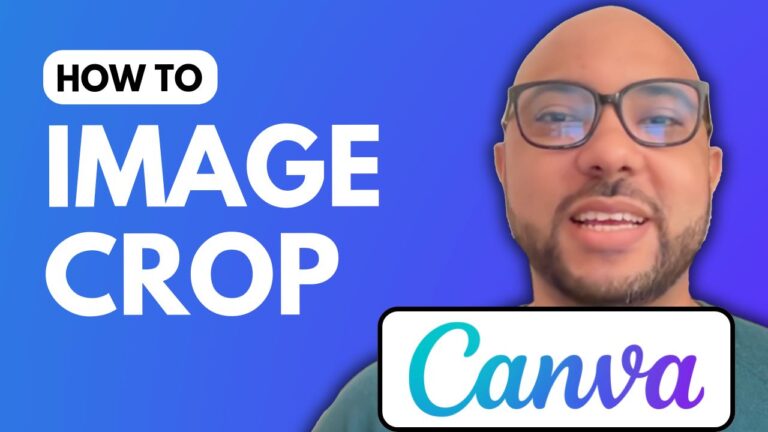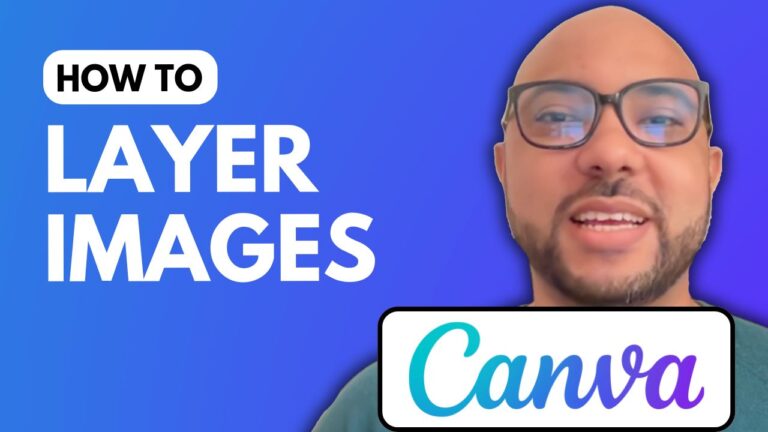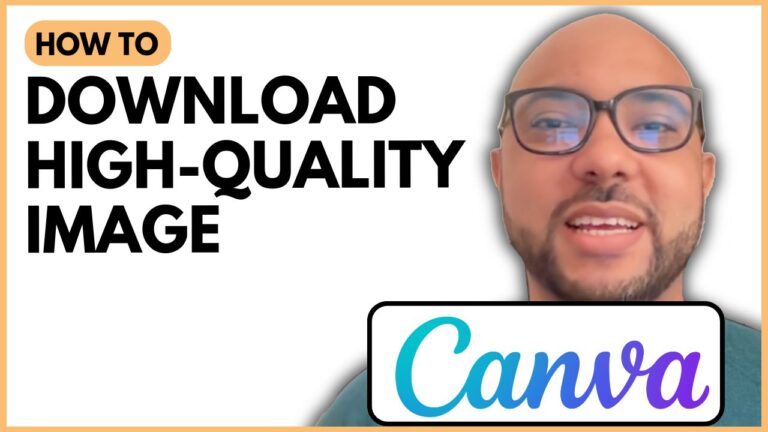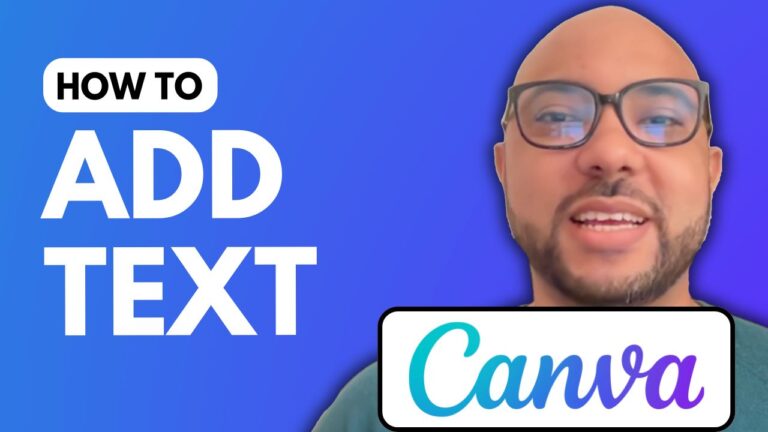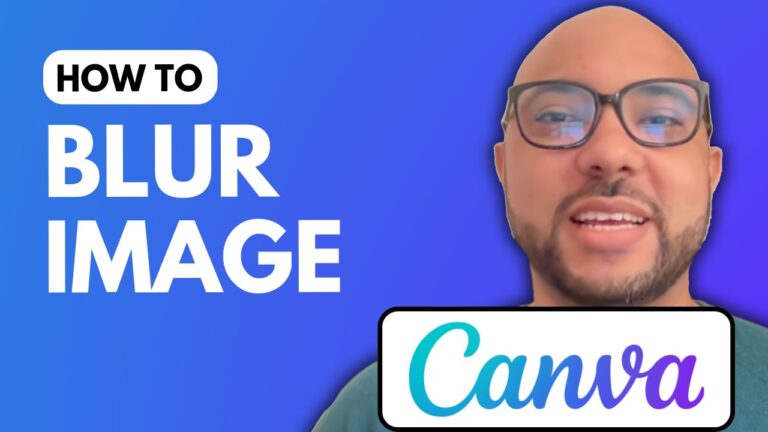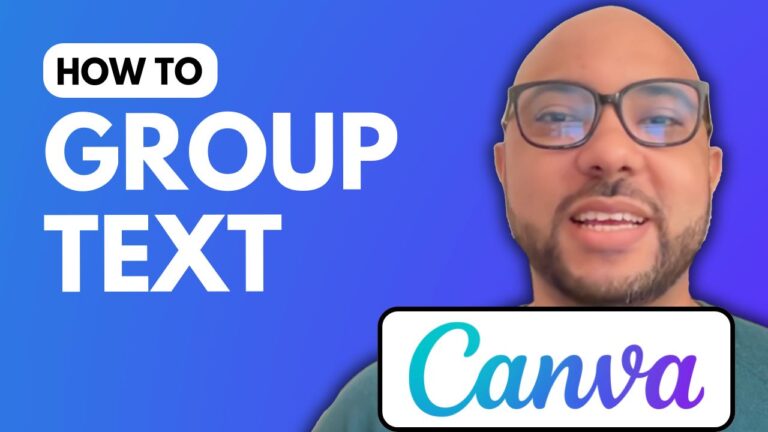How To Make YouTube Thumbnail On Canva
Creating a captivating YouTube thumbnail is crucial for attracting viewers to your videos. In this guide, I’ll walk you through the steps of designing an eye-catching YouTube thumbnail using Canva.
To start, navigate to Canva.com. Click on the “Create a Design” button and search for the “YouTube Thumbnail” option. If you don’t find a specific category for YouTube thumbnails, you can opt for a simple or basic design.
Once you’re in the thumbnail editor, explore the array of free templates available on the right-hand side panel. If you want to use premium designs, consider signing up for Canva Pro or starting a free trial.
Editing Your Thumbnail
To customize your YouTube thumbnail, begin by selecting a template. You can easily add text by double-clicking on the placeholder text. Resize and rotate your text using the corners and rotation circle, respectively.
Changing the font style is simple—just double-click the text and select your preferred font from the list. You can also alter the text color to make it stand out more against the background.
If you want to replace an image, delete the current one and upload your own by navigating to the “Uploads” section. Make sure your image is appropriately sized for the thumbnail.
Adding Effects and Background
To enhance your thumbnail, consider adding shadows to your images. Select the image, go to the “Edit” menu, and explore different shadow effects, such as glow or backdrop. You can adjust the intensity and direction of the shadow to achieve the desired effect.
Don’t forget to customize the background color! Click on the background element, hit delete, and select a new color from the background options.
Exporting Your Thumbnail
Once you’re satisfied with your design, it’s time to export your thumbnail. Click on the “Share” button, select “Download,” and choose between PNG or JPG formats for the best quality.
Starting From Scratch
If you prefer to create a YouTube thumbnail from scratch, simply search for “YouTube Thumbnail” in the Canva template section to access a blank canvas.
In summary, with Canva’s user-friendly interface, you can create stunning YouTube thumbnails that not only enhance your channel’s aesthetic but also attract more viewers. Don’t forget to check out my Canva Essentials online course for more tips and tricks on graphic design.