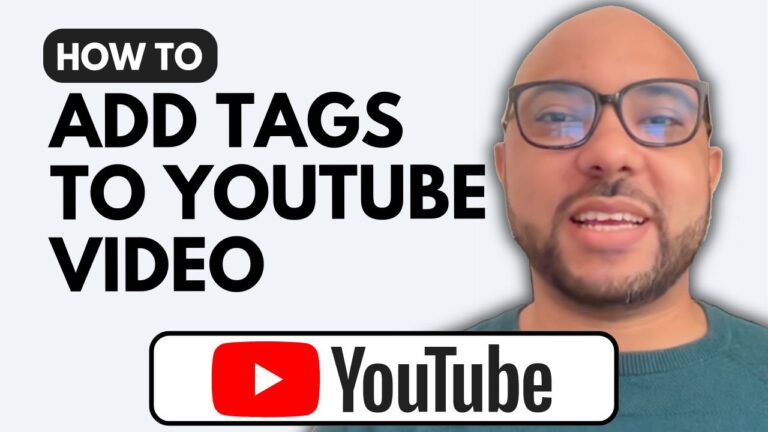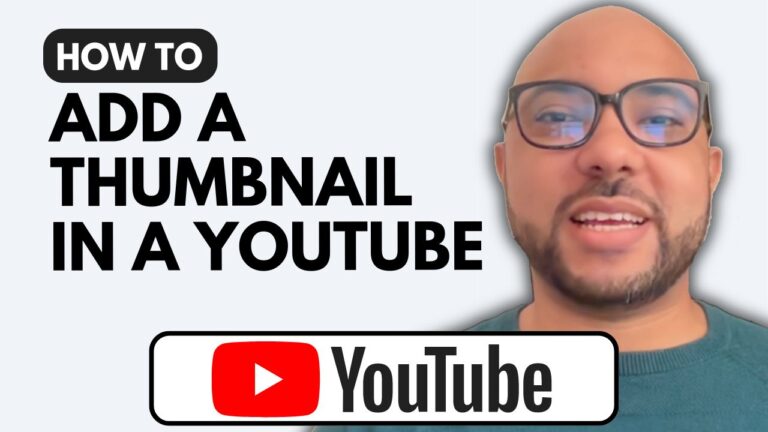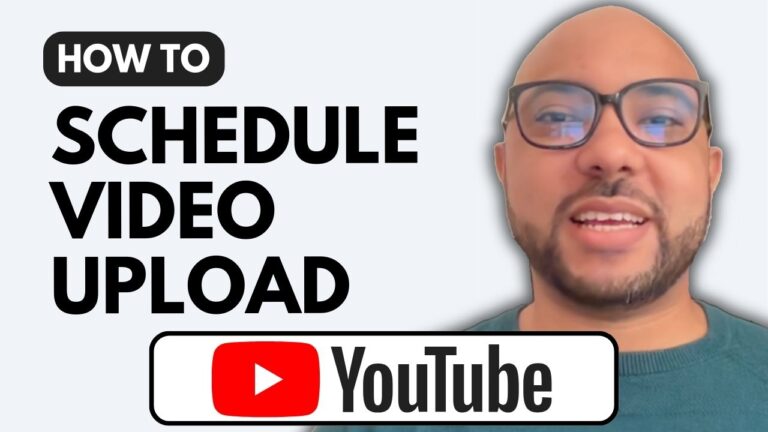How To Add Links To Your YouTube Channel
Welcome to Ben’s Experience! In this tutorial, I’ll guide you through the steps on how to add links to your YouTube channel. Adding links can be a great way to direct your viewers to your website, social media profiles, or any other important URLs.
Step-by-Step Guide to Adding Links to Your YouTube Channel
- Access YouTube Studio
- Start by navigating to your YouTube Studio. You can do this by typing studio.youtube.com into your browser.
- Customization
- Once you’re in YouTube Studio, look for the Customization option in the left-hand menu. Click on it to access more settings.
- Adding Links
- Scroll down until you find the Links section. Here, you’ll see an Add Link button. Click on it to start adding your links.
- Enter Link Details
- Give your link a title. This could be the name of your website or social media page. For example, I’ll add my website, Bexperience.com, as a link.
- In the URL field, enter the link you want to add. You can add multiple links by repeating this process.
- Publish Your Changes
- After adding your links, make sure to click the Publish button to save your changes.
- Verify Your Links
- To see the added links live, go to your channel’s About section. You’ll see the links you added displayed there.
Additional Tips:
Before we finish, I want to mention my free YouTube Basics course. This course covers everything from setting up your YouTube channel, verifying it, editing your channel name and banner, creating a logo, and uploading content. You’ll also learn about video optimization, channel management, technical settings, and how to grow your channel. Access this course for free at university.bensexperience.com.
Adding links to your YouTube channel is a straightforward process that can greatly enhance your channel’s functionality and user experience. Follow these steps, and you’ll have your links up in no time. If you found this tutorial helpful, please like and subscribe to my channel for more useful tips and guides.
Conclusion
That’s how you can easily add links to your YouTube channel. Remember to publish your changes and verify them by checking the About section of your channel. Thank you for following along, and don’t forget to check out my YouTube Basics course for more in-depth tutorials and tips.
Feel free to leave any questions or comments below, and I’ll be happy to help. Happy linking!