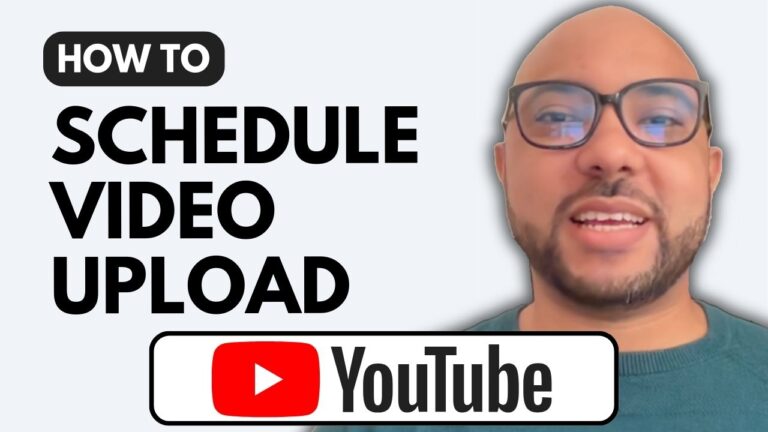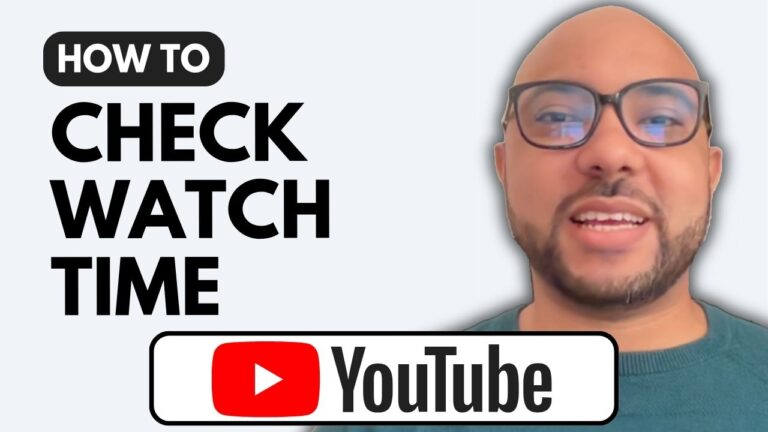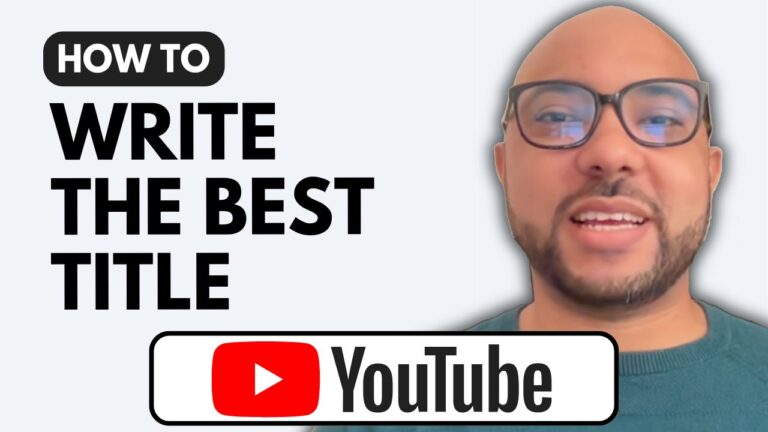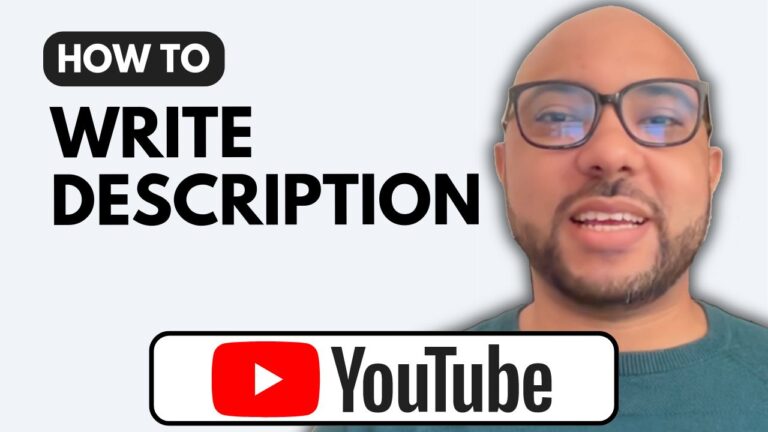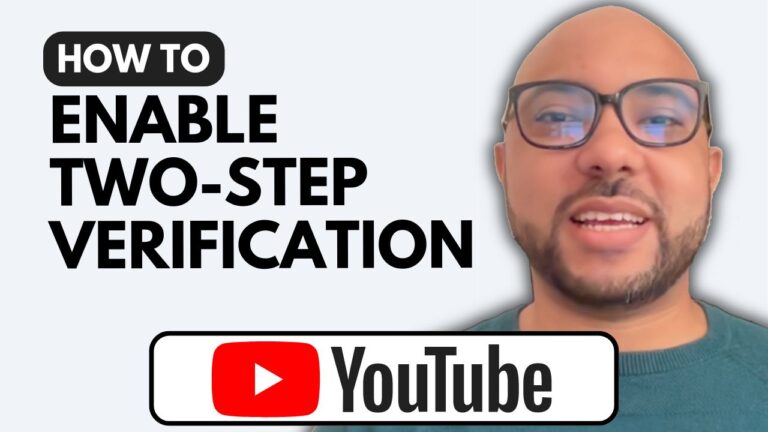How to Enable Two-Step Verification in Your YouTube Channel
Ensuring the security of your YouTube channel is of utmost importance, and enabling two-step verification is a key step in protecting your account. In this guide, we will walk you through the process of enabling two-step verification for your YouTube channel.
Step-by-Step Guide to Enable Two-Step Verification
- Access Your Google Account Settings
- To begin, go to myaccount.google.com. Alternatively, you can reach this page from your YouTube dashboard. Simply navigate to Settings, then click on Channel advanced settings. Scroll down to Other settings and click on Manage YouTube account.
- Navigate to Security Settings
- Once on the Google Account page, scroll down to the Security section. Here, you will find the “How you sign in to Google” section.
- Enable Two-Step Verification
- Next to the Two-step verification option, click on it. If prompted, sign in with your Google account password. Click on the “Turn on” button for two-step verification. You will need to add a phone number for verification purposes. Select your country and enter your phone number.
- Complete the Setup
- After adding your phone number, click on the “Turn on” button again to finalize the process. Congratulations, you have successfully enabled two-step verification for your YouTube channel.
Benefits of Two-Step Verification
Enabling two-step verification adds an extra layer of security to your account by requiring a verification code sent to your phone in addition to your password. This reduces the risk of unauthorized access and helps protect your valuable content and personal information.
Additional Resources
For more detailed instructions and tips on managing your YouTube channel, consider enrolling in my free online course, “YouTube Basics: Create and Grow Your Channel.” This course covers everything from creating and verifying your channel to optimizing your videos and managing security settings. Get started today by visiting my university.