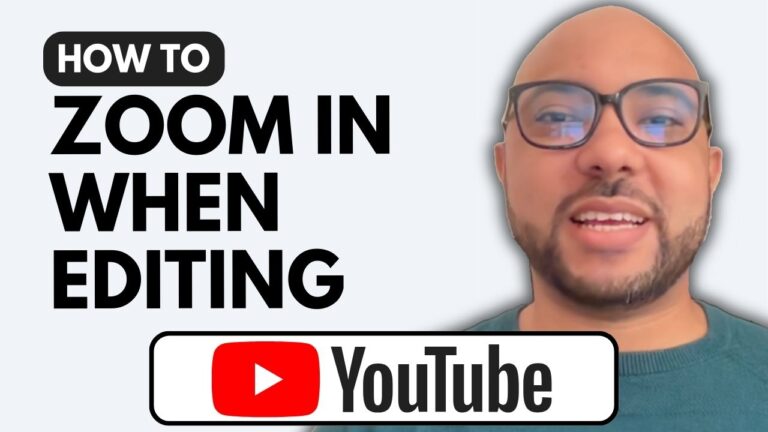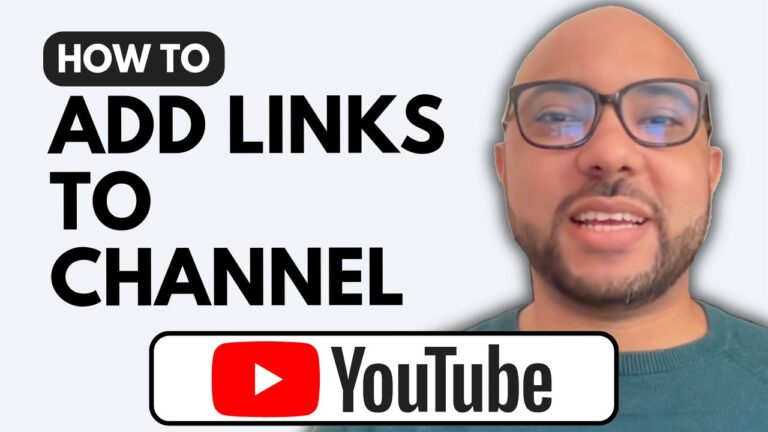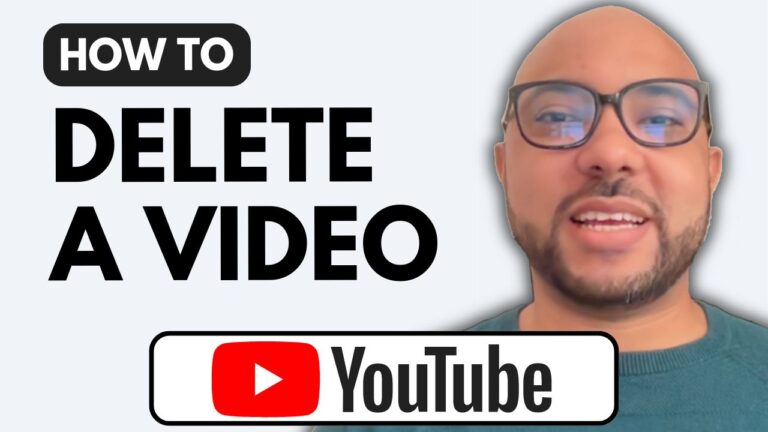How To Unhide User From YouTube Channel
If you’re managing a YouTube channel, you might find yourself needing to unhide users who have been previously blocked. In this post, I’ll guide you through the simple steps to unhide a user from your YouTube channel using the YouTube Studio dashboard.
First, ensure you’re logged into your YouTube account and navigate to the YouTube Studio by visiting studio.youtube.com. Once you’re in the dashboard, locate the settings option, which can be found on the left sidebar. Click on it to open a new window where you’ll see various settings for your channel.
Next, select the “Community” tab. Here, you’ll find a section dedicated to hidden users. Scroll down a bit, and you’ll see a list of users who have been hidden from your channel. To unhide a specific user, simply click the ‘X’ next to their name.
After unhiding the users you want, don’t forget to click the ‘Save’ button to apply your changes. This will ensure that the users are no longer hidden and can interact with your content again.
Managing your YouTube channel effectively includes knowing how to handle user interactions, and unhiding users is just one aspect of that. If you’re looking to improve your overall YouTube skills, consider enrolling in my free YouTube course, where you’ll learn everything from channel creation to video management.
In conclusion, unblocking a user on your YouTube channel is a straightforward process. Just follow the steps outlined above, and you’ll have users unhidden in no time. Happy creating!