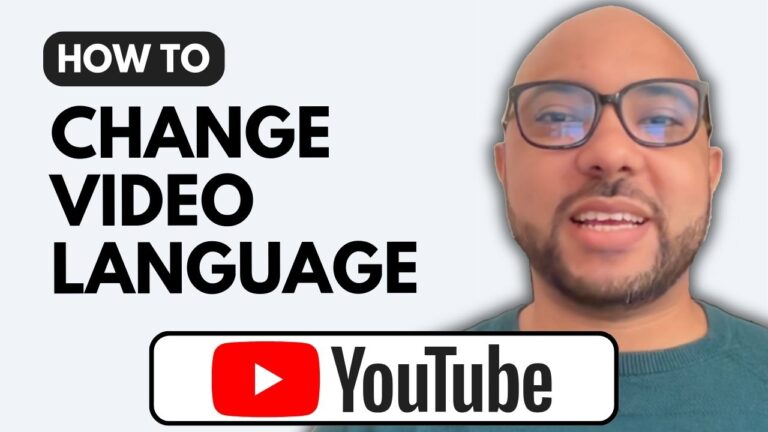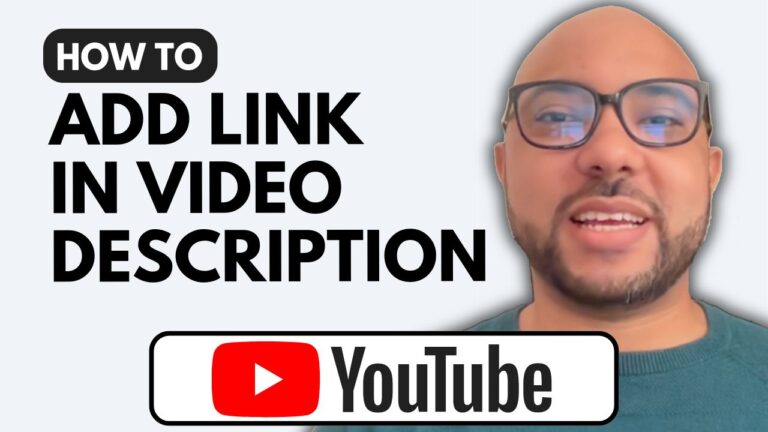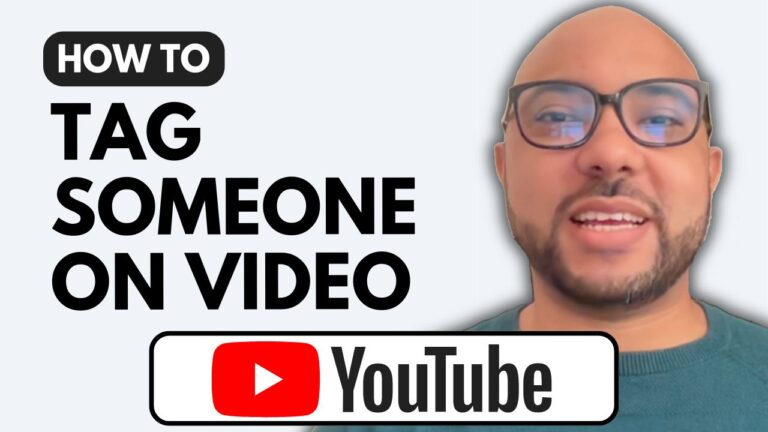How To Check YouTube Channel Watch Time
Welcome to Ben’s Experience! In this post, we will explore how to check your YouTube channel watch time, an essential metric for understanding your channel’s performance and growth potential.
To get started, open your YouTube Studio dashboard. If you’re not sure how to access it, simply type studio.youtube.com in your web browser. Once you’ve arrived at your dashboard, locate the left side menu. You can either scroll down or directly click on the “Earn” page. Here, you will see your current watch hours listed below the eligibility section.
For a more detailed look at your watch time, navigate to the analytics page and click on “Watch Time.” This section will provide you with the progress of your watch time over the last 28 days. Additionally, you can customize the timeframe to view watch time for the last 90 days or even the last 365 days.
It’s important to note that the watch time figures you see here should correspond with those displayed on the Earn page. You also have the option to check your lifetime watch hours and filter watch time based on year, month, or specific custom dates.
Understanding how to check your YouTube channel watch time is crucial for effective channel management. By regularly monitoring this metric, you can optimize your content strategy and ensure your channel is on the path to success.
Don’t forget to give this information a like and subscribe for more tips!