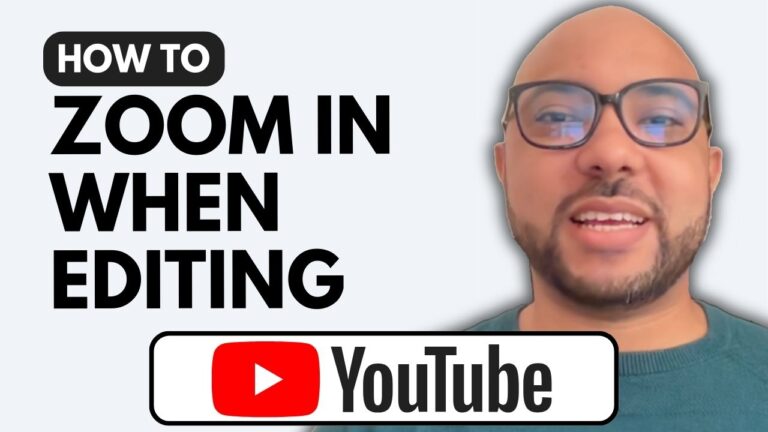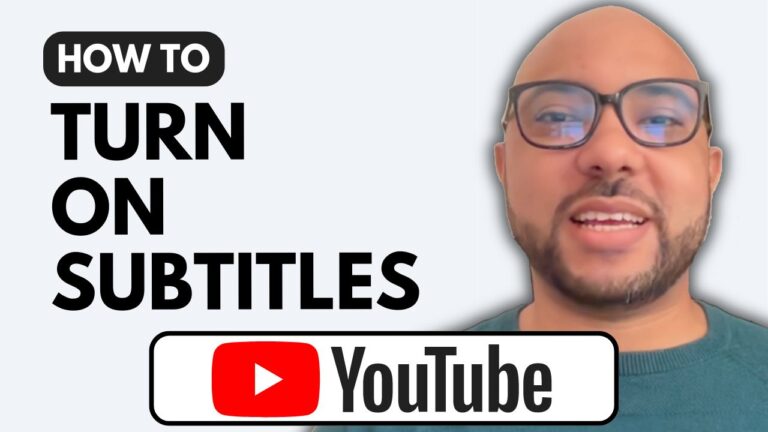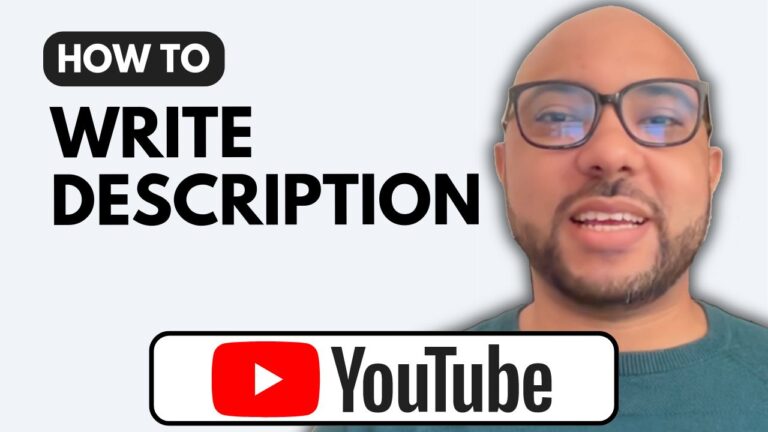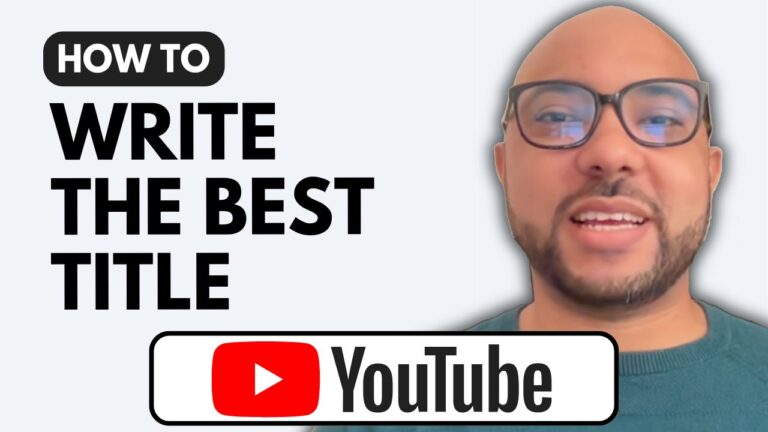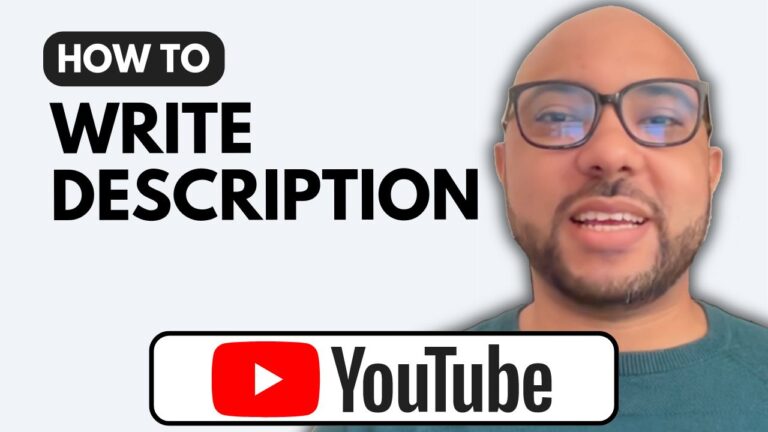How to Unprivate Your YouTube Channel
In today’s tutorial, we’ll walk you through the steps on how to unprivate your YouTube channel. If you’ve previously hidden your channel and want to make it public again, this guide will help you navigate the process easily.
Step 1: Access YouTube Studio
Start by typing studio.youtube.com in your web browser to access your YouTube Studio. This is where you can manage your channel settings and content.
Step 2: Go to Settings
Once you’re in YouTube Studio, look for the “Settings” option. Click on it to open a new window where you can manage various aspects of your channel.
Step 3: Channel Settings
In the Settings window, click on “Channel,” and then proceed to “Advanced Settings.” Here, you will find options related to your channel’s privacy and visibility.
Step 4: Remove YouTube Content
Scroll down to find the “Remove YouTube Content” option. If you previously hid your channel, you’ll see an option that allows you to unhide it.
Step 5: Confirm Your Choices
You’ll need to confirm that you want to unprivate your channel. This involves understanding that your channel name, likes, subscriptions, and comments will become public again. After you’ve made your selections, click on “Hide My Channel” to finalize your decision.
Conclusion
That’s it! You’ve successfully learned how to unprivate your YouTube channel. Your content is now visible to your audience, and you can engage with them more effectively. If you found this guide helpful, consider liking the video and subscribing to my channel for more tips and tutorials!
For those looking to dive deeper into managing and growing your YouTube channel, check out my free YouTube Basics course at university.bensexperience.com. This course covers everything from starting your channel to video optimization, ensuring you have all the tools you need to succeed on YouTube!