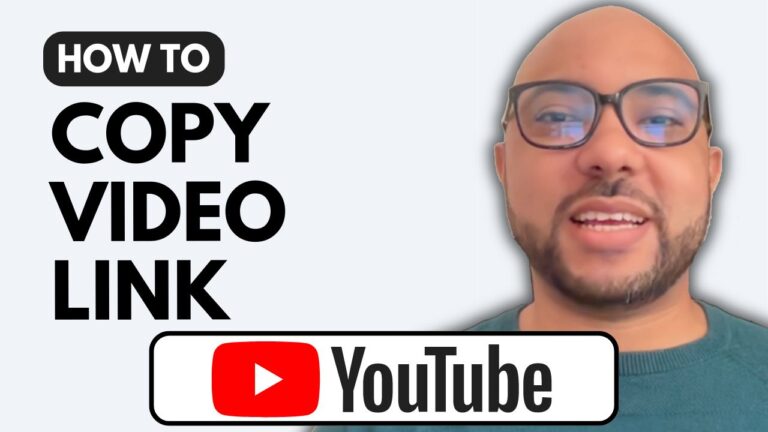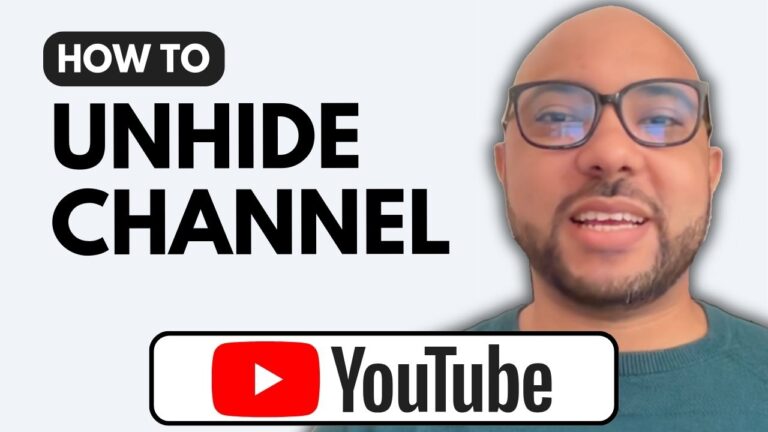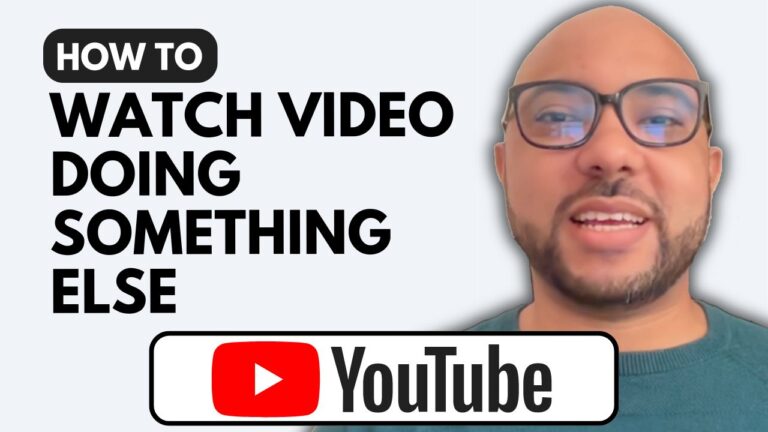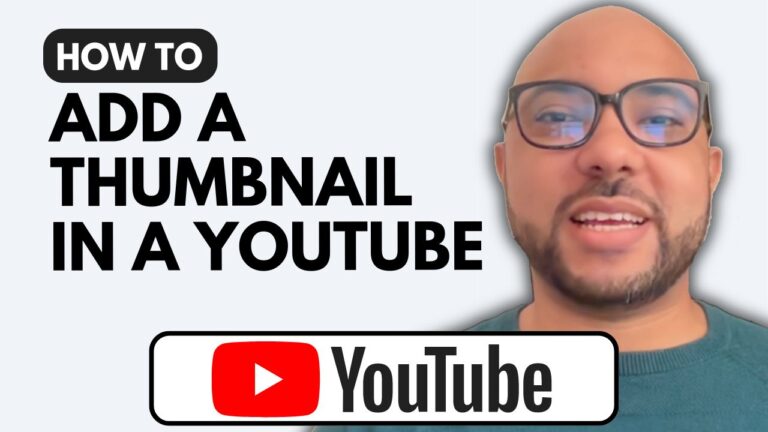How to Zoom In and Out on the YouTube Video Player
Welcome to Ben’s Experience! In this guide, I will show you how to zoom in and out on the YouTube video player, making your viewing experience more flexible and enjoyable.
Watching videos on YouTube is a common activity, but did you know that you can zoom in and out on the YouTube video player? This feature is particularly useful if you want to get a closer look at something in the video or if you prefer a wider view.
Zooming In and Out on Mobile Devices
If you’re watching a video on your smartphone, zooming in and out is quite simple:
- Pinch to Zoom In: While the video is playing, use two fingers to pinch outwards on the screen. This action will zoom in on the video, allowing you to see details more clearly.
- Pinch to Zoom Out: To zoom out, pinch inwards on the screen. This will return the video to its normal size.
Zooming In and Out on Laptops
For those using a laptop, the process is similar:
- Trackpad Zoom In: While the video is playing, use two fingers to pinch outwards on the trackpad. This gesture will zoom in on the video.
- Trackpad Zoom Out: Pinch inwards on the trackpad to zoom out and return the video to its original size.
Tips for Effective Zooming
- Ensure the Gesture is Inside the Video Player: Make sure that your pinching gesture is performed within the boundaries of the video player for the zoom function to work correctly.
- Practice the Gesture: It might take a few tries to get the hang of the pinching gesture, especially on smaller screens.
By following these simple steps, you can easily zoom in and out on the YouTube video player. This feature is not only convenient but also enhances your overall viewing experience. Don’t forget to give this video a like and subscribe for more useful tips!
Thank you for reading, and happy zooming!