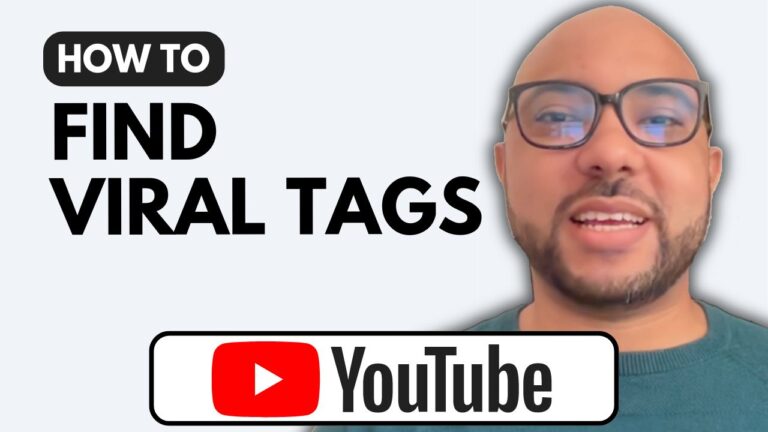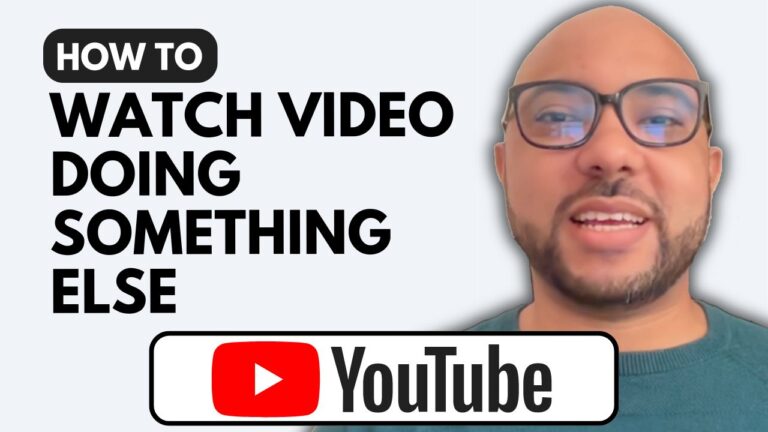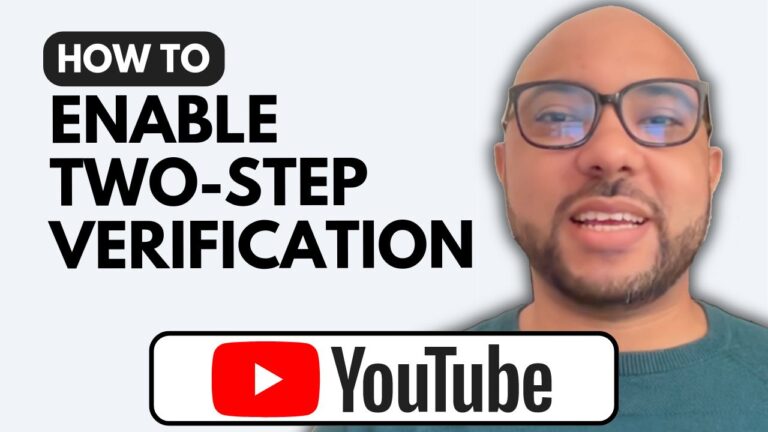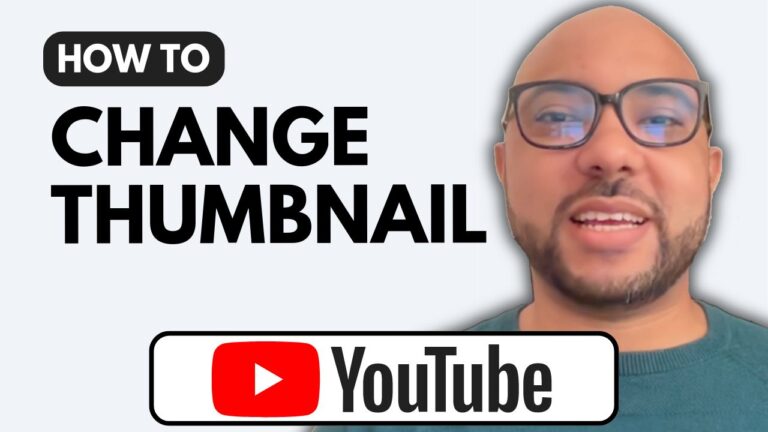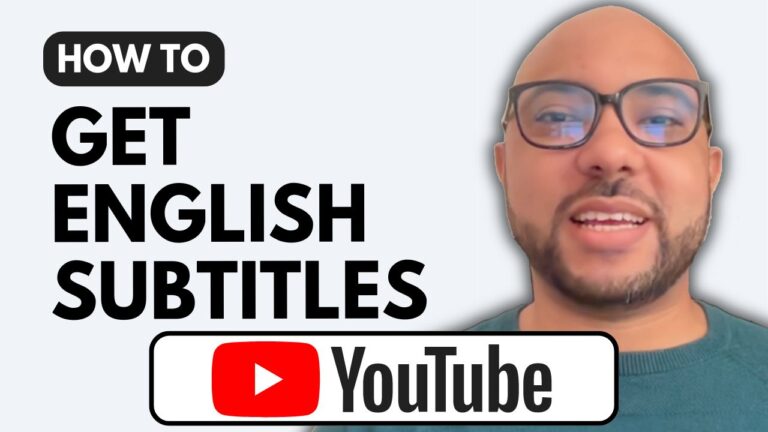How to Change YouTube Video Language
Welcome to Ben’s Experience! In today’s post, I’ll guide you through the simple steps to change the language of a YouTube video. Whether you’re watching a tutorial or enjoying your favorite show, being able to switch languages can enhance your viewing experience.
Step-by-Step Instructions
- Locate the Settings Icon: Start by finding the small settings icon on the YouTube player. This icon is typically represented by a gear symbol and is located at the bottom right corner of the video screen.
- Access Audio Track Options: Click on the settings icon, and from the dropdown menu, select the “Audio track” option. This is where you can change the language of the video.
- Select Your Desired Language: A list of available languages will appear. For example, if the original video is in English, you might find options like French, Japanese, and more. Simply select the language you want, and the audio will switch instantly.
- Enjoy the Video: Once you’ve made your selection, click on the play button. You’ll now hear the video in your chosen language!
Changing the language of YouTube videos can be particularly useful for multilingual audiences or those learning a new language. It allows viewers to enjoy content in a way that is most comfortable for them.
Don’t forget to give this process a try the next time you watch a video with multiple language options. If you found this guide helpful, be sure to share it with others who may benefit from knowing how to change YouTube video language!
Thank you for reading, and happy viewing!