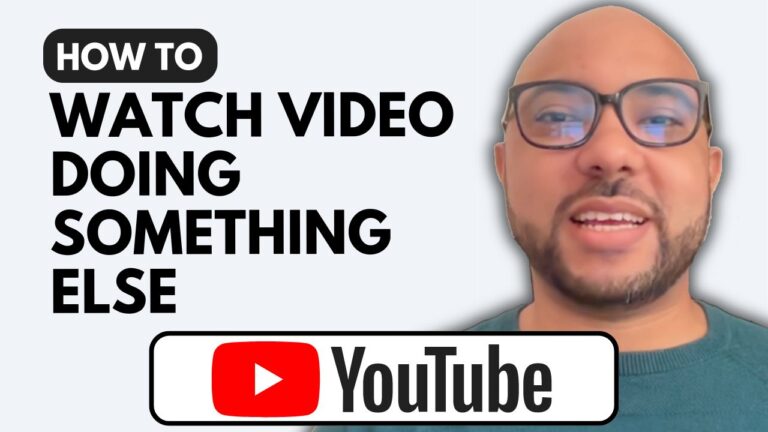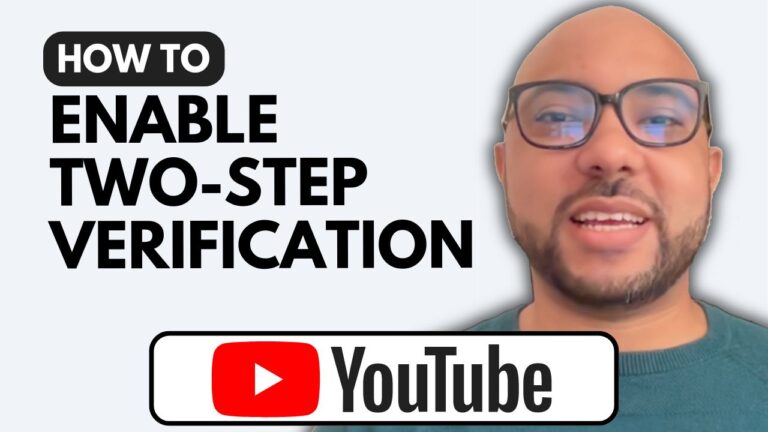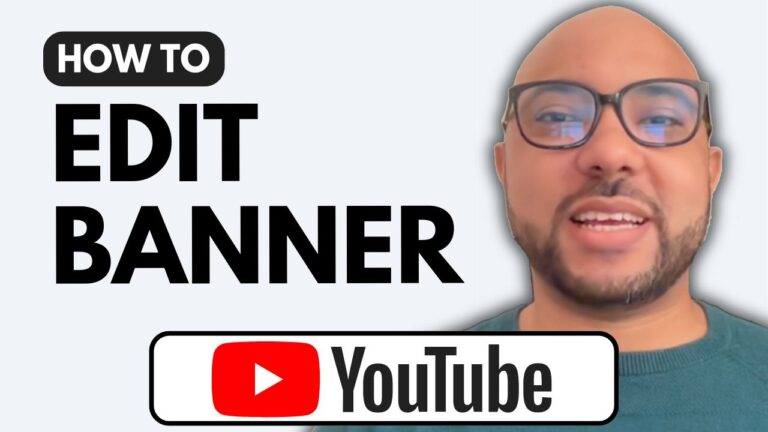How to Get a YouTube Video in the Corner of Your Screen | Easy Steps
Welcome to Ben’s Experience! In this post, I’ll show you how to get a YouTube video in the corner of your screen. This is a great way to keep watching your favorite videos while browsing other content. Here are two simple methods to achieve this.
Method 1: Using the Mini Player Icon
- First, play a YouTube video as usual.
- Click on the mini player icon, located at the bottom right of the video player.
- Your video will now be placed in the corner of your screen, allowing you to continue browsing YouTube.
If you want to return to the standard mode, simply click on the mini player icon again.
Method 2: Using Google Chrome Settings
- Open Google Chrome and play a YouTube video.
- Click on the settings icon (three vertical dots) at the top right corner of the browser.
- Select the option to place the video in the corner.
I prefer this method because it allows the video to stay in the corner even when you switch to another tab in Google Chrome. This provides a seamless multitasking experience.
And that’s how to get a YouTube video in the corner of your screen! Both methods are straightforward and offer great flexibility. Try them out and see which one works best for you.
Don’t forget to give this video a like and subscribe to my channel for more helpful tips. Thank you for reading!