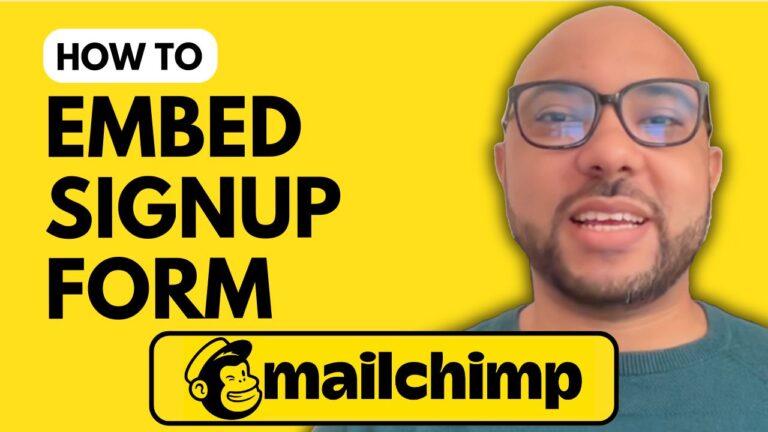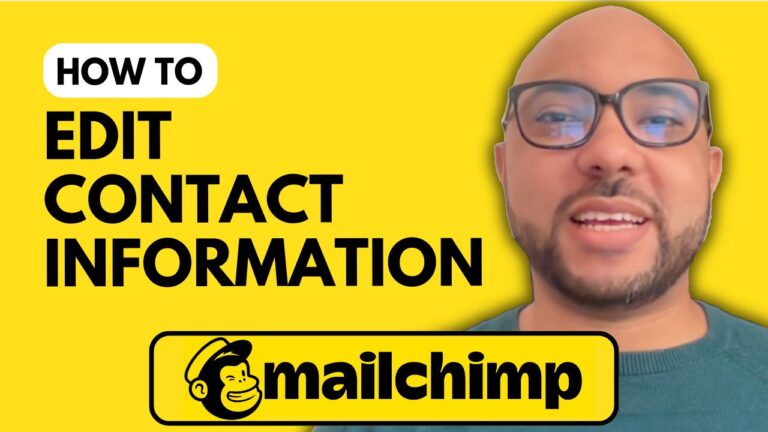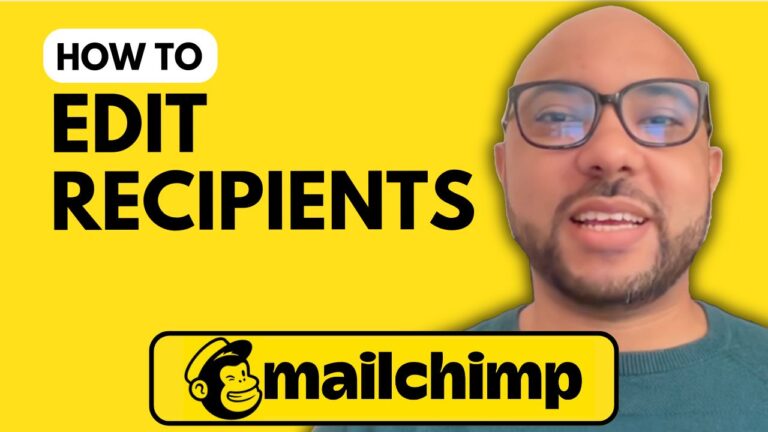How to Edit a Landing Page in Mailchimp
Welcome to Ben’s Experience! In this guide, we’ll explore how to edit a landing page in Mailchimp. Follow these steps to enhance your landing page and improve your marketing results.
Step 1: Log into Your Mailchimp Account
First, visit Mailchimp.com and log into your account using your username and password.
Step 2: Access Your Campaigns
Once you’re logged in, navigate to the “Campaigns” section. Here, you’ll see all your campaigns, including landing pages, regular emails, and automated emails.
Step 3: Find the Landing Page to Edit
Look for the campaign that has a landing page icon. Click on the down arrow next to the campaign name and select “Edit.”
Step 4: Edit the Design
After entering the landing page editor, click the “Edit Design” button. You can customize various blocks on your landing page.
- Editing Images: Click on an image block to resize or add a link to the photo.
- Modifying Text: Select the text you want to change, such as headings or paragraphs, and edit them directly.
Step 5: Adjust Form Fields
If you want to collect specific information, like phone numbers, uncheck or check the corresponding boxes. To make fields required, tick the appropriate boxes.
Step 6: Customize Thank You Pages
After someone submits a form, you can redirect them to a custom thank-you page. This page can guide them through the next steps, enhancing user experience.
Step 7: Add New Elements
Want to include additional elements like videos or social links? Simply drag and drop them into your design.
Step 8: Save and Publish
Once you’re satisfied with your edits, click “Save and Publish” to make your changes live. You can view your edited landing page by clicking the provided link.
By following these steps, you can effectively edit your landing page in Mailchimp and create a more engaging experience for your audience. For more detailed tutorials, don’t forget to check out my free Mailchimp course!
Thank you for reading, and happy marketing!