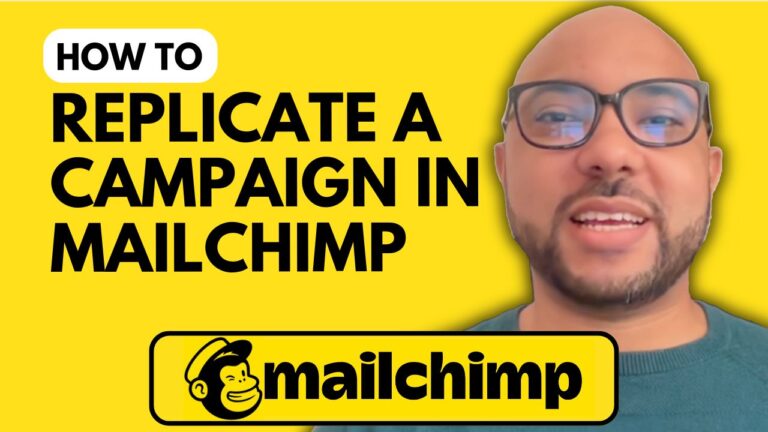How to Integrate Mailchimp with WooCommerce
Integrating Mailchimp with WooCommerce is a game-changer for eCommerce businesses looking to enhance their email marketing strategy. In this tutorial, we’ll walk you through the steps to connect your Mailchimp account to your WooCommerce store, ensuring seamless data synchronization and effective customer engagement.
Step 1: Install WooCommerce
First, log in to your WordPress dashboard. If you haven’t already installed WooCommerce, you can do so by navigating to the plugins section and adding a new plugin. Search for “WooCommerce” and install it. Once installed, activate the plugin.
Step 2: Install the Mailchimp for WooCommerce Plugin
Next, you need to install the Mailchimp for WooCommerce plugin. In the plugin search bar, type “Mailchimp for WooCommerce” and locate the official Mailchimp plugin. Click “Install” and then “Activate.” Remember, this plugin requires WooCommerce to be installed.
Step 3: Connect Your Mailchimp Account
Now, it’s time to connect your WooCommerce store to your Mailchimp account. Click on the Mailchimp for WooCommerce plugin in your dashboard, and you will be prompted to log into your Mailchimp account. If you don’t have an account, you can create one right there.
Once logged in, authorize the connection by allowing Mailchimp to access your WooCommerce data.
Step 4: Configure Sync Settings
After successfully connecting your accounts, you’ll see options to configure your sync settings. Here, you can choose how to add your WooCommerce customers to Mailchimp. Options include syncing as subscribed or non-subscribed, or syncing existing contacts only. Tags can also be used to help filter and personalize your marketing efforts.
Hit “Sync Now,” and the synchronization process will begin. This might take a few hours, especially for larger stores, but you’ll receive an email notification once the sync is complete.
Step 5: Explore Mailchimp Dashboard
While your data syncs, you can navigate to your Mailchimp dashboard to set up further features. You’ll see valuable insights, such as customer numbers, product orders, and recommendations for optimizing your store’s email marketing.
Step 6: Enable Additional Features
Take advantage of Mailchimp’s features, such as enabling double opt-in for subscribers, which ensures quality email lists. Additionally, you can track shopping cart activity and manage your audience settings directly through the Mailchimp dashboard.
By following these steps, you’ll successfully integrate Mailchimp with WooCommerce, paving the way for a powerful email marketing strategy that enhances customer engagement and drives sales.
If you found this tutorial helpful, don’t forget to like and subscribe for more tips on leveraging email marketing for your eCommerce business!