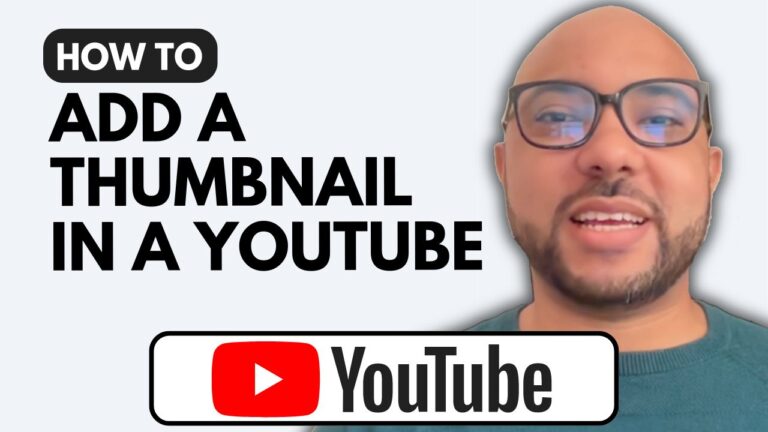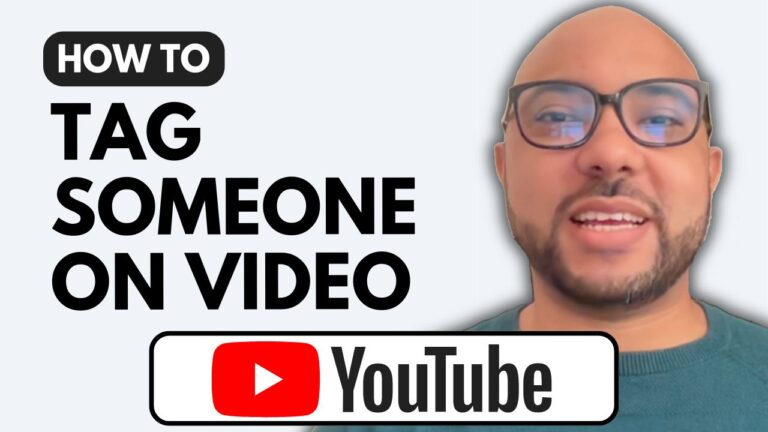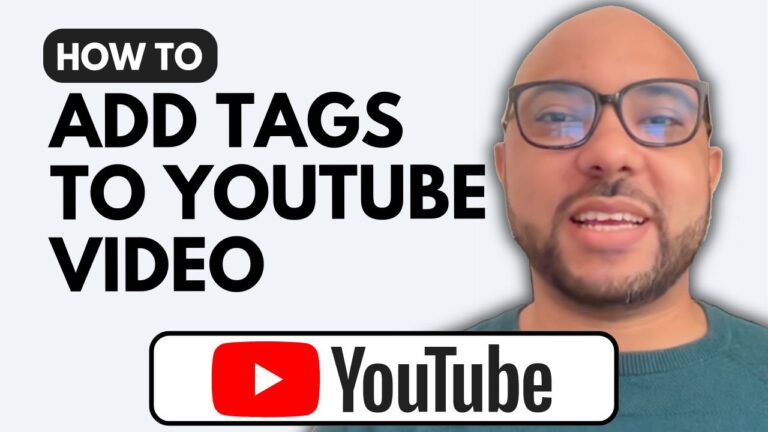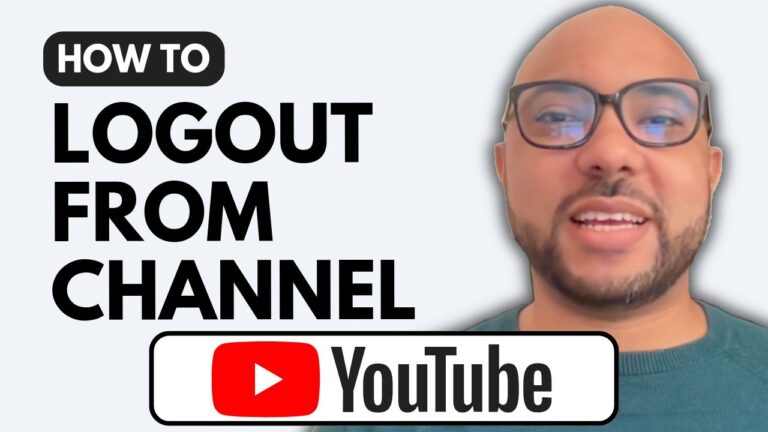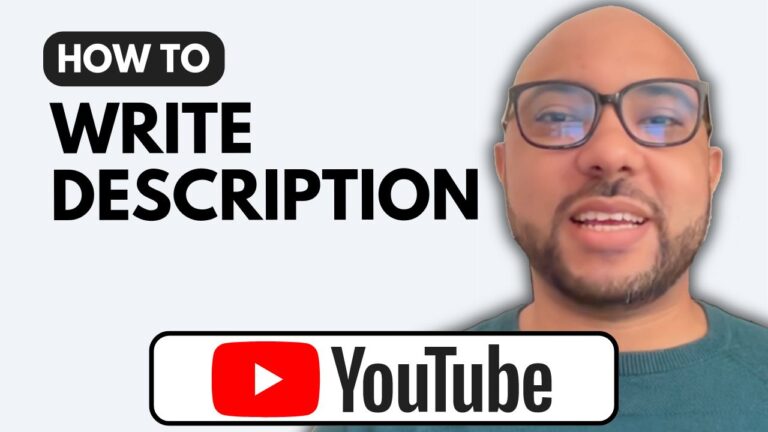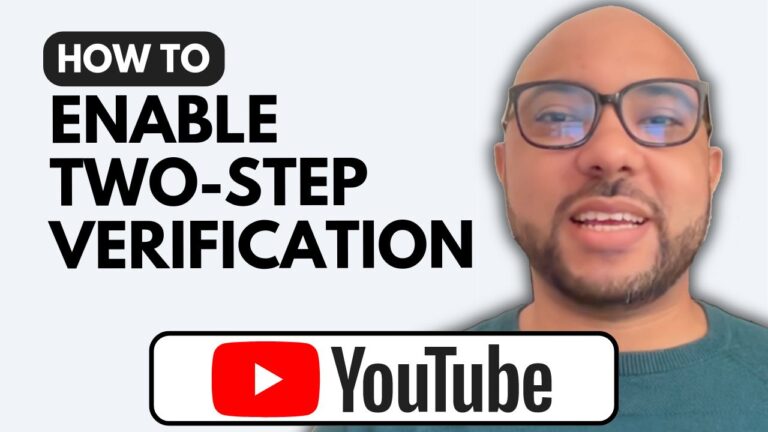How to Add a Link in YouTube Video Description
Welcome to Ben’s Experience! In this tutorial, I’ll show you how to add a link in a YouTube video description. This step-by-step guide will make it easy for you to enhance your video content by including important links.
Step 1: Access YouTube Studio
To begin, navigate to your YouTube Studio dashboard. If you’re not sure how to get there, simply visit studio.youtube.com. This is your control center for managing your YouTube channel.
Step 2: Select the Video
Once you’re inside the YouTube Studio, go to the ‘Content’ tab. Here, you’ll see a list of all your uploaded videos. Click on the video where you want to add a link in the description.
Step 3: Add the Link
In the video details section, locate the description field. This is where you’ll add your link. Copy the URL of the page you want to share and paste it into the description box. Make sure the link is correct and complete.
Step 4: Publish Your Video
After adding the link, click on the ‘Publish’ button to save your changes. Your link will now be live in the video description, making it accessible to all viewers.
Extra Tips:
- Video Optimization: Adding links to your video descriptions can improve engagement and direct traffic to your website or other resources.
- Content Sharing: Use this feature to share important information, promote products, or provide additional resources related to your video content.
YouTube Basics Course
Before we wrap up, I want to let you know about my free online course, “YouTube Basics: Create and Grow Your Channel.” This course covers everything you need to get started with YouTube, including:
- How to create and verify your channel
- Editing your channel name and banner
- Creating and uploading content
- Video optimization and management
- Growing and managing your channel
- Technical settings and integrations
To access this course for free, visit university.bensexperience.com.
Without further ado, let’s get back to the tutorial. Keep clicking on ‘Next’ to finalize your video settings and see your video description live.
Conclusion
Adding a link in a YouTube video description is a simple yet powerful way to enhance your video’s effectiveness. Follow these steps, and you’ll be able to provide valuable resources to your audience effortlessly.
Don’t forget to like this video and subscribe to my channel for more helpful tutorials. Thank you for watching!