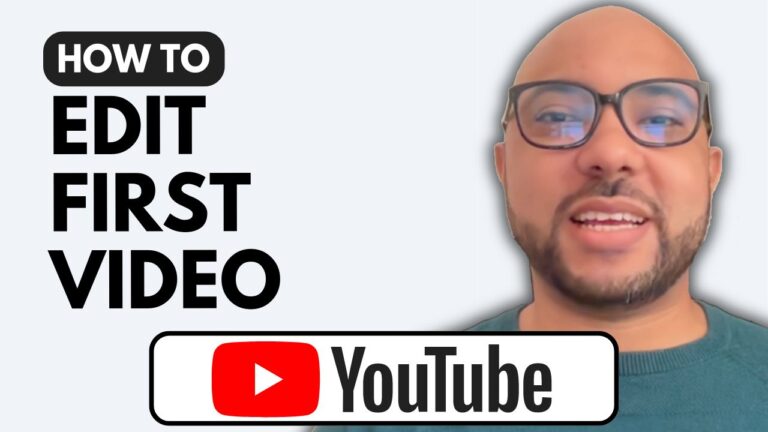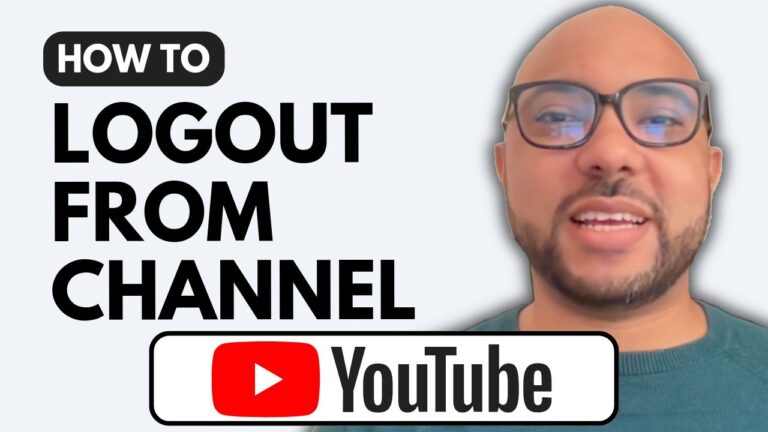How to QR Code a YouTube Video
Welcome to Ben’s Experience! In this tutorial, I will guide you on how to QR code a YouTube video using online tools. This process is simple and can be done within a few minutes. Follow these steps to generate a QR code for your YouTube videos.
Step 1: Copy Your Video Link
First, log into your YouTube Studio dashboard and find the video you want to create a QR code for. Copy the video link from your dashboard.
Step 2: Use an Online QR Code Generator
For this tutorial, we’ll use two online tools: me-dq.com and uniccode.com.
Using me-dq.com:
- Visit me-dq.com and click on the “Create QR Code” button.
- Select “YouTube” as the type of link you are QR coding.
- Paste your copied YouTube video link into the provided field.
- Optionally, you can give your QR code a name.
- Click on the “Customize and Download QR” button. Your QR code will appear on the right side of the screen.
- You can add a frame to your QR code if desired.
- Click on the “Download QR Code” button to save it to your computer.
Step 3: Verify Your QR Code
To ensure your QR code works, use a QR code scanner app on your phone. Scan the QR code, and it should redirect you to your YouTube video. For example, I scanned my QR code and it directed me to my video titled “How to Add Recipients in Mailchimp.”
Step 4: Use uniccode.com for QR Code Generation
- Go to uniccode.com and navigate to the QR code section.
- Click on the “Try Now” blue button.
- Paste your YouTube link in the provided field.
- The QR code will be generated instantly. Click on “Download QR Code” to save it.
Verify Your QR Code with uniccode.com:
Similar to the previous tool, use your phone’s QR code scanner to scan the QR code generated by uniccode.com. It should open the intended YouTube video.
Conclusion
Creating a QR code for your YouTube videos is a straightforward process. Whether you use me-dq.com or uniccode.com, these tools make it easy to generate and customize QR codes. This can be particularly useful for sharing your videos in a more interactive and accessible way.
Don’t forget to like this tutorial and subscribe to Ben’s Experience for more useful tips and guides!