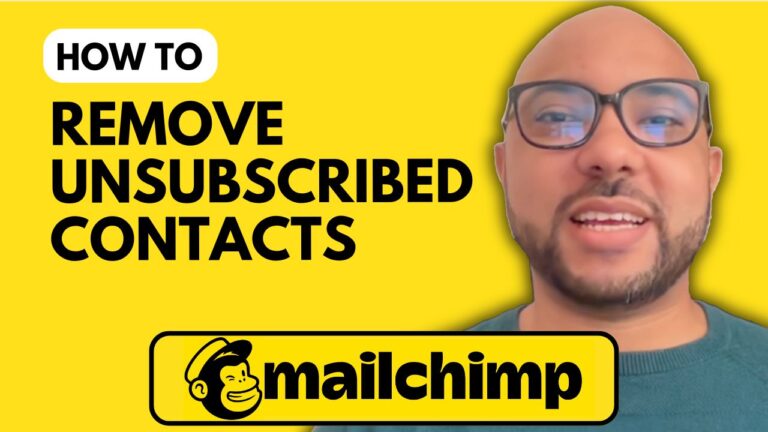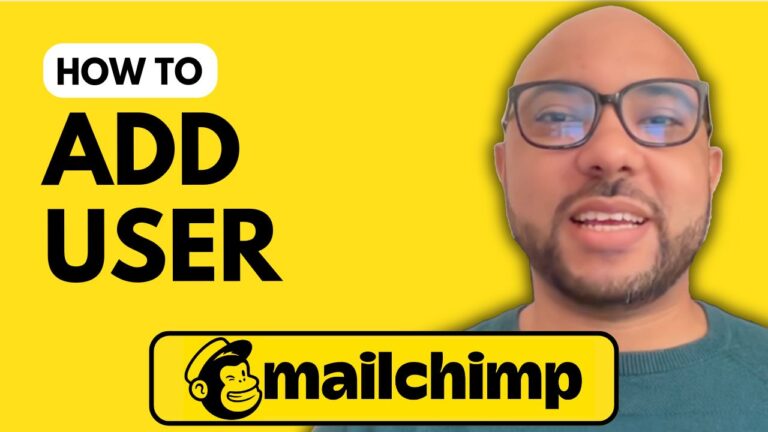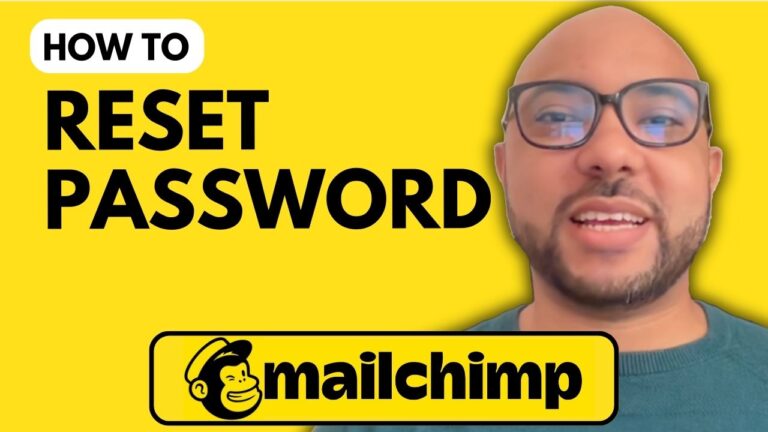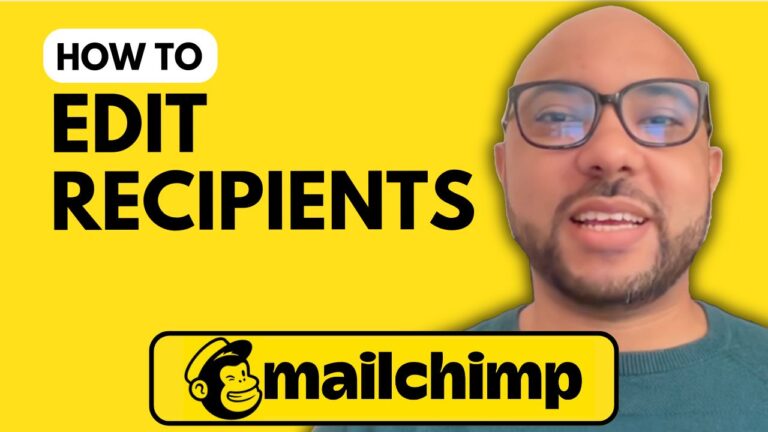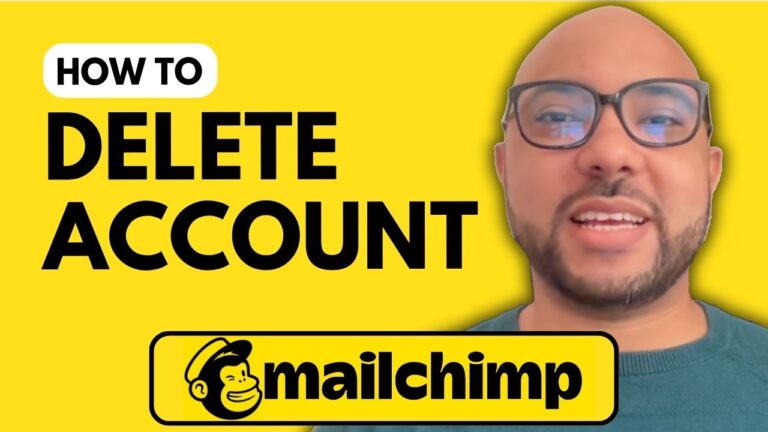How to Authenticate a Domain in Mailchimp
Authenticating your domain in Mailchimp is crucial to ensure your emails are delivered correctly and to improve your email marketing efforts. In this guide, I’ll walk you through the steps to authenticate a domain in Mailchimp, covering both the automatic and manual methods.
Step 1: Start the Authentication Process
Once you’ve added your domain to Mailchimp, the next step is to authenticate it. To begin, click on the “Start Authentication” button within Mailchimp. Mailchimp provides two methods for domain authentication: automatic and manual.
Step 2: Automatic Authentication
If you prefer to use the automatic method, Mailchimp will attempt to configure your domain settings for you. This process often requires you to log in to your hosting provider to give Mailchimp permission to make changes on your behalf. In the video, I used Hostinger for this process. Although my domain is registered with a different provider, I provided my Hostinger details for the automatic setup.
However, if Mailchimp cannot locate your domain through your hosting provider, you’ll need to proceed with the manual setup.
Step 3: Manual Authentication
To manually authenticate your domain, follow these steps:
- Log in to your domain registrar’s control panel. For this example, I used Internet.bs.
- Navigate to the DNS settings section.
- Add the required DNS records. Typically, you’ll need to add CNAME and TXT records. Enter the details provided by Mailchimp:
- For CNAME records: Add the host name and the required value.
- For TXT records: Enter the name and value as specified.
- Save the changes.
Step 4: Confirm the Authentication
After adding the DNS records, go back to Mailchimp and click the “I have added the records” button. Mailchimp will then check the records. Note that it might take up to 48 hours for Mailchimp to validate the records, though it’s usually quicker.
Step 5: Final Steps
Once the authentication process is complete, you’ll see a notification in Mailchimp. Refresh the page to ensure everything is set up correctly.
Bonus: Free Mailchimp Course
For a more in-depth understanding of Mailchimp, including how to manage your audience, create campaigns, and troubleshoot issues, check out my free Mailchimp course. Visit University.BensExperience.com to access the course and other valuable resources.
By following these steps, you’ll successfully authenticate your domain in Mailchimp, ensuring that your email marketing efforts are effective and your emails are delivered to your audience’s inboxes.
Don’t forget to like and subscribe for more helpful tips and tutorials!
4o mini