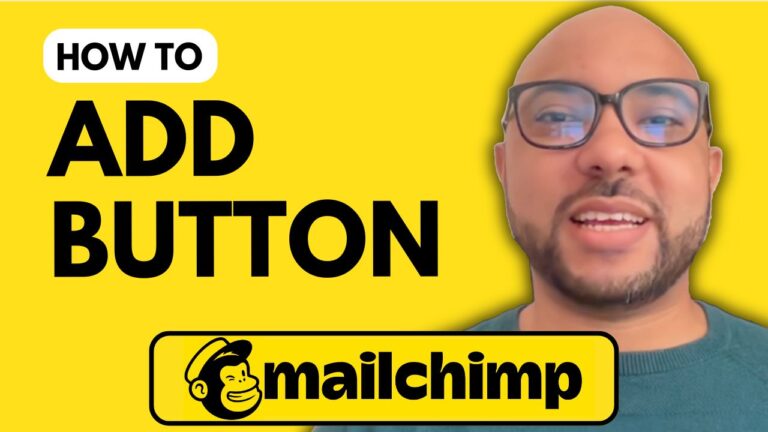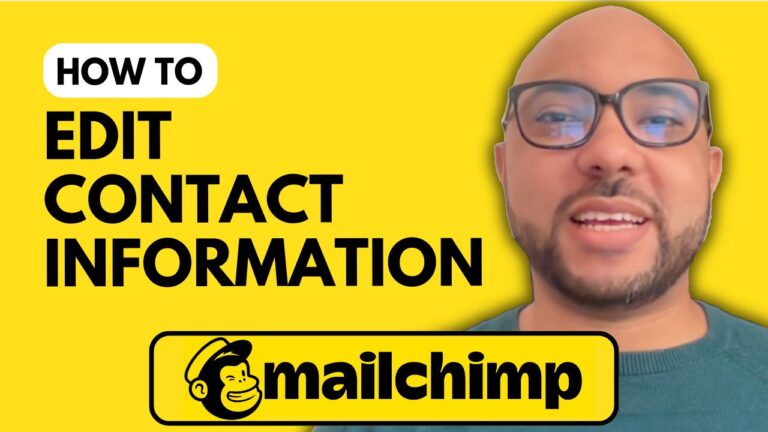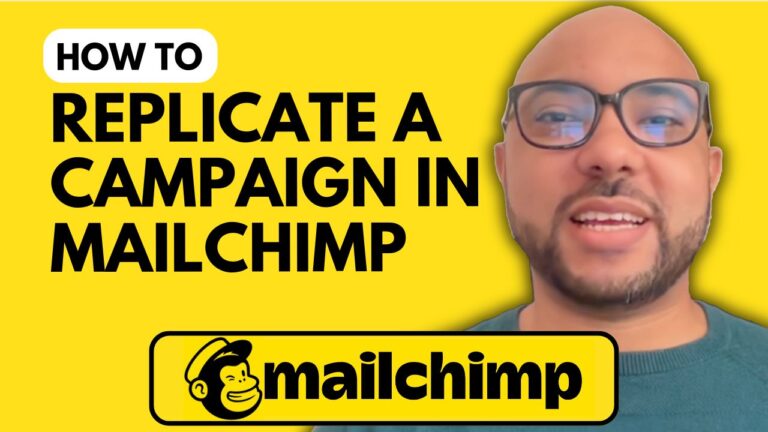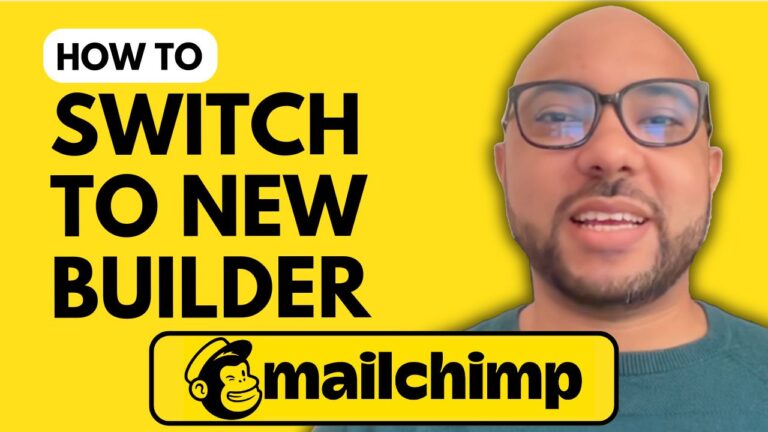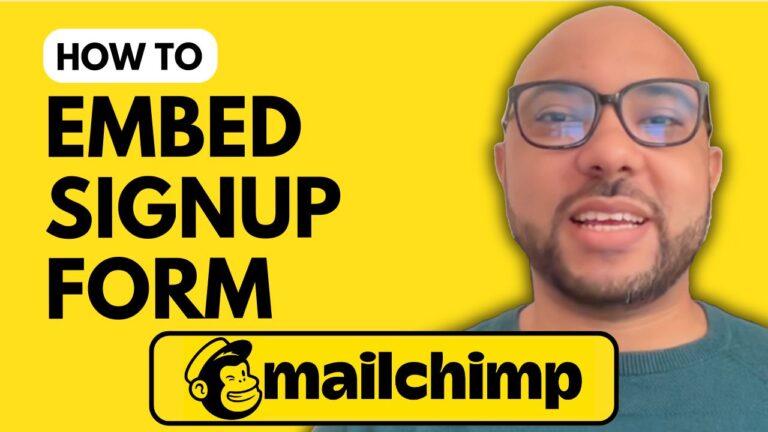How to Remove Audience from Mailchimp
Removing an audience from Mailchimp is a straightforward process, and in this guide, I’ll walk you through each step. Follow these instructions to manage your Mailchimp account more effectively.
Step-by-Step Guide to Removing an Audience from Mailchimp
- Log in to Your Mailchimp Account Begin by navigating to Mailchimp’s website and logging in with your username and password. Click the “Login” button to access your account.
- Access the Audience Dashboard Once inside your account, go to the “Audience” section. You can find this in the main navigation menu. Click on “Audience Dashboard” to proceed.
- Manage Your Audience On the right side of the audience dashboard, click on “Manage Audience” and scroll down to “View Audiences.” This will show you a list of all your audiences.
- Select the Audience to Remove Choose the audience you wish to delete from the list. Click on the “Delete Audience” button associated with the selected audience.
- Confirm Deletion A popup window will appear, asking you to confirm the deletion. Type the word “DELETE” in uppercase to confirm. This step ensures that the deletion is intentional.
Important Note
If you only have one audience in your account, you may not be able to delete it. In such cases, Mailchimp requires at least one audience to remain in your account.
That’s it! You have successfully removed an audience from Mailchimp.
Don’t forget to like this post and subscribe to our updates for more helpful guides on managing your Mailchimp account and other digital marketing tips. Thank you for reading!