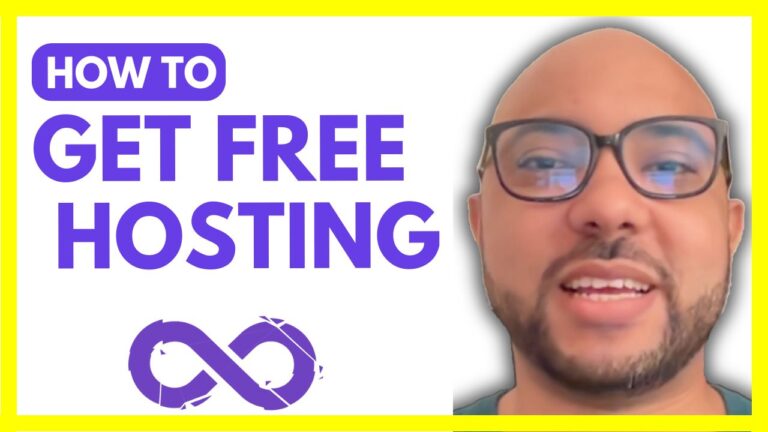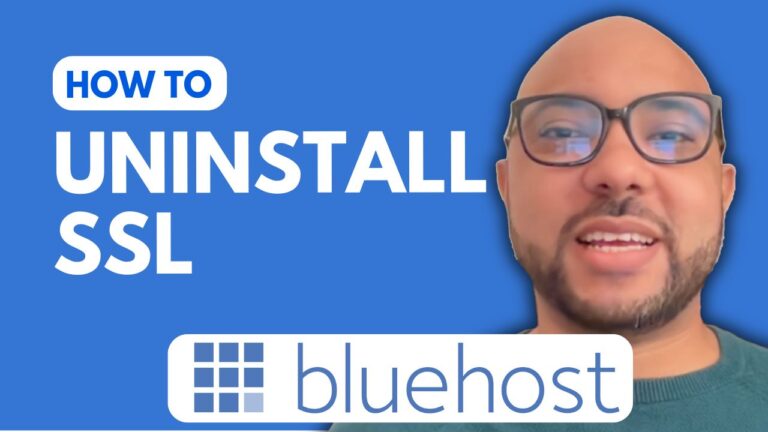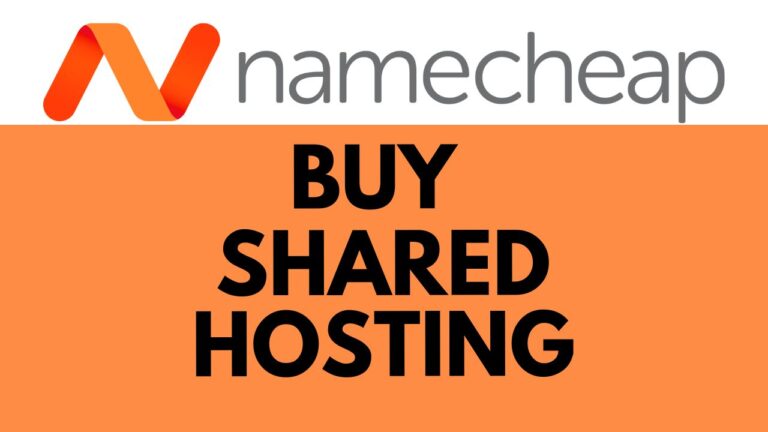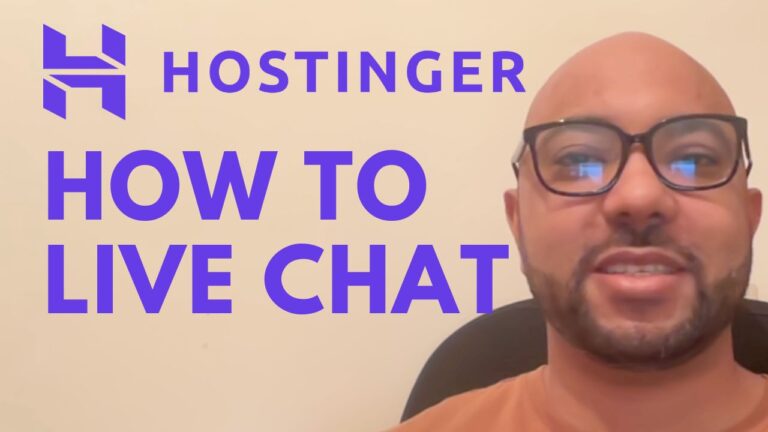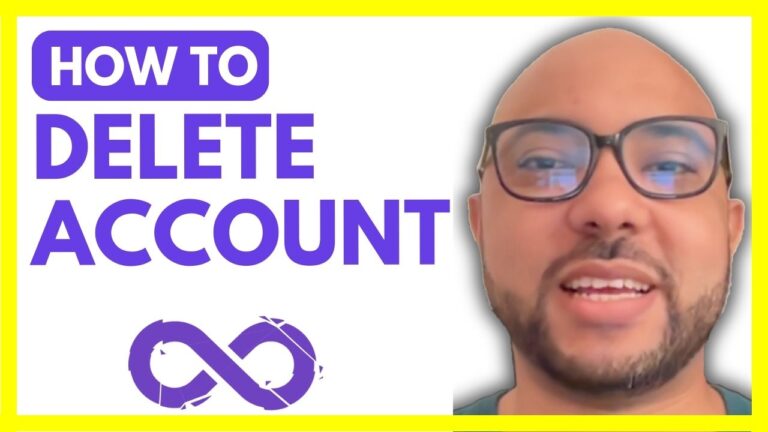How to Open WordPress in InfinityFree
Welcome to Ben’s Experience! In this guide, we’ll walk you through the steps to open WordPress in InfinityFree, a popular free hosting service. Whether you’re just starting with InfinityFree or need a quick refresher, this tutorial will help you navigate your WordPress site effortlessly.
Step-by-Step Guide to Opening WordPress in InfinityFree
- Log Into InfinityFree Start by visiting the InfinityFree website at InfinityFree.com. Enter your email address and password to log in to your account. Click on the “Sign In” button to access your dashboard.
- Navigate to Your Hosting Once you’re logged in, find the “Web Hosting” section that contains your WordPress website. Click on it to proceed.
- Access the CPanel In your hosting account, go to the “CPanel” and look for the “Softaculous Apps Installer” or similar option. This tool will allow you to manage your WordPress installations.
- Open Your WordPress Site From the top bar, click on the icon that says “All Installations” to view your WordPress sites. Select the WordPress site you want to open. For example, choose the relevant installation you want to access.
- Log In to WordPress Admin To automatically log in to your WordPress administrator area, click on the person icon. This will direct you to your WordPress dashboard where you can manage your site.
Additional Resources
If you’re interested in learning more about managing your WordPress site on InfinityFree, check out my free InfinityFree online course. This course covers everything from getting started with InfinityFree, managing your website and domain, handling SSL certificates, and advanced configurations. To access the course for free, visit university.bensexperience.com.
Conclusion
Opening WordPress in InfinityFree is straightforward once you know where to look. By following these steps, you’ll be able to manage your WordPress site with ease. If you found this guide helpful, don’t forget to like the video and subscribe for more tips!
Thank you for reading, and happy blogging!