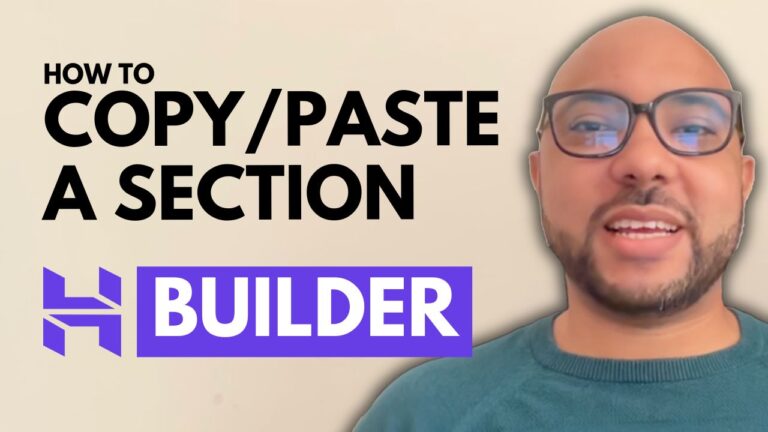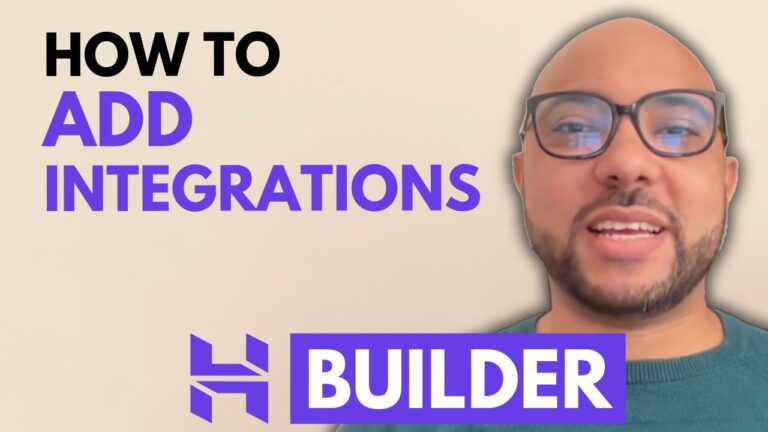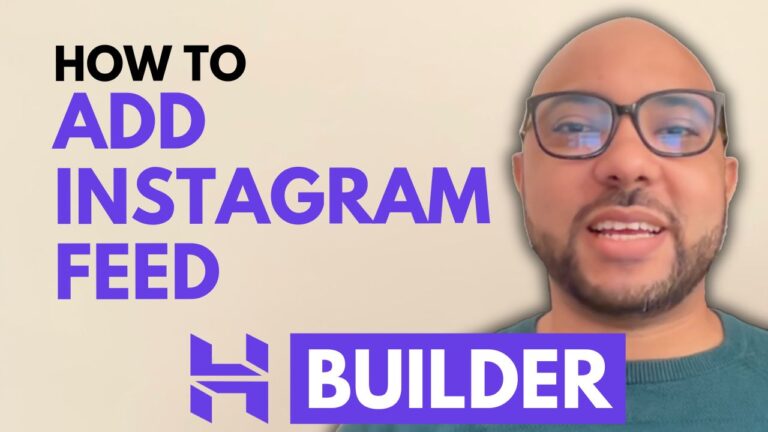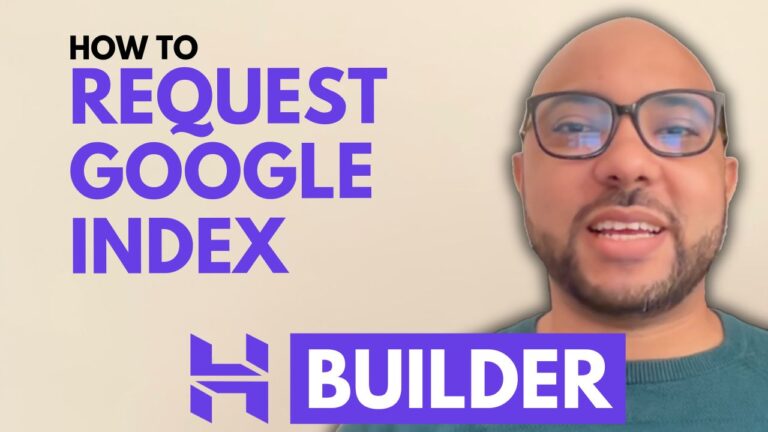How to Add Instagram to Your Squarespace Website
Adding Instagram to your Squarespace website can boost its visual appeal and keep your content fresh and engaging. In this guide, we’ll walk you through the simple steps to integrate your Instagram feed into your Squarespace site.
Step 1: Log in to Squarespace
Start by logging into your Squarespace account. Navigate to Squarespace.com, enter your email address and password, and click the login button.
Step 2: Select Your Website
Once logged in, select the website where you want to add your Instagram feed. Click on the “Pages” tab and choose the page you want to work on. For this example, we’ll use the home page.
Step 3: Edit the Page
Click the “Edit” button at the top of the page to enter editing mode. You’ll now be able to make changes to the elements on your page.
Step 4: Add Instagram Block
To add your Instagram feed, select the section of the page where you want the Instagram block to appear. Click on “ADD BLOCK” and then look for the Instagram option. Click on it to insert the Instagram block into your page.
Step 5: Connect Your Instagram Account
A new window will pop up. Click on the “Edit” button, and then “Choose an Account.” If you haven’t connected an Instagram account to your Squarespace site yet, click on “Add an Account.” You’ll need to authorize Squarespace to connect to your Instagram account by clicking “OK.”
Step 6: Customize Your Feed
Once connected, you can customize the appearance of your Instagram feed. You can edit the number of items to display and choose how your photos will be displayed, such as in a slideshow, carousel, grid, or stacked format. Adjust the aspect ratio and other design elements according to your preferences.
Step 7: Save Your Changes
After customizing your Instagram feed, don’t forget to click the “Save” button to ensure your changes are not lost. To view how your Instagram feed looks live on your site, click the “Exit” button and then preview your page.
By following these steps, you’ll successfully integrate your Instagram feed into your Squarespace website, enhancing its appeal and keeping your content dynamic.
For more detailed guides and tips on Squarespace, check out my free course at university.bensexperience.com.
Feel free to like this post and subscribe for more updates and tutorials.