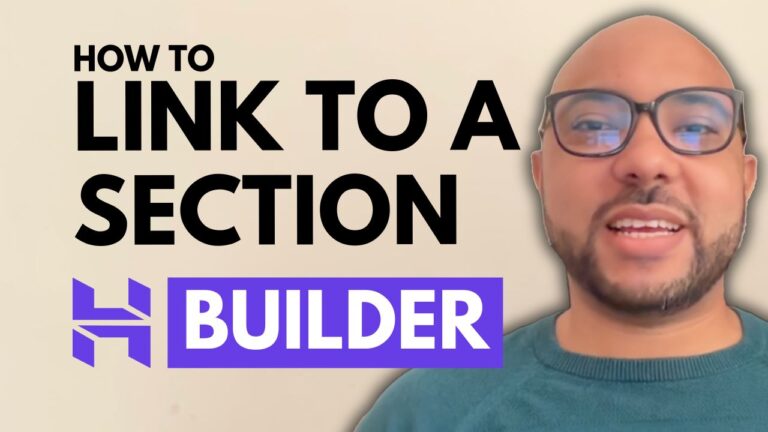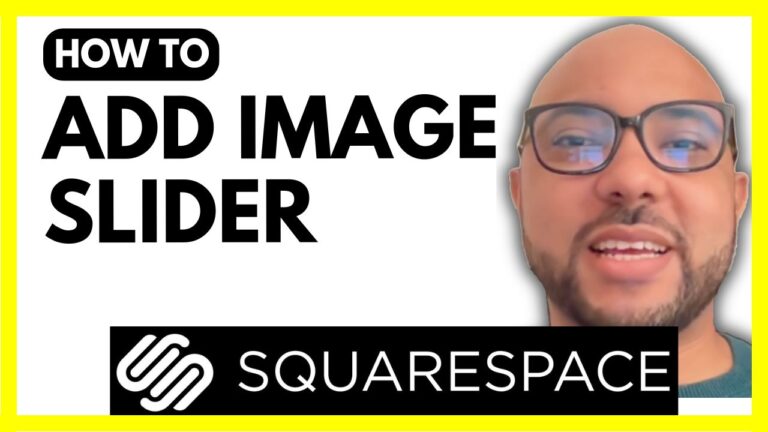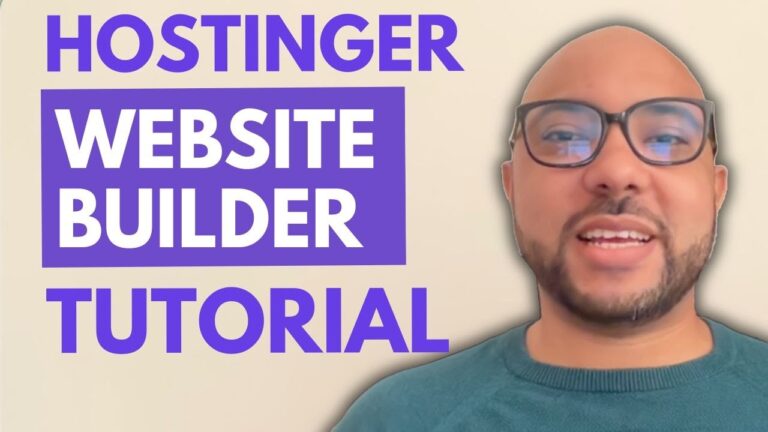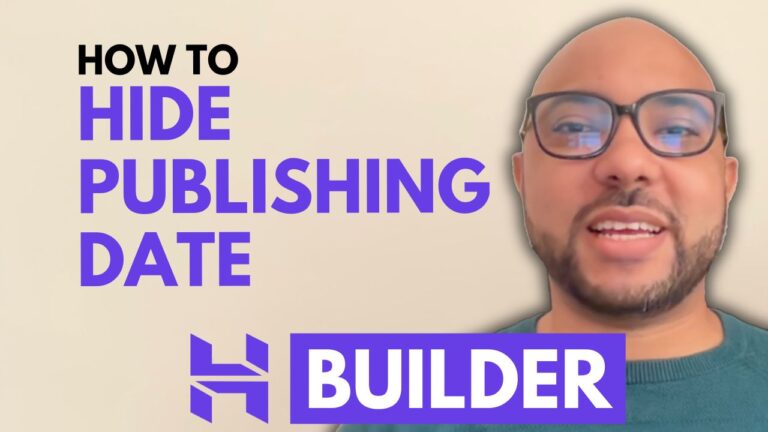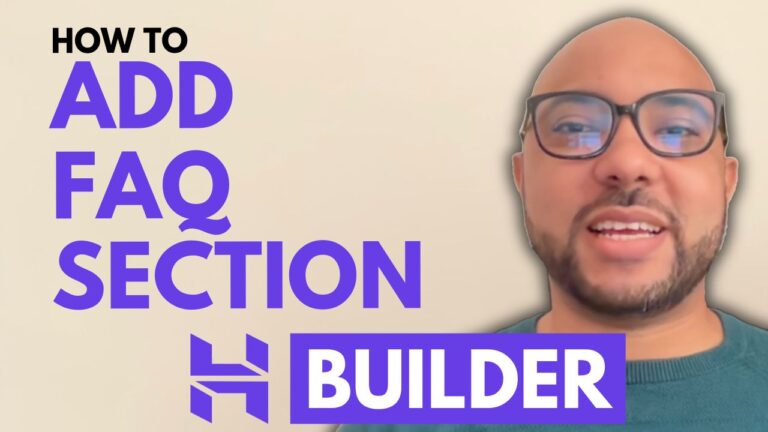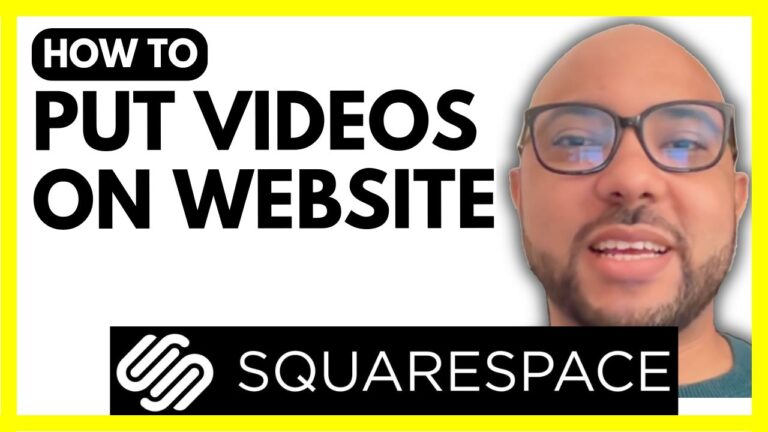How to Add Audio to Squarespace
Adding audio to your Squarespace website is a great way to enhance your content and engage your audience. Whether you want to upload a music file, a podcast episode, or integrate audio from platforms like SoundCloud, the process is quite straightforward. Here’s a step-by-step guide on how to add audio to Squarespace.
Step 1: Log In to Your Squarespace Account
Start by logging into your Squarespace account. Navigate to your website by entering your email address and password.
Step 2: Access the Page for Audio
Once logged in, locate the website where you want to add audio. Click on the “Pages” section and select the page where you want to place your audio. For example, if you want to add audio to your “About” page, click on the page and then click the “Edit” button at the top.
Step 3: Add an Audio Block
In the editing mode, click on the “ADD BLOCK” button and search for the “Audio” block. Select it and place it where you want the audio player to appear on your page. You can resize the audio player to fit your layout as needed.
Step 4: Upload Your Audio File
Click on the little pencil icon on the audio block to open the settings. In the “Embed” tab, you have the option to upload an audio file from your computer or insert an audio file URL. Choose the file from your computer to upload. While your audio uploads, you can add a title and author for your audio file.
Step 5: Customize Audio Settings
Once the upload is complete, you can customize your audio player. Under the “Podcasting” tab, you can set details like the title, subtitle, summary, episode number, and more. You can also adjust the player style from “Minimal” to “Classic” and choose the color scheme (dark or light).
Step 6: Preview and Save
Exit the settings window and click “Save.” To see how your audio looks and functions, switch to “Preview Mode” or view your site live. Make sure your audio file plays correctly and that any download options work as expected.
Adding SoundCloud Audio
If you prefer to use SoundCloud, return to the editing mode and add an “Audio” block. Select the SoundCloud option and enter the URL of the audio track you want to embed. Even if the URL isn’t directly embeddable, it should be correctly displayed in the block.
Final Thoughts
Adding audio to Squarespace can significantly enhance your website’s content and user experience. For more detailed instructions and advanced features, consider joining my Squarespace course for free. Learn everything from the basics to advanced customization and optimization tips to make the most of your Squarespace site.
Feel free to leave any comments or questions about adding audio to Squarespace, and don’t forget to subscribe to my channel for more helpful tutorials!