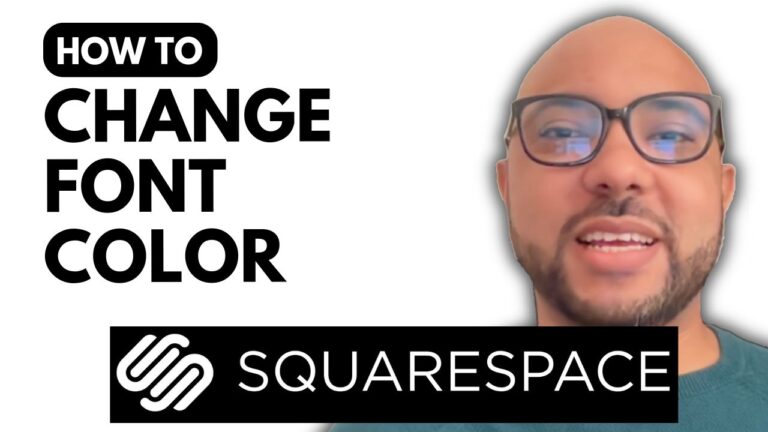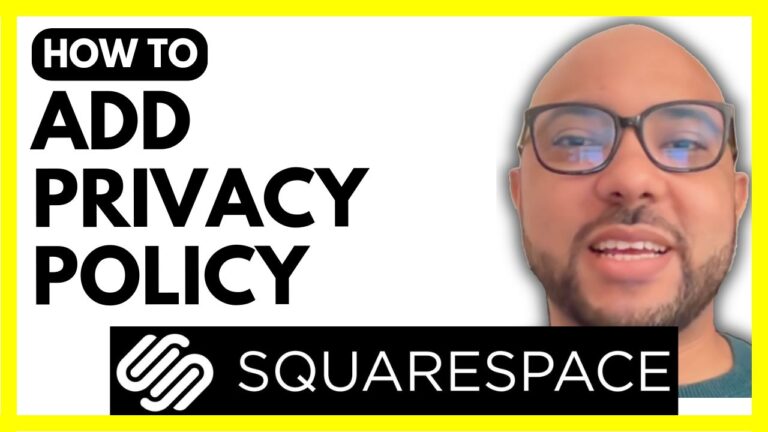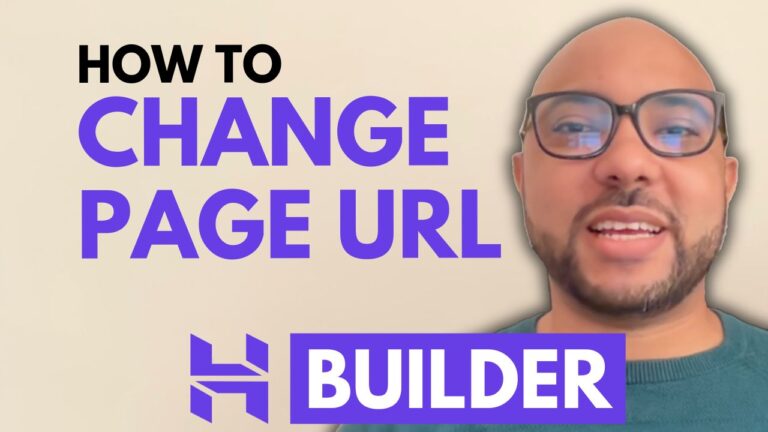How to Change Your Website Icon in Squarespace
Changing your website icon, or favicon, in Squarespace is a simple process that can make a big difference in your site’s branding. Here’s a step-by-step guide to help you update your website icon with ease.
1. Log into Your Squarespace Account
Start by logging into your Squarespace account. Go to Squarespace.com, enter your email address and password, and select the website for which you want to change the icon.
2. Access the Favicon Settings
Once you’re logged in, click on the website button at the bottom of the page. Navigate to “Settings,” and then select “Favicon.” This is where you’ll upload your new favicon.
3. Create Your Favicon
If you don’t already have a favicon, you can create one using an online favicon generator like Favicon.io. On the generator site, you can design a favicon by choosing letters, shapes, and colors. For example, you might use a letter “B” for Ben, customize it with a circle shape, and select colors like red and black. Once you’re happy with your design, click “Download” to save the favicon to your computer.
4. Upload Your Favicon to Squarespace
Back in Squarespace, click on the plus icon to upload your favicon file. Locate the file on your computer and double-click to start the upload. You can add a default favicon for regular view and an optional one for dark mode. Click “Save” to apply the changes.
5. Preview Your New Icon
After saving, it’s a good idea to preview your website to see the updated icon. If you don’t see the new favicon immediately, try refreshing the page.
6. Additional Tips
If you want to become a Squarespace pro, consider joining my free online course at Ben’s Experience University. The course covers everything from the basics of Squarespace to advanced customization and tips.
Changing your website icon in Squarespace is a quick way to enhance your site’s appearance and branding. Follow these steps to update your favicon and make your website stand out!
Feel free to like this post if it was helpful and subscribe for more tips and tutorials.