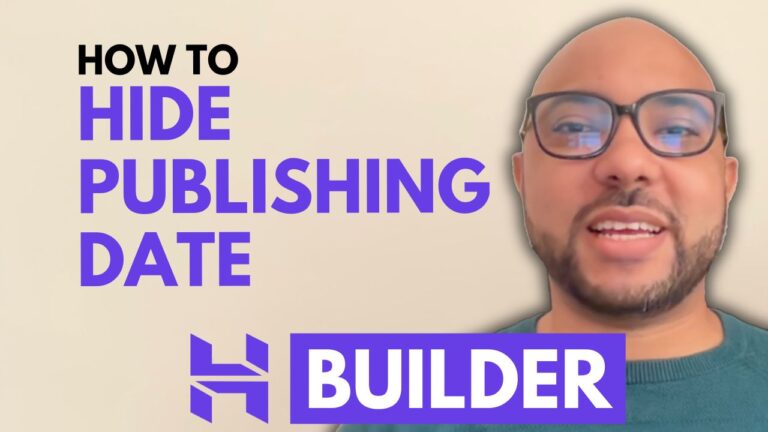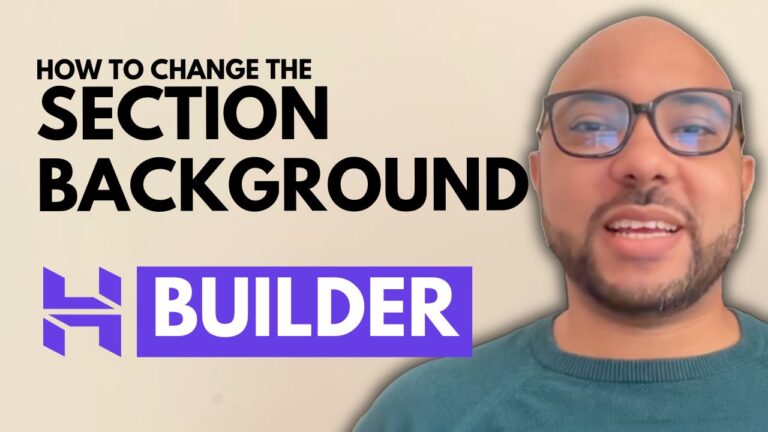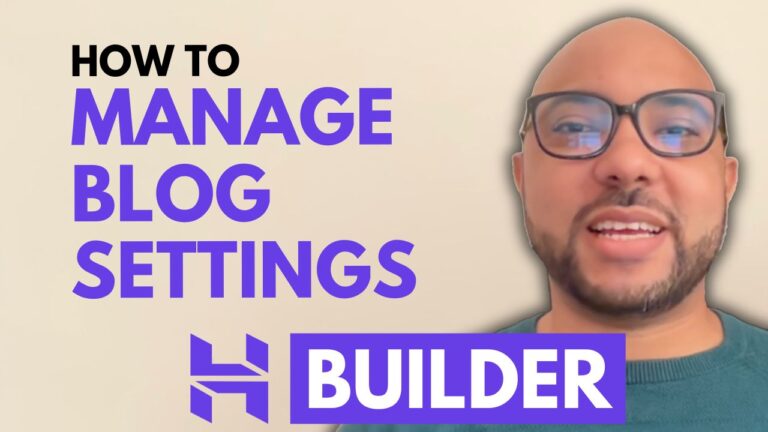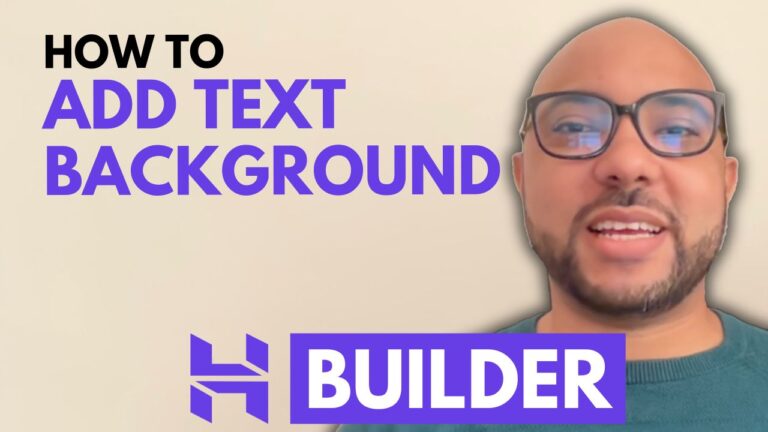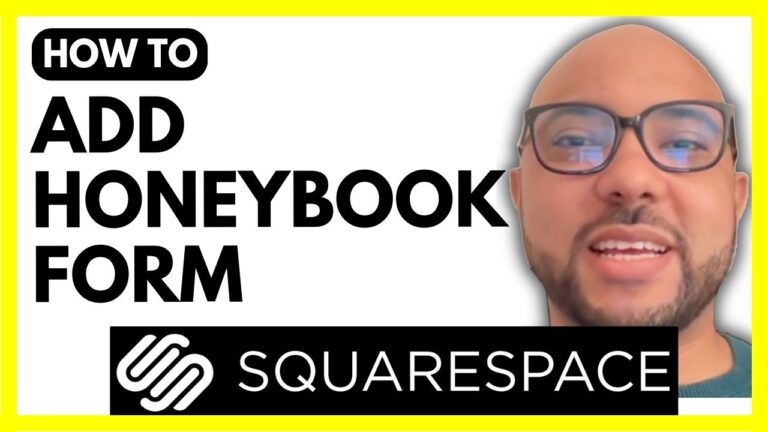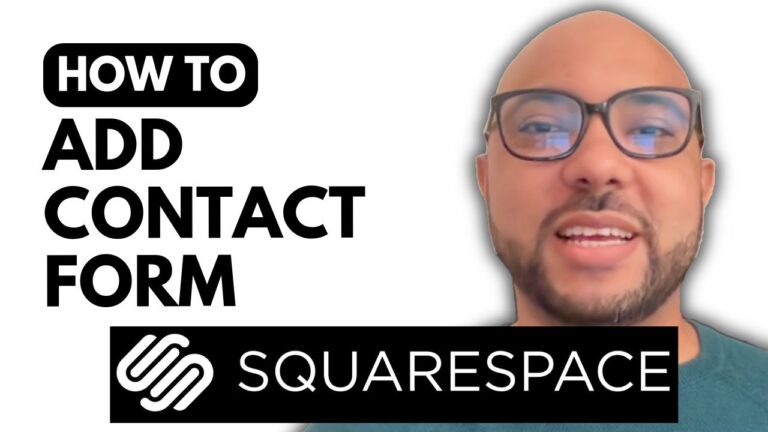How to Embed a PDF File in Squarespace
Welcome to Ben’s Experience! In this tutorial, I will guide you through the process of embedding a PDF file in Squarespace. Embedding PDF files can be a great way to share important documents, brochures, menus, or any other type of content with your website visitors.
Step-by-Step Guide to Embedding a PDF File in Squarespace
- Log In to Squarespace First, navigate to Squarespace and log in to your account.
- Select Your Website Click on the website button below the website where you want to embed the PDF file.
- Go to Pages From the left-hand menu, select the page where you want to add the PDF file. For this example, we will add it to the “About” page.
- Enter Edit Mode Click on the edit button at the top of the page. This will allow you to make changes to the selected page.
- Add an Embed Block Make sure to select a section first to access the add block button. Click on it and search for the embed block. Place the embed block where you want the PDF to appear.
- Upload Your PDF to Google Drive Go to Google Drive, sign in to your Google account, click on the “New” button, and select “File upload.” Locate your PDF file on your computer, double-click it, and wait for the upload to complete.
- Get the Embed Code from Google Drive Once the PDF upload is complete, refresh your browser to access your file. Double-click the uploaded file to open it. Click on the three dots in the top-right corner and select “Open in new window.” Then, click on the three dots again and select “Embed item.” Copy the HTML code provided.
- Embed the PDF in Squarespace Return to your Squarespace website, click on the embed block you added, and then click on the little pen icon. Go to “Code snippet,” paste the HTML code you copied from Google Drive, and click “Save.”
- Save and Preview Click on the save button in the top-right corner, exit edit mode, and switch to preview mode to see your embedded PDF in action.
By following these simple steps, you can easily embed a PDF file in Squarespace, enhancing your website’s functionality and providing valuable content to your visitors.
If you want to become a Squarespace expert, join my University today for free to access a comprehensive online course covering everything from getting started with Squarespace to advanced customization techniques.
Don’t forget to give this video a like and subscribe to my YouTube channel for more tutorials and tips!