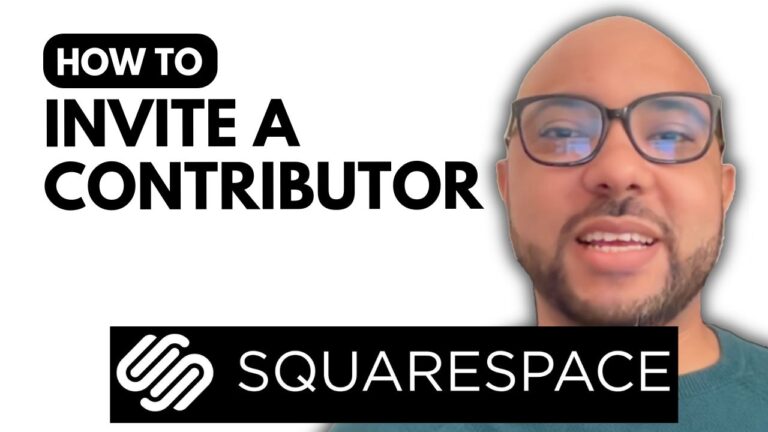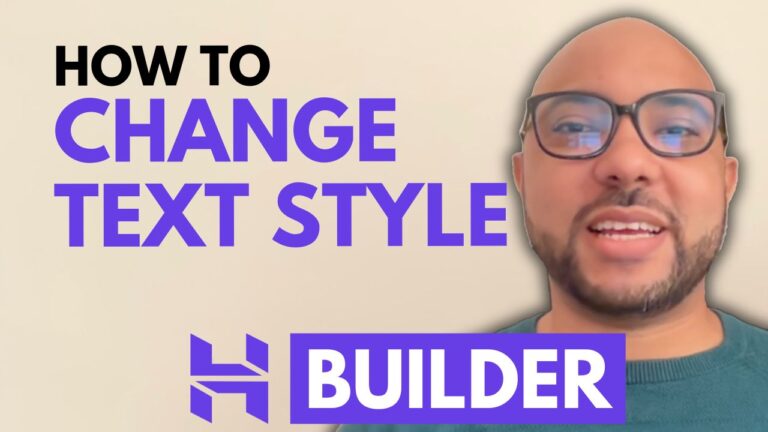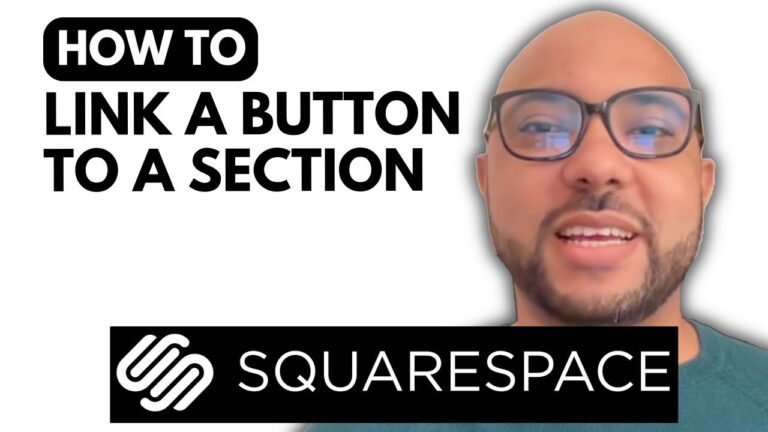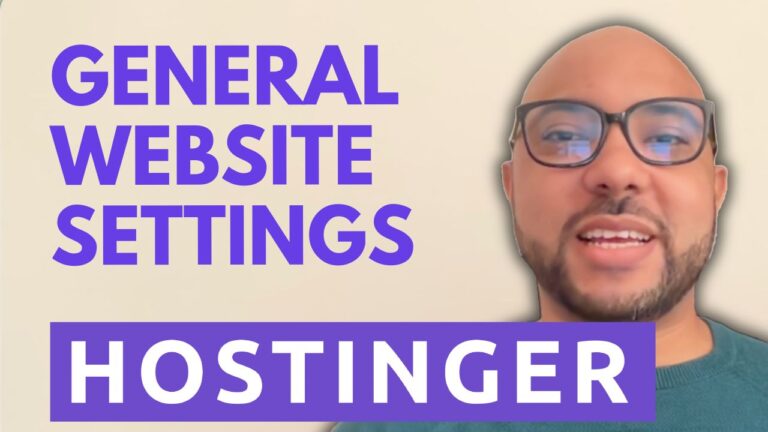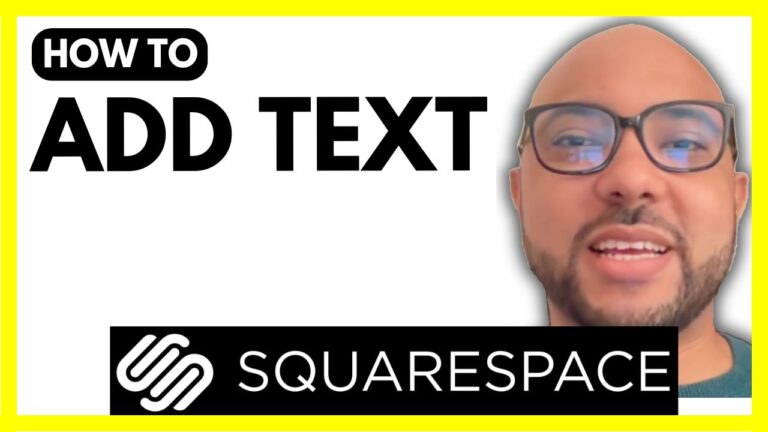How to Disconnect Domain from Squarespace
Disconnecting a domain from Squarespace is a straightforward process, and in this guide, I’ll walk you through the steps to do it efficiently.
Step-by-Step Guide to Disconnect a Domain from Squarespace
- Log In to Your Squarespace Account
Start by navigating to Squarespace.com. Enter your email address and password to log into your account. - Select the Right Website
On the main dashboard, locate the website from which you want to disconnect the domain. Click on the website button for the appropriate site. - Access Domain Settings
Go to the ‘Settings’ menu, then select ‘Domains and Email’. Click on ‘Domains’ to view the list of domains associated with your site. - Choose the Domain to Disconnect
Find the domain you wish to disconnect and click on it. Scroll down to the bottom of the domain settings page. - Disconnect the Domain
Click on the red ‘Disconnect Domain’ button. A confirmation prompt will appear. Confirm your selection to proceed. - Completion
Once confirmed, the domain will be successfully disconnected from your Squarespace site.
If you’re looking to become a pro on Squarespace and dive deeper into managing and customizing your site, I highly recommend joining my free Squarespace course. This course offers comprehensive lessons on starting with Squarespace, designing and customizing your website, advanced features, mobile optimization, and best practices for maintaining your site.
To access the free Squarespace course and other upcoming free courses, visit university.bensexperience.com.
Thank you for following this tutorial, and good luck with your Squarespace site management!