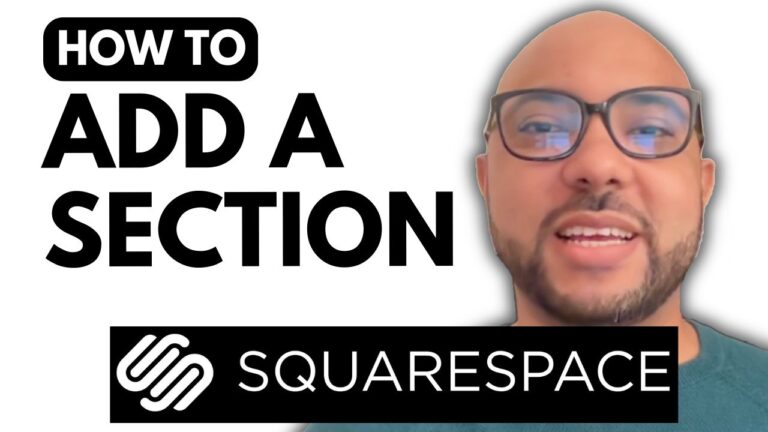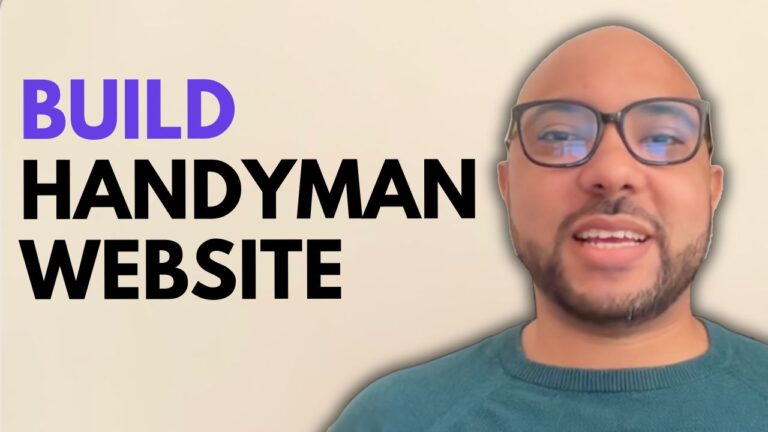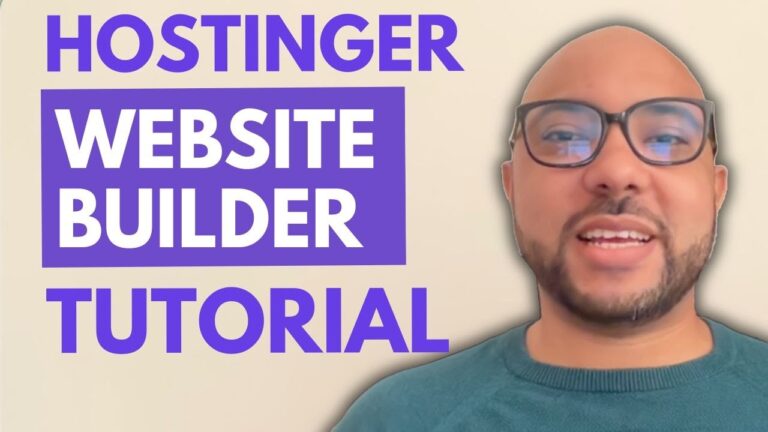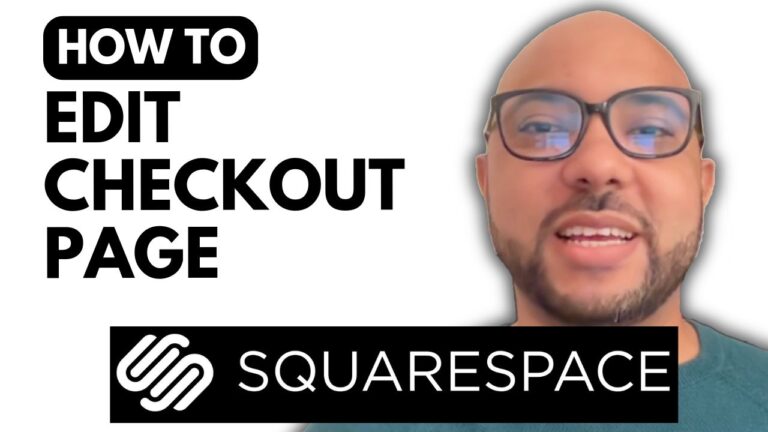How to Add Images to a Squarespace Page
Adding images to your Squarespace page is a straightforward process that can significantly enhance the visual appeal of your website. In this guide, we’ll walk through the steps to seamlessly incorporate images into your Squarespace page.
Step 1: Log In to Your Squarespace Account
Start by logging in to your Squarespace account. Go to Squarespace.com and enter your email address and password to access your dashboard.
Step 2: Select the Page to Edit
Once logged in, navigate to the website where you want to add images. Click on the “Pages” section and select the specific page you wish to update. For this example, we’ll choose a page without a header to simplify the process.
Step 3: Enter Editing Mode
Click on the “Edit” button at the top of the page to enter the editing mode. Here, you can add new sections and blocks to your page.
Step 4: Add an Image Section
To add images, click on “ADD Section” from the left-side menu. Select the “Images” template that best fits your design preferences. This will create a new image gallery on your page.
Step 5: Upload Your Images
Click on the “Edit Gallery” button to manage the images in your newly added gallery. You can delete existing images and upload new ones by selecting multiple files from your computer. Click “Open” to upload these images to your Squarespace page.
Step 6: Customize Your Image Gallery
Once your images are uploaded, close the upload window and click on “Save” to apply changes. You can further customize the gallery by selecting the “Edit” button again. Here, you can adjust the gallery type (e.g., slideshow), modify the size of the photos, and change the control location (below or on the side).
You can also add captions to your photos and adjust the section colors to match your website’s design.
Step 7: Preview and Save
To see how your page looks with the new images, click on the “Exit” button to preview it live. Make sure to review your changes and click “Save” to avoid losing any edits.
By following these steps, you can easily add and customize images on your Squarespace page, making your content more engaging for your visitors.
Feel free to give this post a like if you found it helpful, and don’t forget to subscribe for more tips and tutorials!