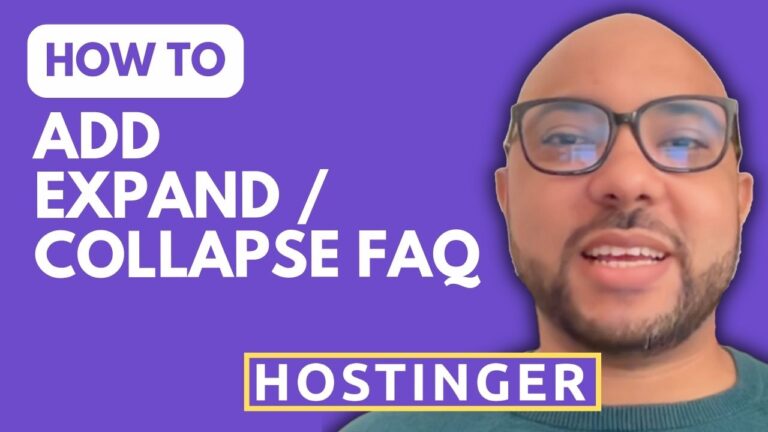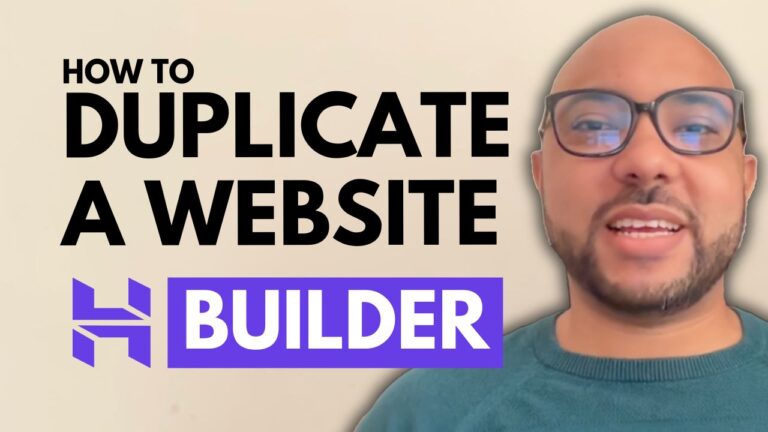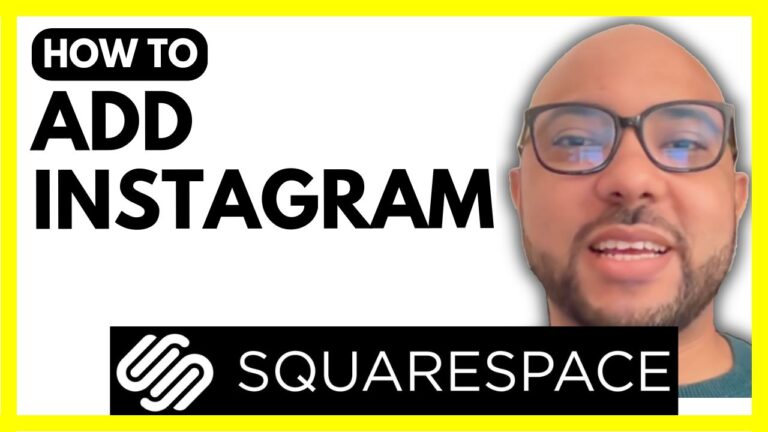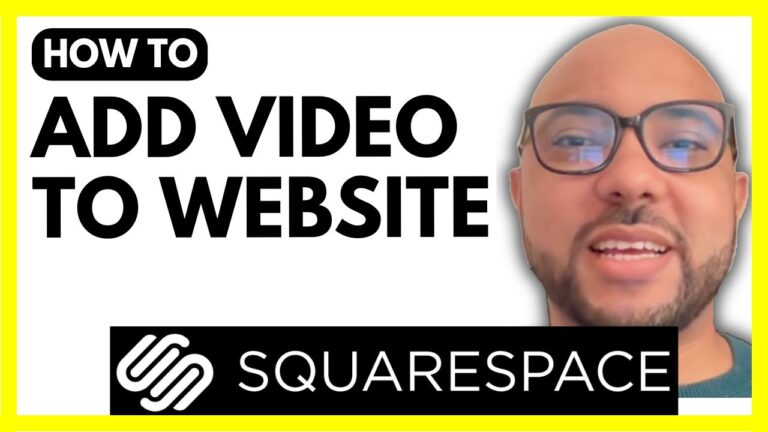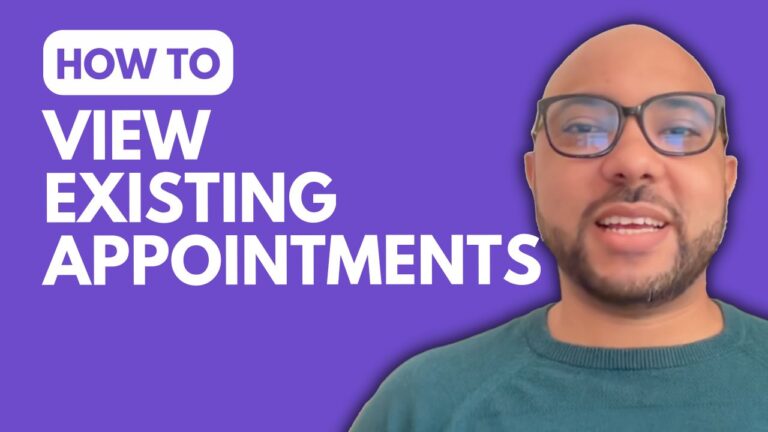How to Use CSS in Squarespace
Welcome to Ben’s Experience! In this blog post, we’ll explore how to use CSS in Squarespace to customize your website to your liking.
Step-by-Step Guide on Using CSS in Squarespace
- Log In to Your Squarespace AccountStart by logging into your Squarespace account at squarespace.com. Enter your email address and password to access your site.
- Navigate to Your Desired PageOnce logged in, select the website you want to edit. Click on the “Pages” section from the sidebar. Choose the page where you want to apply custom CSS. For example, let’s say you’re working on the “Appointment Copy” page.
- Access the CSS Injection AreaClick on the gear icon next to the page title to open page settings. Go to the “Advanced” tab and find the “Page Header Code Injection” area. Here, you can paste your CSS code.Example CSS Code:cssCopy code
/* CSS code to hide the header section */ .header-section { display: none; }Paste the code into the header code injection area and click “Save.” You will immediately see the changes reflected on your page. - Alternative Method: Custom CSSAnother way to use custom CSS in Squarespace is through the global site settings. Navigate to “Pages,” then scroll down to “Website Tools” and select “Custom CSS.” Here, you can paste your CSS code, which will apply globally across your site.
- Additional TipsIf you want to become a pro at Squarespace, consider joining my University for free. Our course covers everything from basic setup to advanced customization and optimization, including how to use CSS effectively. For free access to this and other upcoming courses, visit university.bensexperience.com.
Conclusion
Using CSS in Squarespace allows you to tailor your website’s look and feel to match your vision. By following these steps, you can easily add and manage custom styles on your site. Don’t forget to like this post and subscribe to our YouTube channel for more helpful tips and tutorials!
Feel free to leave any questions or comments below. Happy customizing!