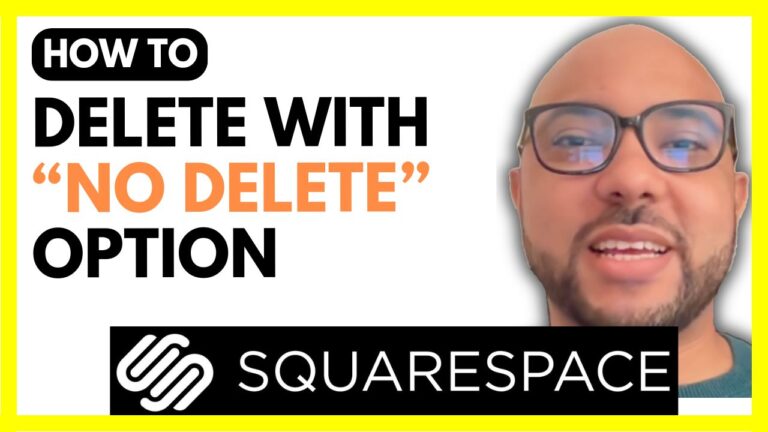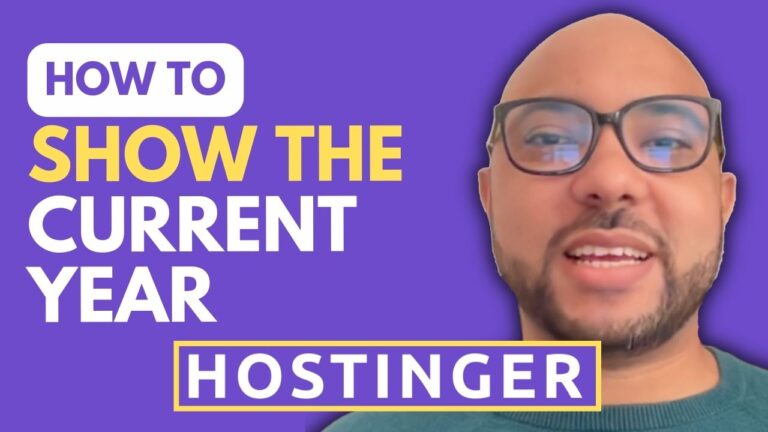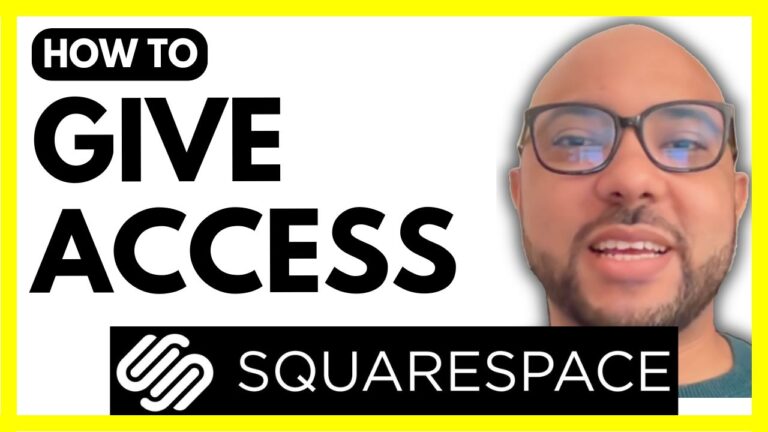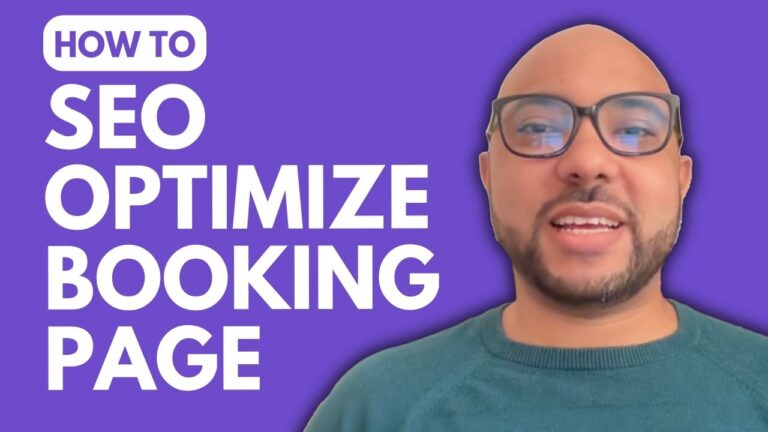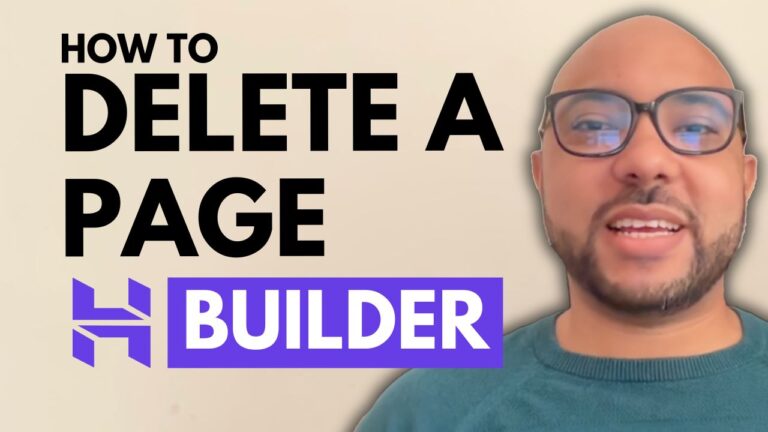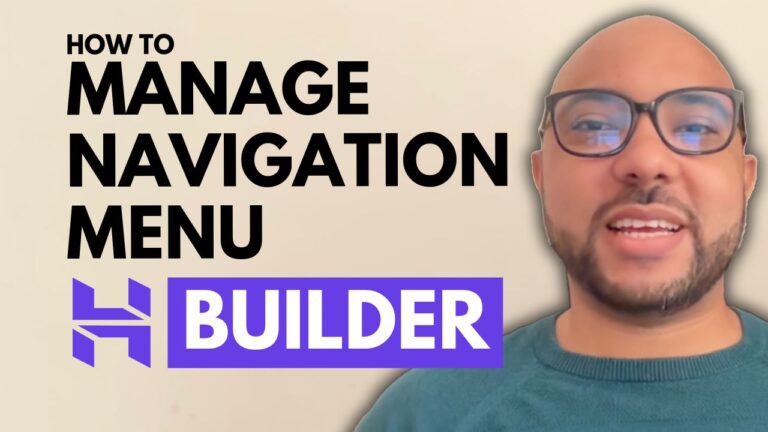How to Add a Banner in Squarespace
Adding a banner to your Squarespace site can significantly enhance its visual appeal and help you communicate key messages effectively. If you’re new to Squarespace or simply need a refresher on how to add a banner, follow this straightforward guide.
Step-by-Step Guide to Adding a Banner in Squarespace
- Log In to Your Squarespace Account Start by logging into your Squarespace account and navigating to the dashboard of the website you want to edit.
- Select the Page for Your Banner Click on the “Pages” tab in the sidebar. Choose the page where you want to add the banner and click on the “Edit” button to enter editing mode.
- Add a New Section In the editing view, click on “Add Section” and select “Add a Blank Section.” This will allow you to insert a new section into your page.
- Insert a Banner Image Click on the “Add Block” button and choose “Photo” to upload an image. You’ll be prompted to upload a file from your computer. Select your banner image and adjust the size as needed.
- Resize and Position Your Banner Once your image is uploaded, you can resize it and position it according to your preference. Drag the corners to resize and move the image to your desired location on the page.
- Save Your Changes Don’t forget to click “Save” to ensure your changes are applied. You can preview your banner by clicking “Exit” and then “Preview Mode.”
Additional Tips
- Adjust Section Height: Before saving, you might want to adjust the height of your section to better fit your banner. This can be done by clicking and dragging the section’s borders.
- Course Recommendation: If you’re eager to learn more about Squarespace and become a pro, consider joining my Squarespace University course for free. It covers everything from getting started to advanced customization and optimization for mobile.
By following these steps, you can effectively add a banner to your Squarespace site and make it stand out. For more tips and tricks on using Squarespace, be sure to check out our other resources and tutorials.
If you enjoyed this guide and found it helpful, please give it a like and subscribe to our channel for more insights and tutorials.