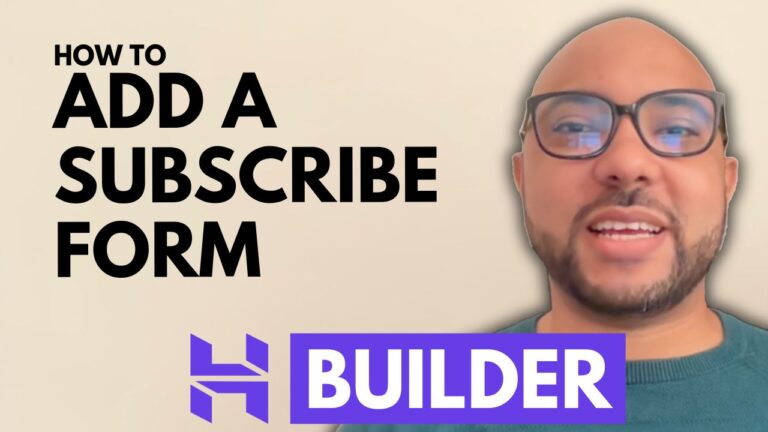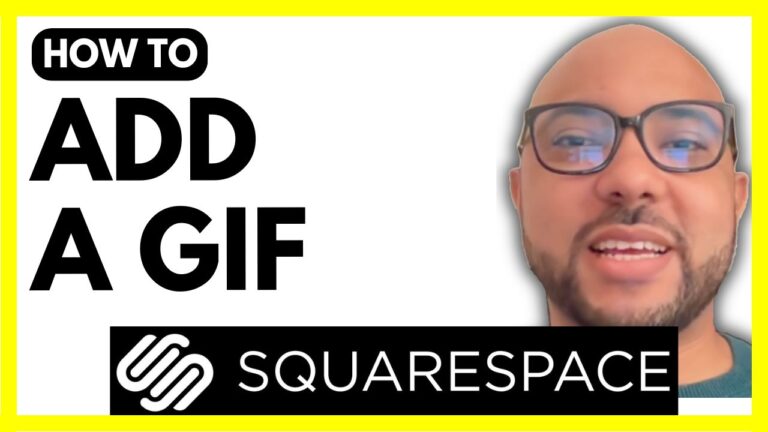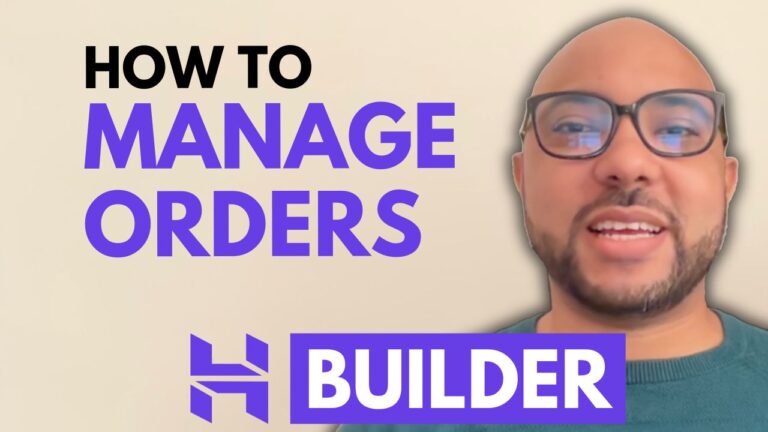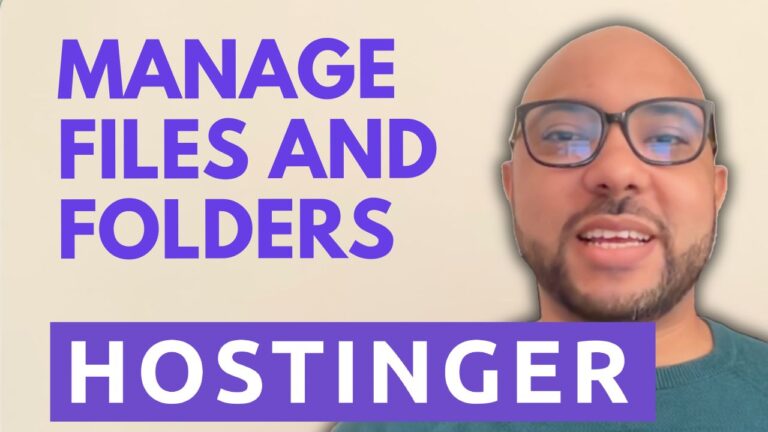How to Change Website Icon in Squarespace
Changing your website icon, also known as a favicon, is an essential step in branding your Squarespace website. This small yet crucial element appears in the browser tab and helps visitors identify your site. Here’s a step-by-step guide on how to change your website icon in Squarespace.
Step 1: Log In to Your Squarespace Account
Begin by logging into your Squarespace account. Enter your email address and password, and then select your desired website from the dashboard.
Step 2: Access Settings
From the left-side menu, click on the “Settings” icon. This will open a menu with various options related to your website’s configuration.
Step 3: Go to Favicon
In the Settings menu, locate and click on “Favicon.” Here, you’ll see your current website icon displayed.
Step 4: Upload Your New Icon
To replace the existing icon, click on the “Replace” button. This will prompt you to upload a new file from your computer. Select your new website icon file and double-click to begin the upload. Wait for the upload to complete.
Step 5: Save Changes
Once the upload is finished, click “Save” to apply the changes. Close the window to finalize the update.
Step 6: Preview Your New Icon
To see your new website icon in action, go to the “Settings” menu again, and click on “Domains and Emails.” Under “Domains,” select your built-in domain and open it in incognito mode. This will let you view your updated website icon live.
Additional Resources
If you want to master Squarespace and take your skills to the next level, consider joining my Squarespace University for free. Inside, you’ll find a comprehensive online course that covers everything from getting started with Squarespace to advanced customization tips. You’ll also learn how to optimize your site for mobile, manage and maintain it, and much more.
To access this free course and explore other valuable resources, visit university.bensexperience.com.
Conclusion
Changing your website icon in Squarespace is a straightforward process that enhances your site’s branding. Follow these steps to ensure your site icon is updated and visible to all your visitors.
Don’t forget to like this post if you found it helpful, and subscribe for more tips and tutorials!