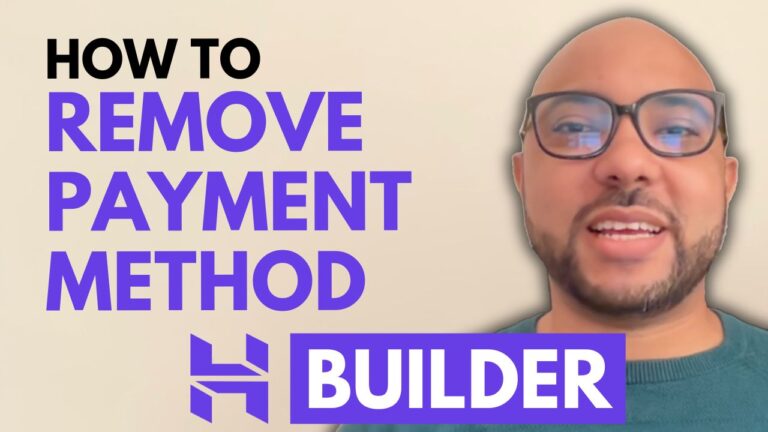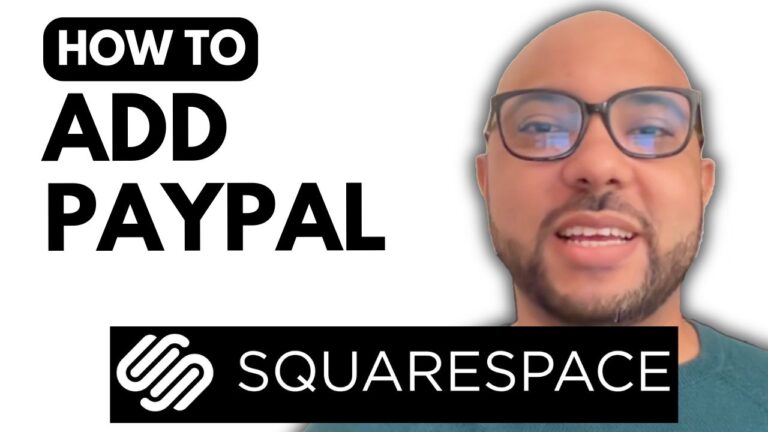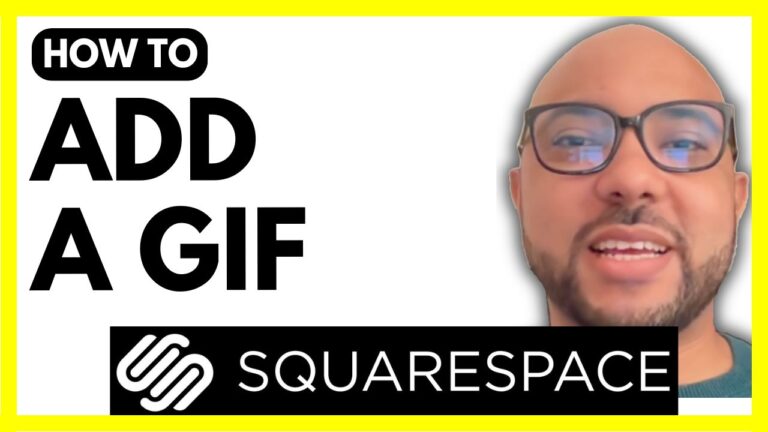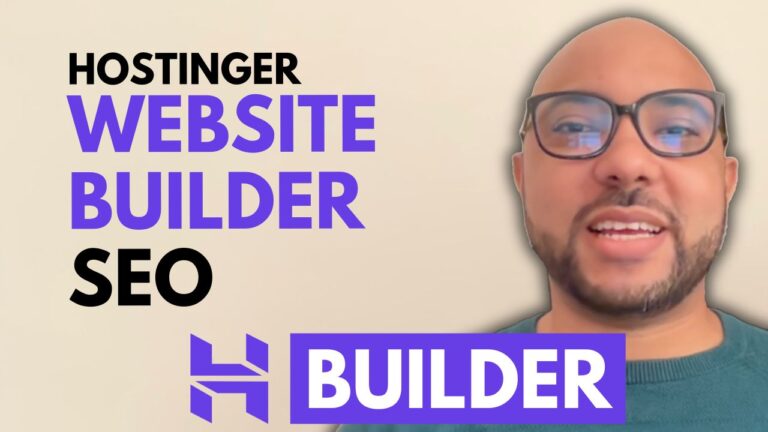How to Downgrade your Squarespace Plan
Welcome to Ben’s Experience! In this guide, I will show you how to downgrade your Squarespace plan easily and efficiently. Whether you’re looking to cut costs or just need a simpler plan, this step-by-step tutorial will help you make the switch seamlessly.
Step 1: Log In to Your Account
First, navigate to Squarespace.com and log in using your email address and password. Once logged in, you’ll see a list of your websites.
Step 2: Access Billing Settings
Next, click on the three dots next to the website you want to downgrade. From the dropdown menu, select ‘Billing’. This will take you to your subscriptions page.
Step 3: Select the Subscription to Downgrade
Under the ‘Subscriptions’ section, you’ll see your active subscriptions. Click on the subscription you want to downgrade. This could be a business plan, personal plan, or any other plan you have.
Step 4: Change Your Plan
Next to your current plan, click on ‘Change’. This will allow you to select a different plan that suits your needs better.
Step 5: Choose Your Billing Cycle
You will be prompted to choose your billing cycle. Decide whether you want to pay annually or monthly. For this example, let’s choose the monthly billing cycle.
Step 6: Confirm Your Downgrade
Finally, review your billing information. If your address and payment method are already on file, you can skip these steps. Click ‘Confirm’ to finalize the downgrade process.
And there you have it! You’ve successfully downgraded your Squarespace plan.
Become a Squarespace Pro
If you want to become a pro on Squarespace, join my University today for free. In my comprehensive Squarespace course, you’ll learn everything from getting started with Squarespace to advanced customization, mobile optimization, site management, and best practices. Enroll now to gain access to all these resources and upcoming free courses at Ben’s University.
Conclusion
Downgrading your Squarespace plan is straightforward once you know the steps. Whether you’re looking to save money or simplify your subscription, following this guide will ensure a smooth transition. Don’t forget to give this guide a like and subscribe to Ben’s Experience for more helpful tips and tutorials.
Happy website building!