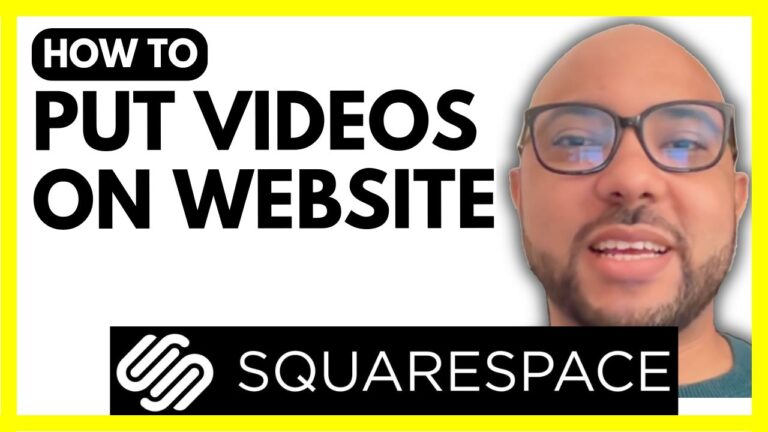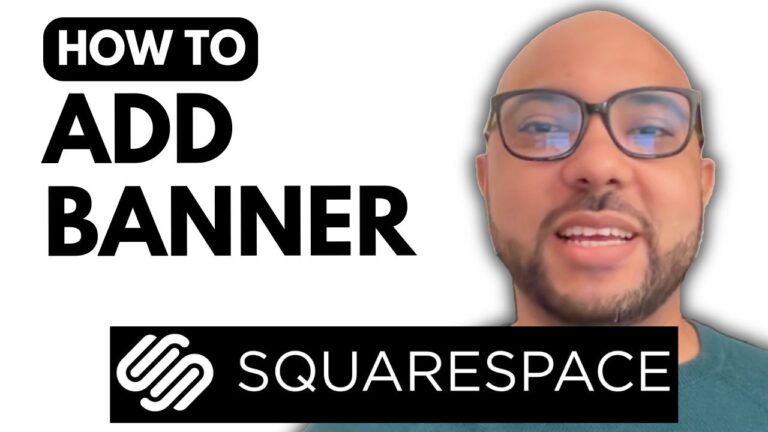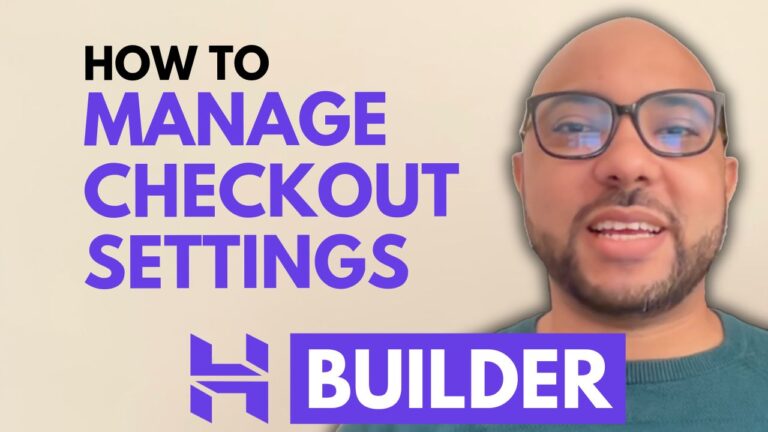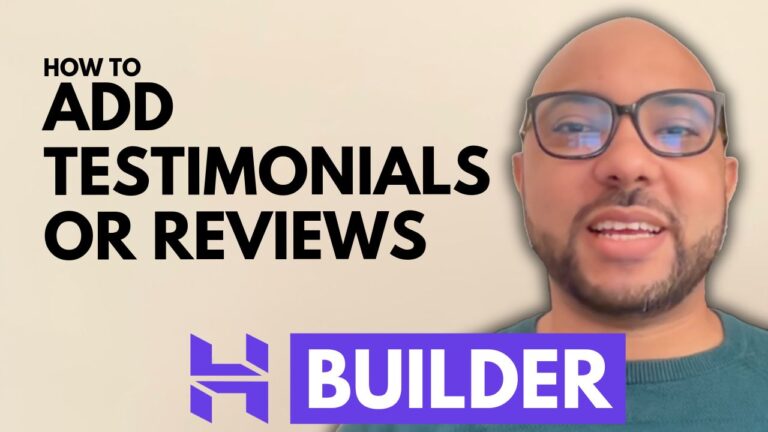How to Edit Site Header in Squarespace
Welcome to Ben’s Experience! In this tutorial, we will guide you through the process of editing your site header in Squarespace. A well-designed header is crucial for a professional-looking website, and with Squarespace, you have the tools to customize it to your liking.
Step 1: Log in to Your Account
To begin, navigate to squarespace.com and log in to your account by entering your email address and password. Once logged in, click on the website button below your desired site to enter the editing mode.
Step 2: Enter Editing Mode
Click on the “Edit” button to start customizing your site header. Once in editing mode, click on the site header and select “Edit Design.”
Step 3: Customize Header Layout
In the header design menu, you can select the layout of your header. For example, you can position your logo in the center. Additionally, you can adjust the spacing between links and other elements, and decide whether to use a fixed position for the header.
Step 4: Adjust Header Height
You can modify the height of the header section to fit your design needs. This allows for more flexibility in how your header looks and feels.
Step 5: Edit Header Background
To change the background color of your header, go to the color options. You can choose between a gradient or a solid color. Adjust the opacity to achieve the desired look.
Step 6: Edit Header Button
If your header includes a button, you can edit the text by clicking on the button and then clicking on the pen icon. For example, you might change the text to “Call Now.” You can also update the button link to point to a specific page on your website by deleting the existing link and selecting a new page.
Step 7: Reorder Navigation
To reorder the navigation links, click on the navigation area, then click on the pen icon. Drag and drop the links to the desired order.
By following these steps, you can effectively customize your site header in Squarespace, enhancing your website’s overall design and user experience. For more advanced customization techniques, consider joining my free Squarespace course at university.bensexperience.com. Inside this course, you’ll learn how to get started with Squarespace, design and customize your website, optimize it for mobile, and much more.
Thank you for following along with this tutorial. Don’t forget to like the video and subscribe to my channel for more Squarespace tips and tricks.