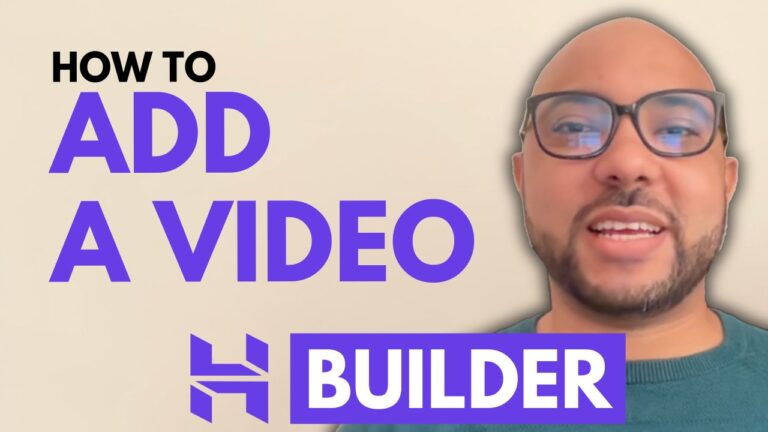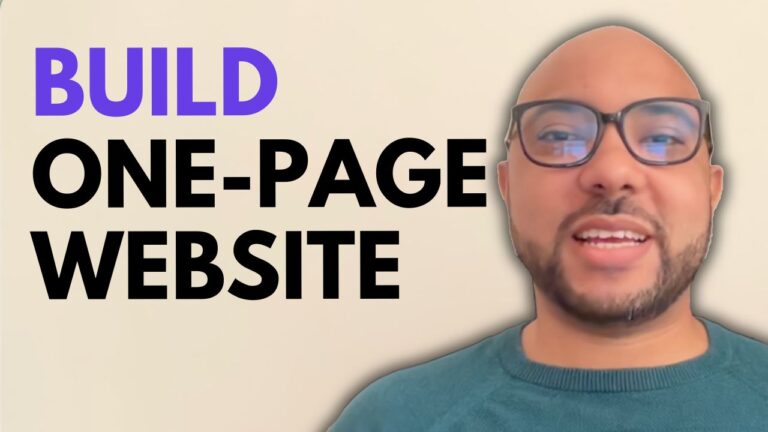How to Edit Menu in Squarespace
Welcome to Ben’s Experience! In this guide, I’ll walk you through how to edit the menu in Squarespace, ensuring your website has a well-organized and user-friendly navigation system.
Logging In and Accessing Your Website
To start editing your menu in Squarespace, first, log in to your account by entering your email address and password. Once logged in, click on the website button below the website you want to edit. This will take you to the main dashboard where you can manage your site’s content.
Editing Menu Items
- Renaming Menu Items:
- Click on the “Pages” section from the main dashboard. Here, you will see your menu elements.
- To rename a menu item, click on the little gear icon next to the menu item you want to rename.
- In the “Navigation Title” field, enter the new name for your menu item.
- Click “Save” to apply the changes. Your menu will be instantly updated with the new name.
- Adding a Dropdown Menu:
- Click on the plus icon at the bottom of the menu list.
- Select “Dropdown” from the options.
- Give your dropdown menu a name, for example, “Dropdown Menu.”
- Start adding pages to your dropdown menu. You can create new blank pages or add existing pages by dragging and dropping them into the dropdown menu.
- To preview your dropdown menu, click on the little arrow icon.
Reordering Menu Items and Adjusting Spacing
To reorder your menu items:
- Click on “Edit Site Header” and then “Navigation.”
- Drag and drop the menu items to rearrange their order.
- For example, if you want the “Contact” page to be the first item in the list, simply drag it to the top.
To adjust the spacing between navigation elements:
- Select the header section and click on “Edit Design.”
- Here, you can adjust the element spacing and link spacing to your preference.
Conclusion
Editing the menu in Squarespace is straightforward and allows you to create a professional and user-friendly navigation system for your website. For more detailed tutorials and advanced customization tips, I recommend joining my University today for free. Inside my Squarespace course, you’ll learn everything from getting started to advanced features and best practices.
Thank you for reading, and don’t forget to subscribe to Ben’s Experience for more helpful tips and tutorials!