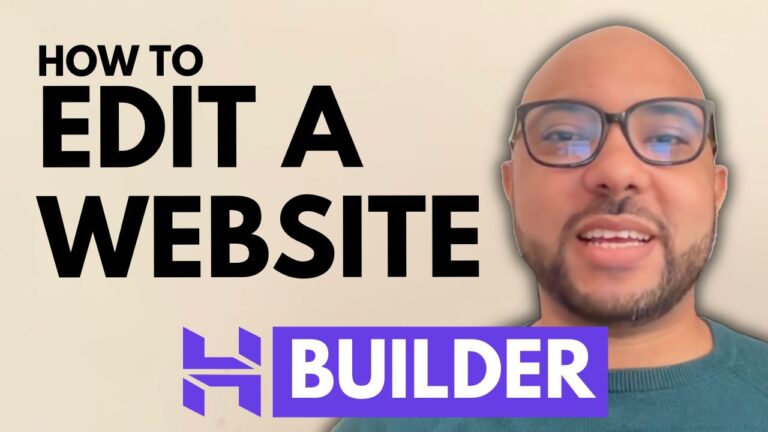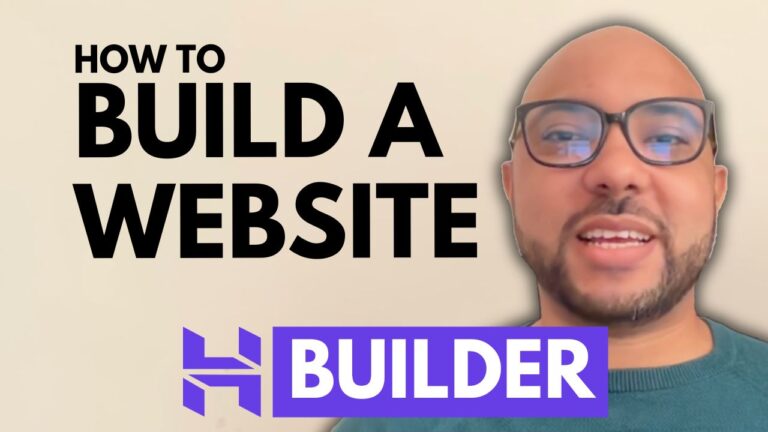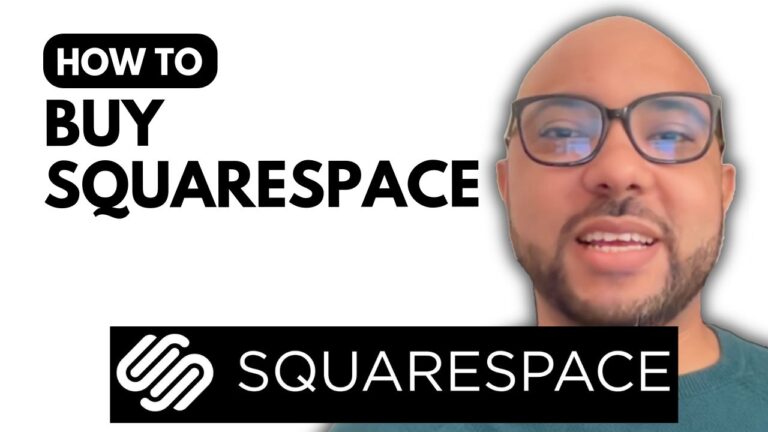How to Hide a Page in Squarespace
If you’re looking to hide a page on your Squarespace site, whether for privacy or to manage content, this guide will walk you through the process step-by-step. Hiding a page in Squarespace can be particularly useful if you want to keep certain information secure or temporarily remove it from public view without deleting it.
Step 1: Log In to Squarespace
Start by logging into your Squarespace account. Enter your email address and password to access your site’s dashboard.
Step 2: Access Your Site
From the Squarespace dashboard, select the website you want to work on. Click on the “Pages” option from the left-side menu to view all your site’s pages.
Step 3: Select the Page to Hide
Find the page you want to hide. For example, if you want to hide the “Appointments” page, locate it in the list. Click on the gear icon next to the page name to open the page settings.
Step 4: Set a Password
Scroll down to the “Password” section in the settings. Enter a password of your choice. This password will be required to access the page. After entering the password, click “Save” to apply the changes.
Step 5: Verify the Page is Hidden
To ensure that the page is indeed hidden, open an incognito window in your web browser. Copy the page URL and paste it into the incognito mode address bar. Try to access the page to verify that it is password-protected.
Additional Tips
If you’re interested in mastering Squarespace, consider enrolling in my free Squarespace online course. This course covers everything from the basics of getting started with Squarespace to advanced customization and optimization techniques. You’ll learn how to design and manage your website effectively, optimize it for mobile, and apply best practices for an excellent user experience.
Conclusion
Hiding a page in Squarespace by setting a password is a straightforward process that enhances the security and privacy of your site. This method ensures that only authorized users can view specific pages, making it easier to manage content while keeping it accessible only to those who need it.
If you found this guide helpful, don’t forget to like the video and subscribe to my channel for more Squarespace tips and tutorials. Thank you for watching!