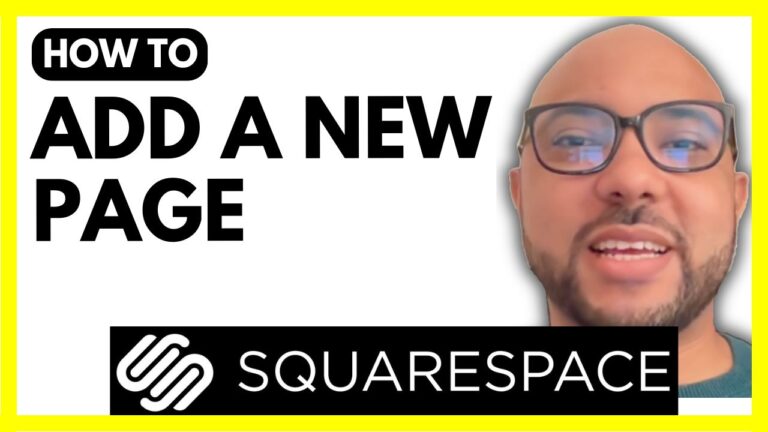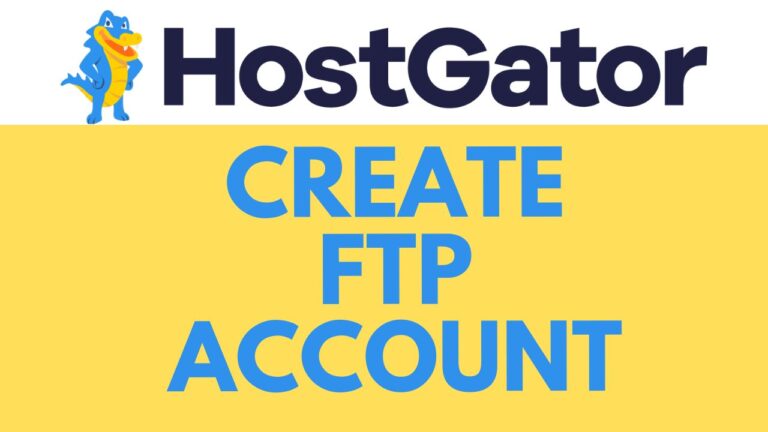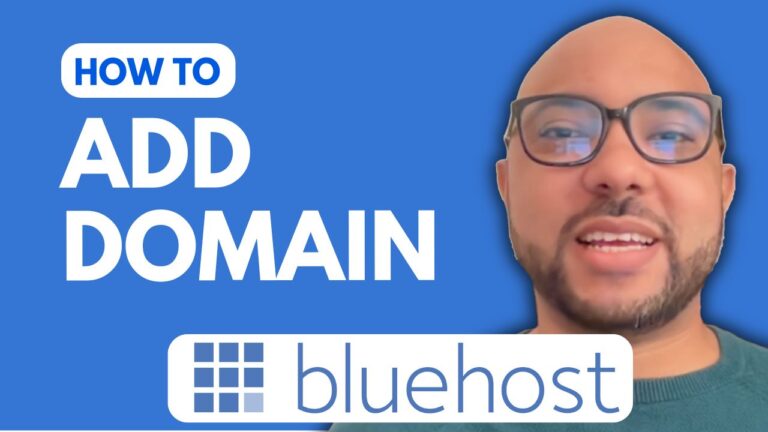How to Change Image Size in Squarespace
Welcome to Ben’s Experience! In this guide, I will show you how to change an image size in Squarespace. Whether you’re a beginner or looking to refine your Squarespace skills, this tutorial will help you enhance the visual appeal of your website.
Step 1: Log into Your Squarespace Account
To begin, log into your Squarespace account and navigate to the website you want to edit. This ensures you’re working on the correct site.
Step 2: Select the Desired Website
After logging in, click on the website button below your desired site. This will take you to the main dashboard of your website.
Step 3: Go to the Relevant Page
Next, go to the Pages section to locate the page where you want to resize your image. For this example, we will work on the About page.
Step 4: Enter Editing Mode
Click on the Edit button to enter the editing mode of the page. This allows you to make changes to the content and layout of your page.
Step 5: Resize the Image
Now, click on the image you want to resize. You will see a small white square at the corner of the image. Click and drag this square to resize the image. You can adjust the size from any corner or side to get the desired dimensions.
Step 6: Save Your Work
After resizing the image, don’t forget to save your changes. Click on the Save button to ensure your edits are applied.
Step 7: Preview the Resized Image
Finally, exit the editing mode and go to the preview mode to see how the resized image looks on your page. This step helps you verify that the changes appear as expected.
By following these simple steps, you can easily change the image size in Squarespace and improve the overall design of your website.
Become a Squarespace Pro
If you want to take your Squarespace skills to the next level, consider joining my University today for free. You’ll get access to my comprehensive Squarespace online course, where you can learn everything from getting started with Squarespace to advanced customization and best practices. This course includes lessons on how to design and customize your website, optimize it for mobile and user experience, and manage and maintain your site.
To access this course and many other free online courses, visit university.bensexperience.com.
Thank you for reading! If you found this guide helpful, please give it a like and subscribe to my channel for more tips and tutorials.